So, you want to ini edit your character?
VenusArmani - Dreamweaver
Posts: 6,009 Arc User

Lame locks got you down? Do your eyes just lack a certain sparkle? Tired of looking like a fish? Fear not, because PWI has now allowed Facial INI editing. So let's get started.
What you'll need:
1 A Makeover Scroll or the modify button on the character creation screen
2 An understanding of what codes do what
3 The character data opened on your desktop

If it has been less than 2 days since you created your character, you can still modify your character at the character creation screen. If not, you'll need a makeover scroll.
Makeover Scrolls can be obtained from the following places:
1. From the level 28 quest Beautiful Chang's Wish(alt link)
2. From 50 tokens from the boutique agent
3. From the boutique, accessed by pressing O in-game for 2 gold.
4. From the event boutique for 6 event gold.
These are ordered from the least expensive to most expensive method. Your mileage vary regarding which is the easiest option. I personally wouldn't recommend option 3/4. Should you choose to charge money, 50 tokens from other players is in general cheaper.
[SIGPIC][/SIGPIC]
Thanks Silvy for the superb sig
VenusArmani's word of the moment: Expand your Vocabulary, Expand your horizons!
pwi-forum.perfectworld.com/showpost.php?p=17992481&postcount=189
Pusillanimous:
1) lacking courage or resolution; cowardly; faint-hearted
2) Proceeding from or indicating a cowardly spirit
Thanks Silvy for the superb sig
VenusArmani's word of the moment: Expand your Vocabulary, Expand your horizons!
pwi-forum.perfectworld.com/showpost.php?p=17992481&postcount=189
Pusillanimous:
1) lacking courage or resolution; cowardly; faint-hearted
2) Proceeding from or indicating a cowardly spirit
Post edited by ovenusarmanio on
0
Comments
-

Part 1: Finding the data
First things first, you have to find your character data. In general you will find your character data located in
C:\Program Files\Perfect World Entertainment\Perfect World International\element\userdata\character\customize
although your individual installation may be different. In general, make sure you're looking in the character data of your userdata folder.
All character data is broken down by race, class and gender. The following list is the folder names for each character's data.
00 Male BM
01 Female BM
10 Male Wiz
11 Female Wiz
20 Male Psychic
21 Female Psychic
30 not currently used
31 Venomancer
40 Barbarian
41 not currently used
50 Male Assassin
51 Female Assassin
60 Male Archer
61 Female Archer
70 Male Cleric
71 Female Cleric
80 Male Seeker
81 Female Seeker
90 Male Mystic
91 Female Mystic
Part 2: What it all means
Your character's face is broken down into several subsections that I will break down now. When you open your character's ini file data, you'll notice some categories and numbers.
[3 Parts]
scaleup is the top facial Slider
scalemiddle is the middle slider
scaledown is the jaw slider
[BlendFace]
These are just the head shape. This is best selected using the character creator.
[Face]
scaleFaceH Width of Face
scaleFaceV = Depth of Face
idFaceTex = Skin Texture
Face Texture Note: You can't use this to put Tideborn tattoos on older classes. However you can use it to put Earthguard skin texture on the tideborns or vice versa. In order to do so change the number next to your psychic/assassin's idFaceTex to the corresponding Earthguard/TB Texture you might like. More on this later. Earthguard skin texture includes the lip color. For Tideborn this texture includes the FACE tattoos and lips.
[Forehead]
These are the advanced sliders for the forehead.
OffsetforeheadH is width
offsetforeheadV is height
offsetforeheadZ is depth
rotateforehead is exactly what it says, the rotation of the forehead.
Scaleforhead is size
Yokebone is the cheekbones and follows the same naming structure as forehead. As does cheek, Chain (which is the chin), and Jaw.
[Eye]
I won't got into these sliders much because those are all best decided by using the shape selectors in the character creator. However this is a notable exeception here.
IdEyeballTex is the texture used for the eyeball. This is where you would change it to Earthguard eyes.
Again H is width, V is height and Z is depth. Scale is for the size of the eyeballs and rotation means what you think it does.
idEyeHighTex is the eye shadow but it can only be changed on the older races unfortunately. So your better off just using the character creator.
[Nose]
Similar to eyes. H is width, V is height and Z is depth. Scale is size.
[Brow]
Similar to eyes, H is width, V is height and Z is depth. Scale is size. Offset is how you change the width, height, and depth of just one eyebrow. So if you want your character to raise one eyebrow, this is how you would do it. The first group of offsets is the left eyebrow, the second group is the right.
[Mouth]
Similar to eyes. offsetCornerOfMouthSpecial is how you change one corner of the mouth. So if you want your character to have a smirk on their face, this is how you would do it. Special 1 is the left side, Special 2 is the right.
[Ear]
Similar to eyes yada yada yada.
[Hair]
idHairModel is the value you use to change it the hairstyle.
idHairTex is the value you use to change the texture of the hair.
Note the hair model and texture MUST match. So if you want an EG hairstyle, you'll have to change the hair texture value to match that of the EG. More on this later.
[Mustache]
Works the same way hair does.
[Colors]
These are all the colors of everything except the body. You can find a color chart here. Use the values on the far right side. Earthguard and Tideborn lip colors cannot be changed even using ini files.
[Body]
bodyid is the texture of the body. These must remain static for EG/Older classes but you can use this to change the tattoos on your body of your Tideborn. This is also how you can change the type of veno or barb that you are, if you've since changed your mind.
Colorbody is the color of the body. You'll need to change this to match the face if you're putting the EG skin texture on a tideborn.
The other are body scale edits which are currently not permitted to be made.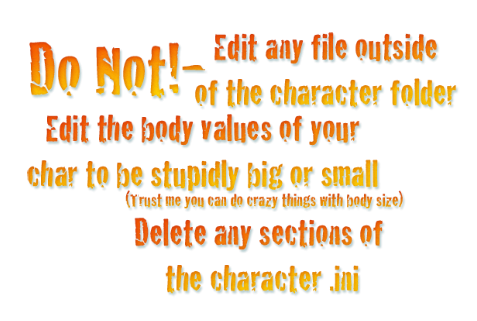 [SIGPIC][/SIGPIC]
[SIGPIC][/SIGPIC]
Thanks Silvy for the superb sig
VenusArmani's word of the moment: Expand your Vocabulary, Expand your horizons!
pwi-forum.perfectworld.com/showpost.php?p=17992481&postcount=189
Pusillanimous:
1) lacking courage or resolution; cowardly; faint-hearted
2) Proceeding from or indicating a cowardly spirit0 -

Okay now that you know what everything does it's time to put that into use.
Step 1: Change your client to windowed mode if it's full screen. Trust me, you'll thank me later.
Step 2: Use your Makeover Scroll/Press Modify Character and hit the save button in the save presets box. This will change your characters current look. Name it something like Before so that you can not only save the look but quickly identify which ini file you are changing.
Step 3: Go to your character's data and copy the before file. Rename it to after and open it. Now then simply edit the numbers to change any scale, height, width, etc that you want to change of your character's face. Save any changes.
Step 4: Tab back over to your client and select a different preset, then select your after preset to preview your changes. If you don't like what you did simply go back to the ini data and change it some more or revert back to an earlier section by copy pasting.
But how to know which values you to put in, you ask? For scales, it's going to be mostly a guessing game. Try to choose values that are pretty close to what you wanted in the character creation. Now then onto to some common edits.
Earthguard Eyes
Change the value for idEyeballTex to 1117 for females and 1046 for males.
Other Class Hairs
The simplest way to do this (without referencing the hair codes found in this guide) is to go into the character creation of the class whose hairstyle you want. Then save a new preset wearing the hairstyle that you want, naming it in a way that's easily identifiable. For example if you want the pigtails style haircut from the tideborn, create a preset with that hair cut and named it pigtails.
Open the pigtails ini and copy the following:
[Hair]
idHairModel = 942
idHairTex = 952
Now close it out. Open your After ini file and replace the old hair values with the new ones. Alternatively you can just open both at the same time and type in the new values manually.
Earthguard Skin
This one is more of a tricky edit because it is going to rely on changing the colors a lot.
First you're going to want to create a EG character with the face texture that you want. It's just going to be the face so pay attention to which lips you want, for example. Save that preset and name it something explanatory like skin texture. Then replace the values the same way as described above in hair. This time though the value you're replacing is idFaceTex. For example say you like the pink lip, human face texture of the EG. Go into character creation and pick a preset with that skin texture. And name it something explanatory like skin.
Then open the skin ini and copy the following value.
[Face]
idFaceTex 1122
Then replace that same value on your after ini with the one from the skin ini.
Now here is the tricky part. Because you are only changing the skin ini you're going to have to change the colors of the face and body separately so that it matches up. You'll find the body color under the body section of your ini file as opposed to colors.
Change up the Tideborn Tattoos
If you want to change the tattoos of your character, you can do so separately for both the face and the body. I'm sure you know the copy/paste method by now. So I'll simply list the values you should change.
[Face]
idFaceTex = 864 <---Copy this value from the preset whose face tattoos (or lack thereof) you like and replace that value on your characters ini. This will change the characters face tattoos.
[Body]
bodyID = 2 <--Copy this value from the preset whose body tattoos you like and replace that value on your characters ini. This will change the character's body tattoos.
Change Venomancer animal type
[Body]
bodyID = 2 <--Copy this value from the veno whose animal type you want to your preset. EG copy it from a Kitty veno and put over your fox's venos bodyid to turn it into a kitty veno too.
Finding a Color.
Change the numerical values in the colors section to the numerical value you want for all color changes except body. Body color is found in the body section.
Once again you can find a list of some body colors here. Use the values on the far right side.
If those colors still aren't doing it for you though you can use a color from any color editing program or coloring picking website that provides you the hexadecimal code. Which is a string of letters and numbers, e.g. : FF3 366.
You take the hexadecimal code and plug into this hexadecimal to binary converter to find the binary number for that color. Replace the numbers in the ini with that decimal number to change the color.
For example in any photo editing software or website. You'll see a block of color, click that to change the color of your paint brush. Once you have a color, look at the left hand side. You'll see some values such as HSL, RGB, ETC. You want the bottom box that says "#" at the time of posting.
This is the hexadecimal code for that the color you selected. Copy this code and then paste into the above mentioned hexadecimal to binary converter. Replace the color code in your ini file with the decimal number and you're done.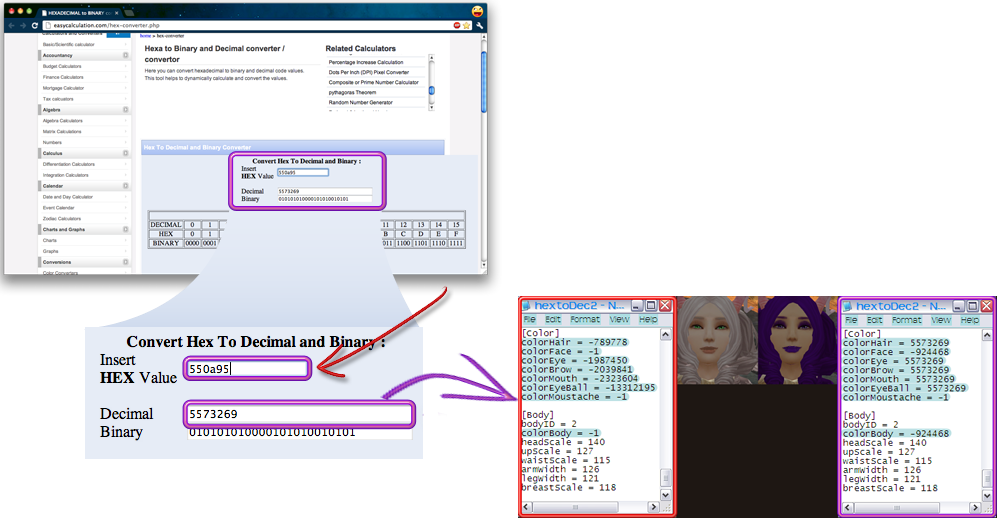
Male hair on females. (Only available on new characters)
CAUTION: Once you do this edit you will not be able to select this preset in the character creator until you switch the hair to female in the ini file.
Outside of the customization folder you will find the genderless presets that are displayed upon logging into the character customization window.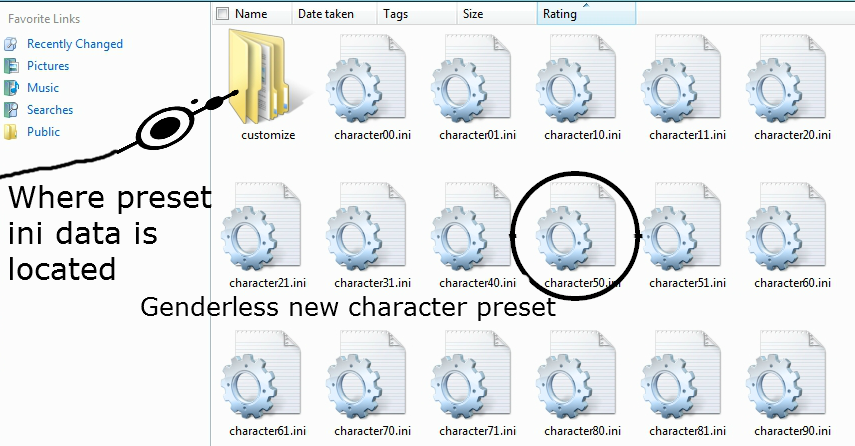
You can edit the hair on these the same way you edit the hair the other character customization inis. They follow the same naming structure as the folders, listed above in part one. EG 00 is the male blademaster preset. Once you do select create a character and pick the class the way you normally do. From here you can edit your character the same you normally would on the character creator, including saving a preset. But you cannot switch presets and go back and forth. So if you want to ini edit earthguard eyes, do this BEFORE you enter the character creation screen. I repeat, do not click ANY preset. Editing this file is editing the default when you first click create a "insert class here," so just start editing what's already on the screen.
Once done save the preset. When you click it you'll get a customization error because it has male hair, but you can come back to edit it again if you decide you no longer want the male hair. Simply go to the saved preset and give it any female hair texture and you can once again interact with like normal.
When you have finished making your character make sure to revert the new character presets back to using female hair.
Hats on Barbs.
Please see Rickioo-Archosaur's posts on barb hat codes.
http://pwi-forum.perfectworld.com/showpost.php?p=17963271&postcount=111
http://pwi-forum.perfectworld.com/showpost.php?p=17963291&postcount=112
http://pwi-forum.perfectworld.com/showpost.php?p=17963311&postcount=113
http://pwi-forum.perfectworld.com/showpost.php?p=17963331&postcount=114
http://pwi-forum.perfectworld.com/showpost.php?p=17963351&postcount=115
http://pwi-forum.perfectworld.com/showpost.php?p=17963361&postcount=116
http://pwi-forum.perfectworld.com/showpost.php?p=17963371&postcount=117
http://pwi-forum.perfectworld.com/showpost.php?p=17963391&postcount=119
http://pwi-forum.perfectworld.com/showpost.php?p=17963401&postcount=120
And _dblazen_'s post for the lionfestival hat.
http://pwi-forum.perfectworld.com/showpost.php?p=19074431&postcount=375[SIGPIC][/SIGPIC]
Thanks Silvy for the superb sig
VenusArmani's word of the moment: Expand your Vocabulary, Expand your horizons!
pwi-forum.perfectworld.com/showpost.php?p=17992481&postcount=189
Pusillanimous:
1) lacking courage or resolution; cowardly; faint-hearted
2) Proceeding from or indicating a cowardly spirit0 -
Preview fashion on a specific toon's ini
Now you can preview fashion on different classes/genders/races in the boutique. Now I'm sure you're thinking "It sure would be nice if I could preview that fashion on my toon of that class," or "I sure wish I could preview that fashion on hubby's toon." Well the good news is that you can, provided the alt/person's toon in question isn't your current toon. This is because the fashion boutique's user interface uses whatever is your default look for that class. You can edit this look however you want.
Please see Veneir - Dreamweaver's post to learn how!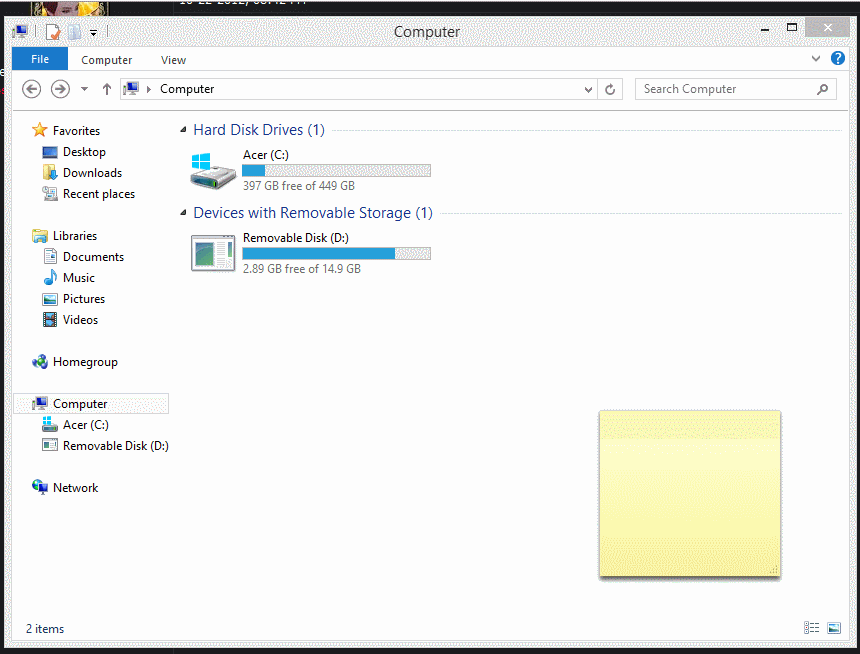

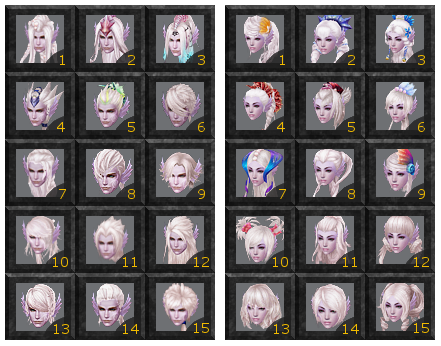
Tideborn Females
1) idHairModel = 834 idHairTex = 870 2) idHairModel = 835 idHairTex= 871 3) idHairModel = 836 idHairTex = 872 4) idHairModel = 837 idHairTex = 873 5) idHairModel = 838 idHairTex = 874 6) idHairModel = 882 idHairTex = 892 7) idHairModel = 883 idHairTex = 893 8) idHairModel = 884 idHairTex = 894 9) idHairModel = 885 idHairTex = 895 10) idHairModel = 886 idHairTex = 896 11) idHairModel = 938 idHairTex = 948 12) idHairModel = 939 idHairTex = 949 13) idHairModel = 940 idHairTex = 950 14) idHairModel = 941 idHairTex = 951 15) idHairModel = 942 idHairTex = 952
Tideborn Males
1) idHairModel = 829 idHairTex = 865 2) idHairModel = 830 idHairTex = 866 3) idHairModel = 831 idHairTex = 867 4) idHairModel = 832 idHairTex = 868 5) idHairModel = 833 idHairTex = 869 6) idHairModel = 877 idHairTex = 887 7) idHairModel = 878 idHairTex = 888 8) idHairModel = 879 idHairTex = 889 9) idHairModel = 880 idHairTex = 890 10) idHairModel = 881 idHairTex = 891 11) idHairModel = 933 idHairTex = 943 12) idHairModel = 934 idHairTex = 944 13) idHairModel = 935 idHairTex = 945 14) idHairModel = 936 idHairTex = 946 15) idHairModel = 937 idHairTex = 947
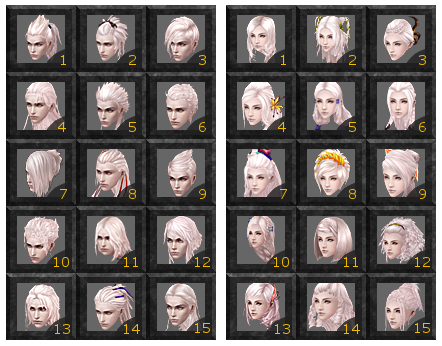
Earthguard Females1) idHairModel = 1102 idHairTex = 1087 2) idHairModel = 1103 idHairTex = 1088 3) idHairModel = 1104 idHairTex = 1089 4) idHairModel = 1105 idHairTex = 1090 5) idHairModel = 1106 idHairTex = 1091 6) idHairModel = 1107 idHairTex = 1092 7) idHairModel = 1108 idHairTex = 1093 8) idHairModel = 1109 idHairTex = 1094 9) idHairModel = 1110 idHairTex = 1095 10) idHairModel = 1111 idHairTex = 1096 11) idHairModel = 1112 idHairTex = 1097 12) idHairModel = 1113 idHairTex = 1098 13) idHairModel = 1114 idHairTex = 1099 14) idHairModel = 1115 idHairTex = 1100 15) idHairModel = 1116 idHairTex = 1101
Earthguard Males1) idHairModel = 1062 idHairTex = 1047 2) idHairModel = 1063 idHairTex = 1048 3) idHairModel = 1064 idHairTex = 1049 4) idHairModel = 1065 idHairTex = 1050 5) idHairModel = 1066 idHairTex = 1051 6) idHairModel = 1067 idHairTex = 1052 7) idHairModel = 1068 idHairTex = 1053 8) idHairModel = 1069 idHairTex = 1054 9) idHairModel = 1070 idHairTex = 1055 10) idHairModel = 1071 idHairTex = 1056 11) idHairModel = 1072 idHairTex = 1057 12) idHairModel = 1073 idHairTex = 1058 13) idHairModel = 1074 idHairTex = 1059 14) idHairModel = 1075 idHairTex = 1060 15) idHairModel = 1076 idHairTex = 1061
[SIGPIC][/SIGPIC]
Thanks Silvy for the superb sig
VenusArmani's word of the moment: Expand your Vocabulary, Expand your horizons!
pwi-forum.perfectworld.com/showpost.php?p=17992481&postcount=189
Pusillanimous:
1) lacking courage or resolution; cowardly; faint-hearted
2) Proceeding from or indicating a cowardly spirit0 -
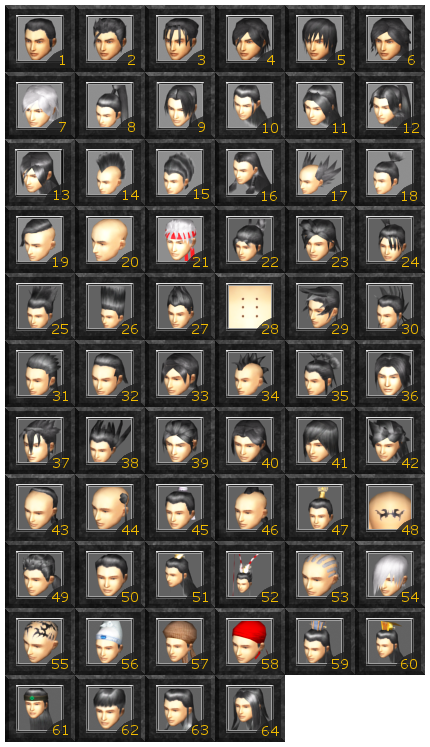
Original race males01) idHairModel = 192 idHairTex = 314 02) idHairModel = 193 idHairTex = 314 03) idHairModel = 194 idHairTex = 314 04) idHairModel = 195 idHairTex = 314 05) idHairModel = 196 idHairTex = 314 06) idHairModel = 197 idHairTex = 314 07) idHairModel = 264 idHairTex = 314 08) idHairModel = 265 idHairTex = 314 09) idHairModel = 266 idHairTex = 314 10) idHairModel = 267 idHairTex = 314 11) idHairModel = 268 idHairTex = 314 12) idHairModel = 269 idHairTex = 314 13) idHairModel = 270 idHairTex = 313 14) idHairModel = 408 idHairTex = 314 15) idHairModel = 409 idHairTex = 314 16) idHairModel = 410 idHairTex = 314 17) idHairModel = 411 idHairTex = 314 18) idHairModel = 412 idHairTex = 314 19) idHairModel = 413 idHairTex = 314 20) idHairModel = 414 idHairTex = 314 21) idHairModel = 527 idHairTex = 314 22) idHairModel = 528 idHairTex = 313 23) idHairModel = 529 idHairTex = 314 24) idHairModel = 530 idHairTex = 314 25) idHairModel = 531 idHairTex = 314 26) idHairModel = 532 idHairTex = 314 27) idHairModel = 533 idHairTex = 314 28) idHairModel = 534 idHairTex = 314 29) idHairModel = 535 idHairTex = 314 30) idHairModel = 536 idHairTex = 313 31) idHairModel = 537 idHairTex = 314 32) idHairModel = 538 idHairTex = 314 33) idHairModel = 539 idHairTex = 314 34) idHairModel = 540 idHairTex = 314 35) idHairModel = 541 idHairTex = 314 36) idHairModel = 542 idHairTex = 314 37) idHairModel = 543 idHairTex = 314 38) idHairModel = 544 idHairTex = 314 39) idHairModel = 545 idHairTex = 314 40) idHairModel = 546 idHairTex = 314 41) idHairModel = 547 idHairTex = 314 42) idHairModel = 548 idHairTex = 314 43) idHairModel = 549 idHairTex = 314 44) idHairModel = 550 idHairTex = 314 45) idHairModel = 551 idHairTex = 314 46) idHairModel = 552 idHairTex = 314 47) idHairModel = 553 idHairTex = 314 48) idHairModel = 554 idHairTex = 314 49) idHairModel = 555 idHairTex = 314 50) idHairModel = 556 idHairTex = 314 51) idHairModel = 597 idHairTex = 314 52) idHairModel = 598 idHairTex = 314 53) idHairModel = 601 idHairTex = 314 54) idHairModel = 656 idHairTex = 314 55) idHairModel = 667 idHairTex = 314 56) idHairModel = 668 idHairTex = 314 57) idHairModel = 669 idHairTex = 314 58) idHairModel = 670 idHairTex = 314 59) idHairModel = 671 idHairTex = 313 60) idHairModel = 672 idHairTex = 313 61) idHairModel = 673 idHairTex = 313 62) idHairModel = 674 idHairTex = 314 63) idHairModel = 675 idHairTex = 313 64) idHairModel = 686 idHairTex = 313
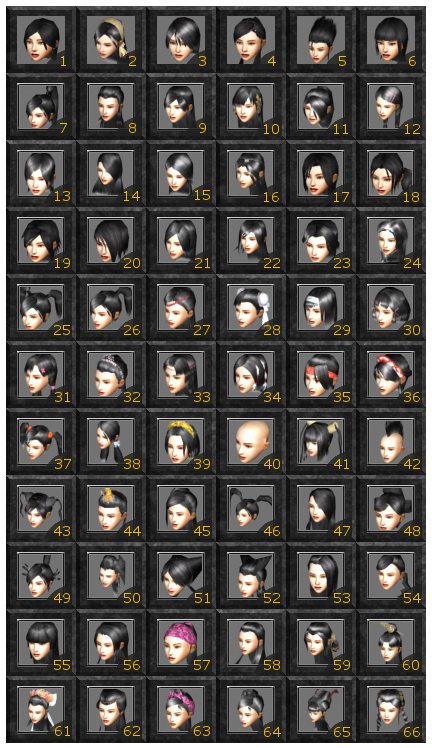
Original race females
01) idHairModel = 185 idHairTex = 311 02) idHairModel = 187 idHairTex = 311 03) idHairModel = 188 idHairTex = 311 04) idHairModel = 189 idHairTex = 311 05) idHairModel = 190 idHairTex = 311 06) idHairModel = 191 idHairTex = 311 07) idHairModel = 271 idHairTex = 311 08) idHairModel = 272 idHairTex = 311 09) idHairModel = 273 idHairTex = 311 10) idHairModel = 274 idHairTex = 311 11) idHairModel = 275 idHairTex = 311 12) idHairModel = 276 idHairTex = 311 13) idHairModel = 277 idHairTex = 311 14) idHairModel = 278 idHairTex = 311 15) idHairModel = 279 idHairTex = 311 16) idHairModel = 280 idHairTex = 311 17) idHairModel = 281 idHairTex = 311 18) idHairModel = 282 idHairTex = 311 19) idHairModel = 283 idHairTex = 311 20) idHairModel = 284 idHairTex = 311 21) idHairModel = 299 idHairTex = 311 22) idHairModel = 300 idHairTex = 311 23) idHairModel = 301 idHairTex = 311 24) idHairModel = 302 idHairTex = 311 25) idHairModel = 303 idHairTex = 311 26) idHairModel = 304 idHairTex = 311 27) idHairModel = 369 idHairTex = 311 28) idHairModel = 370 idHairTex = 311 29) idHairModel = 371 idHairTex = 311 30) idHairModel = 372 idHairTex = 311 31) idHairModel = 373 idHairTex = 311 32) idHairModel = 374 idHairTex = 311 33) idHairModel = 375 idHairTex = 311 34) idHairModel = 376 idHairTex = 311 35) idHairModel = 377 idHairTex = 311 36) idHairModel = 378 idHairTex = 311 37) idHairModel = 415 idHairTex = 311 38) idHairModel = 416 idHairTex = 311 39) idHairModel = 417 idHairTex = 311 40) idHairModel = 418 idHairTex = 311 41) idHairModel = 497 idHairTex = 311 42) idHairModel = 498 idHairTex = 311 43) idHairModel = 499 idHairTex = 311 44) idHairModel = 500 idHairTex = 311 45) idHairModel = 501 idHairTex = 311 46) idHairModel = 502 idHairTex = 311 47) idHairModel = 503 idHairTex = 311 48) idHairModel = 504 idHairTex = 311 49) idHairModel = 505 idHairTex = 311 50) idHairModel = 506 idHairTex = 311 51) idHairModel = 507 idHairTex = 311 52) idHairModel = 508 idHairTex = 311 53) idHairModel = 509 idHairTex = 311 54) idHairModel = 510 idHairTex = 311 55) idHairModel = 511 idHairTex = 311 56) idHairModel = 599 idHairTex = 311 57) idHairModel = 657 idHairTex = 311 58) idHairModel = 658 idHairTex = 311 59) idHairModel = 659 idHairTex = 311 60) idHairModel = 660 idHairTex = 311 61) idHairModel = 661 idHairTex = 311 62) idHairModel = 662 idHairTex = 311 63) idHairModel = 663 idHairTex = 311 64) idHairModel = 664 idHairTex = 311 65) idHairModel = 665 idHairTex = 311 66) idHairModel = 666 idHairTex = 311
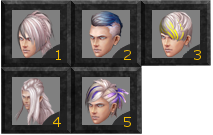
Nightshade Males
1) idHairModel = 1535 idHairTex = 1529 2) idHairModel = 1534 idHairTex = 1528 3) idHairModel = 1533 idHairTex = 1527 4) idHairModel = 1520 idHairTex = 1524 5) idHairModel = 1519 idHairTex = 1523
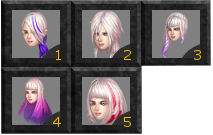
Nightshade Females
1) idHairModel = 1538 idHairTex = 1532 2) idHairModel = 1537 idHairTex = 1531 3) idHairModel = 1536 idHairTex = 1530 4) idHairModel = 1522 idHairTex = 1526 5) idHairModel = 1521 idHairTex = 1525
[SIGPIC][/SIGPIC]
Thanks Silvy for the superb sig
VenusArmani's word of the moment: Expand your Vocabulary, Expand your horizons!
pwi-forum.perfectworld.com/showpost.php?p=17992481&postcount=189
Pusillanimous:
1) lacking courage or resolution; cowardly; faint-hearted
2) Proceeding from or indicating a cowardly spirit0 -

None of these were created by me unless I state so in the resource itself. But they are all helpful.
Website that allows you to pick colors. Uses hex codes.
Hexadecimal to Binary color code converter.
Esnemyl's Underground INI database forum, has some characters you can use and other resources.
A quick guide by Oishii for quick reference.
DeviliciousAngel Video Guide Showing Color Codes for Hair.
Color Codes again. Use the far right codes.
Player Made Preset Characters for your enjoyment. Please do not necro this thread.
New Player Made Preset Archive. Feel free to post in this thread as long as the last post isn't more than 30 days old.
Thread where you can show off your before and after pictures.
Beginning Character Creation Guide from the PWI Wiki.
A thread for you to give feedback and gain feedback on your preset. You must give a rating to receive one.
And that is all for now!
First I want to thank Frankieraye, V4liance, and Krisnda and all the players that made this change possible with the ini editing petition. We did it guys!
Oishii-Dreamweaver : For the Quick Reference guide
Ambisagrus-Lost City : For help formatting the hair codes into a more readable format.
Mewlz-Dreamweaver: For the tip about the hexadecimal to binary color code converter.
Nariin-Dreamweaver: For re-doing and beautifying the images for the all of the original hairstyles.
fawye: For providing the numbering scheme and codes for the original race hairstyles.
Rickioo-Archosaur: For providing us with the codes for barb hats.
_dblazen_ - Dreamweaver: For providing us with the code for the lion festival hat.
Veneir - Dreamweaver: For creating the gif that provided step-by-step instructions on changing the class default presets so you can preview fashion in the boutique on a look of your choosing.
Asone-Raging Tides: For creating the images (in current style, no less!) for the nightshade race and finding out the codes for their hairstyles.[SIGPIC][/SIGPIC]
Thanks Silvy for the superb sig
VenusArmani's word of the moment: Expand your Vocabulary, Expand your horizons!
pwi-forum.perfectworld.com/showpost.php?p=17992481&postcount=189
Pusillanimous:
1) lacking courage or resolution; cowardly; faint-hearted
2) Proceeding from or indicating a cowardly spirit0 -
http://pwi-forum.perfectworld.com/showthread.php?t=1512481&page=2
Just saved you about 20~30 hours of work by simply C&P <.<
And if you gonna jack it off me, at least put at the end "Thank you for your find" <_<Going for on sin: pwcalc.com/d916f4e82a02e4dd
Currently saved: 0
Total cost: 5 bil
My time: Lulz.0 -
Ambisagrus - Lost City wrote: »http://pwi-forum.perfectworld.com/showthread.php?t=1512481&page=2
Just saved you about 20~30 hours of work by simply C&P <.<
And if you gonna jack it off me, at least put at the end "Thank you for your find" <_<
What? I didn't jack anything off you. :P I used google. Are you the original person who posted it on PW-MY? And I already stated the image wasn't mine, IJS.[SIGPIC][/SIGPIC]
Thanks Silvy for the superb sig
VenusArmani's word of the moment: Expand your Vocabulary, Expand your horizons!
pwi-forum.perfectworld.com/showpost.php?p=17992481&postcount=189
Pusillanimous:
1) lacking courage or resolution; cowardly; faint-hearted
2) Proceeding from or indicating a cowardly spirit0 -
Should of known you would waaaaay out-detail me. =P
Good guide Venus.0 -
VenusArmani - Dreamweaver wrote: »What? I didn't jack anything off you. :P I used google. Are you the original person who posted it on PW-MY?
The two posts I made on the thread Oishii - Dreamweaver, have all the info for editing your character's face.
That is why I linked the thread to this one, so that you could C&P it over to yours with a "Thank you" at the end since I found all the info Going for on sin: pwcalc.com/d916f4e82a02e4dd
Going for on sin: pwcalc.com/d916f4e82a02e4dd
Currently saved: 0
Total cost: 5 bil
My time: Lulz.0 -
Oishii - Dreamweaver wrote: »Should of known you would waaaaay out-detail me. =P
Good guide Venus.
Do you have any changes to it you want to make? I also emailed Jeremied about it since I knew he was going to make one too and Krisnda wanted us to work together. LOLAmbisagrus - Lost City wrote: »The two posts I made on the thread Oishii - Dreamweaver, have all the info for editing your character's face.
That is why I linked the thread to this one, so that you could C&P it over to yours with a "Thank you" at the end since I found all the info
But I had already found it on my own, have had that page tagged for a little while now. LOL And I googled searched the original images and gave as much credit as I could to the original posters of the images as near as I can tell. Thank you though. :P I'm currently looking for the original race styles but if I cannot find it I'll have to do a lot of copy-pasting on the original races so I'm holding off for now.[SIGPIC][/SIGPIC]
Thanks Silvy for the superb sig
VenusArmani's word of the moment: Expand your Vocabulary, Expand your horizons!
pwi-forum.perfectworld.com/showpost.php?p=17992481&postcount=189
Pusillanimous:
1) lacking courage or resolution; cowardly; faint-hearted
2) Proceeding from or indicating a cowardly spirit0 -
hehehe, ty :P
I didn't even need the page bookmarked, had all but 2 letters of the url memorized cause I went to it so darn often Going for on sin: pwcalc.com/d916f4e82a02e4dd
Going for on sin: pwcalc.com/d916f4e82a02e4dd
Currently saved: 0
Total cost: 5 bil
My time: Lulz.0 -
VenusArmani - Dreamweaver wrote: »Do you have any changes to it you want to make? I also emailed Jeremied about it since I knew he was going to make one too and Krisnda wanted us to work together. LOL
No I don't. Yours looks fine. ^^
Mine was mostly just photo and short explanation until a major guide was put up.
I just didn't want people "destroying their files" as one guy argued. ;30 -
Ambisagrus - Lost City wrote: »hehehe, ty :P
I didn't even need the page bookmarked, had all but 2 letters of the url memorized cause I went to it so darn often
Hmm looking at your post I had forgotten about the code button. I'll use that and give you credit for the idea. That way I can get some other links and stuff in there too. [SIGPIC][/SIGPIC]
[SIGPIC][/SIGPIC]
Thanks Silvy for the superb sig
VenusArmani's word of the moment: Expand your Vocabulary, Expand your horizons!
pwi-forum.perfectworld.com/showpost.php?p=17992481&postcount=189
Pusillanimous:
1) lacking courage or resolution; cowardly; faint-hearted
2) Proceeding from or indicating a cowardly spirit0 -
VenusArmani - Dreamweaver wrote: »Hmm looking at your post I had forgotten about the code button. I'll use that and give you credit for the idea. That way I can get some other links and stuff in there too.

Darn quick response button is causing me to have multiple quotes lately o.O
And ty . Glad I made ya remember something for the editing :P Going for on sin: pwcalc.com/d916f4e82a02e4dd
. Glad I made ya remember something for the editing :P Going for on sin: pwcalc.com/d916f4e82a02e4dd
Currently saved: 0
Total cost: 5 bil
My time: Lulz.0 -
I noticed that the [Brow], [Mouth], and [Eye] sections have different values for the left and right sides of the face. This can be used to give you asymmetric expressions like a smirk or a single raised eyebrow.
EDIT: NM i see you've mentioned this already.
I'm a little interested in a non-straightforward edit like getting male earthguard eyes/hair on a female character but I can't seem to get anything like that to work. Also on pwcn I've noticed lots of barbs with odd hair derived from fashion but I don't know how that works or if its only limited to barbs. Maybe this just doesnt work in our version. [SIGPIC][/SIGPIC]
[SIGPIC][/SIGPIC]
Refining Simulator - aster.ohmydays.net/pw/refiningsimulator.html (don't use IE)
Genie Calculator - aster.ohmydays.net/pw/geniecalculator.html - (don't use IE)
Socket Calculator - aster.ohmydays.net/pw/socketcalculator.html0 -
Hmm maybe they somehow cracked the function that there's no hair fashion on barbs. o_o I remember seeing that around too, although I'm not sure how to do it...
Venus, doesn't the 1117 work for male eyes too...?[SIGPIC][/SIGPIC]
Licensed tail brusher of ƙɑƙʊɱɑʊ ~ only the fluffiest
Outrunning centaurs since 2012~0 -
Hm....the editing for a barb's hair....
I'll look around for any info :>Going for on sin: pwcalc.com/d916f4e82a02e4dd
Currently saved: 0
Total cost: 5 bil
My time: Lulz.0 -
I'm just lurking currently. =P
Gonna test barb hair and barbs with possible head fash tomorrow after sleep. I've got the hypothesis that with an actual hair mesh on the model, head fash may show up. Just a hypothesis though.
Going to look at the codes for original classes hair tomorrow too.[SIGPIC][/SIGPIC]
~Demon as of 5/6/12 - On the night where the moon is closer to the earth and brighter than any other night in the past 18 years.~
Slow and steady stays alive~ I'm in no rush, I'm enjoying the journey to end game just as it was ment to be. b:victory
"You sir, are why I love clerics " < Liba - Heaven's Tear
" < Liba - Heaven's Tear
b:thanks Well thank you Liba<30 -
Eee this thread has me so excited. I hope you guys can crack all the impossible things. >B3[SIGPIC][/SIGPIC]
~My Screenshot Tumblr~
insanitymogit.tumblr.com0 -
Asterelle - Sanctuary wrote: »I noticed that the [Brow], [Mouth], and [Eye] sections have different values for the left and right sides of the face. This can be used to give you asymmetric expressions like a smirk or a single raised eyebrow.
EDIT: NM i see you've mentioned this already.
I'm a little interested in a non-straightforward edit like getting male earthguard eyes/hair on a female character but I can't seem to get anything like that to work. Also on pwcn I've noticed lots of barbs with odd hair derived from fashion but I don't know how that works or if its only limited to barbs. Maybe this just doesnt work in our version.
I suspect that they may have somehow disabled us from doing this on PWI. I've seen some people with on PWCN's website and at one point a player had even posted some ini file data where the females were indeed wearing male hair. But when I copy and pasted their code, i get a customization data error. So I suspect that it's not able to be done on our version. I've tried everything I can think of so if you or someone else knows something about where i'm going, I'd be sure to link and credit it.Xainou - Sanctuary wrote: »Hmm maybe they somehow cracked the function that there's no hair fashion on barbs. o_o I remember seeing that around too, although I'm not sure how to do it...
Venus, doesn't the 1117 work for male eyes too...?
Nope, it is 1046 for the male Earthguard eyes. I just double checked to make sure. For some reason they are gender locked.[SIGPIC][/SIGPIC]
Thanks Silvy for the superb sig
VenusArmani's word of the moment: Expand your Vocabulary, Expand your horizons!
pwi-forum.perfectworld.com/showpost.php?p=17992481&postcount=189
Pusillanimous:
1) lacking courage or resolution; cowardly; faint-hearted
2) Proceeding from or indicating a cowardly spirit0 -
And yet there is this .__.'
I heard you can only do it with a new character. So maybe it's like PWI doesn't really lock your gender unless the char is actually created?
Interesting o_o I can't remember putting another code. lol Now I wanna check but not gonna be home for another 6 hours
Great guide, you guys If you need any further help with graphics, feel free to poke me
If you need any further help with graphics, feel free to poke me  [SIGPIC][/SIGPIC]
[SIGPIC][/SIGPIC]
Licensed tail brusher of ƙɑƙʊɱɑʊ ~ only the fluffiest
Outrunning centaurs since 2012~0 -
Xainou - Sanctuary wrote: »And yet there is this .__.'
I heard you can only do it with a new character. So maybe it's like PWI doesn't really lock your gender unless the char is actually created?
Interesting o_o I can't remember putting another code. lol Now I wanna check but not gonna be home for another 6 hours
Great guide, you guys If you need any further help with graphics, feel free to poke me
If you need any further help with graphics, feel free to poke me 
Yeah I have no clue how that person did that. I mean even with the direct ini files for male hair on a female, pwi didn't accept it. So there must be something wrong. I wonder what they mean by new character, I've been testing stuff out on the create a character screen and it doesn't work. :P If anyone can shed light on this or if Jer intends to include it for his half, IDK. I know you and Es worked on it for a while too. I'd actually kind of like to have that hair on a female. :P
edit: Nevermind I figured it out. The new character thing was the hint I needed! I'm going to test some things out first before I say anything though. :P[SIGPIC][/SIGPIC]
Thanks Silvy for the superb sig
VenusArmani's word of the moment: Expand your Vocabulary, Expand your horizons!
pwi-forum.perfectworld.com/showpost.php?p=17992481&postcount=189
Pusillanimous:
1) lacking courage or resolution; cowardly; faint-hearted
2) Proceeding from or indicating a cowardly spirit0 -
i got a question too. is there a way to remove venomancers horn's,cat/bunny/rabbit ears?
I really hate those......0 -
VenusArmani - Dreamweaver wrote: »edit: Nevermind I figured it out. The new character thing was the hint I needed! I'm going to test some things out first before I say anything though. :P
Hm all I could think of would be making a blank file, copy the basics into it and the male hair codes o_o But fur knows. [SIGPIC][/SIGPIC]
[SIGPIC][/SIGPIC]
Licensed tail brusher of ƙɑƙʊɱɑʊ ~ only the fluffiest
Outrunning centaurs since 2012~0 -
Alright well I figured the mystery out. It can only be done with new characters and works a bit differently than regular ini edits. So we'll see how things go and I might add it in the future.[SIGPIC][/SIGPIC]
Thanks Silvy for the superb sig
VenusArmani's word of the moment: Expand your Vocabulary, Expand your horizons!
pwi-forum.perfectworld.com/showpost.php?p=17992481&postcount=189
Pusillanimous:
1) lacking courage or resolution; cowardly; faint-hearted
2) Proceeding from or indicating a cowardly spirit0 -
Wonderful guide Venus and Jer
 I really needed it since I didn't know how to edit anything but the hair and eyes. I'm looking forward trying out some EG skin textures on my psy, though I should do my homework first!
I really needed it since I didn't know how to edit anything but the hair and eyes. I'm looking forward trying out some EG skin textures on my psy, though I should do my homework first!  [SIGPIC]http://i.imgur.com/MtwcqjL.png[/SIGPIC]
[SIGPIC]http://i.imgur.com/MtwcqjL.png[/SIGPIC]
★ Venomancer videos - tinyurl.com/k6ppkw4 ★ Desdi - Demon ♪ Wyvelin - Sage ★0 -
Venus, amazingly well written guide. Should get a sticky so it'll never disappear from us.
Also, mind sharing how you managed to get that male hair? O: I just can't seem to work it out.[SIGPIC][/SIGPIC]
Samaela[demon cleric]||Nanimee[mystic]||aquaelle[psychic]0 -
Samaela - Dreamweaver wrote: »Venus, amazingly well written guide. Should get a sticky so it'll never disappear from us.
Also, mind sharing how you managed to get that male hair? O: I just can't seem to work it out.
Sorry, I was sleeping then woke up saw this .
.
You think after all this I wouldn't have it sticked? ;-)
*modding powers activate!*0 -
Pretty in-depth guide, I knew I'd see one pop up right after that announcement. Does have some repeating errors in places but I'm sure that you will fix them soon enough.
Something I thought I might add for the color codes, even though the link you have does have many already, is how you can find almost any color code you would like. Provided that you have or know how to get the hexadecimal code for it, you can also use this site: http://easycalculation.com/hex-converter.php, or any hex to decimal converter.
Just put in your hex value and the resulting decimal value is the one you paste in the .ini file itself.0 -
How do i put the eye shadow from my veno to my mystic/sin? I dont see what option it is on the ini[SIGPIC][/SIGPIC]0
Categories
- All Categories
- 181.9K PWI
- 699 Official Announcements
- 2 Rules of Conduct
- 264 Cabbage Patch Notes
- 61K General Discussion
- 1.5K Quality Corner
- 11.1K Suggestion Box
- 77.4K Archosaur City
- 3.5K Cash Shop Huddle
- 14.3K Server Symposium
- 18.1K Dungeons & Tactics
- 2K The Crafting Nook
- 4.9K Guild Banter
- 6.6K The Trading Post
- 28K Class Discussion
- 1.9K Arigora Colosseum
- 78 TW & Cross Server Battles
- 337 Nation Wars
- 8.2K Off-Topic Discussion
- 3.7K The Fanatics Forum
- 207 Screenshots and Videos
- 22.8K Support Desk


