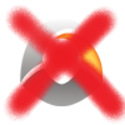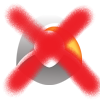BEFORE YOU POST ~ Please Read This

SylenThunder - Twilight Temple
Posts: 7,908
For starters, I'm going to assume that you have read the slightly outdated thread...
READ HERE FIRST for Tech Support Issues!
It you haven't, please go read it.
Now that that's out of the way, please read the rest of this and gather the information we need before you post.
In some cases, you may find your solution without even needing to post.
STEP ONE: The Search
Use the search feature to look for the issue you are having. There's a good chance someone else has had it in the past couple of years and a solution was presented. Assuming that they posted enough helpful information, that is.
To search the forum, simply look for the search link, and then type in part of your issue.
For Example: You are having a problem with a message in gibberish text or Chinese when you are starting the client. You would search for things like "Error starting client" or "gibberish message starting client".
If you do that, then you might come across a thread similar to this.
Try it a few different ways before you give up and start a new thread. Try to avoid necro-ing any threads you do find.
STEP TWO: TroubleShooting
Perform some troubleshooting. If you didn't find the answer in Step 1, here's some common issues.
-> Getting an odd error at startup?
-> Client fails to launch, crashes often, or other in-game display issues.
-> Overall client slowness or freezing.
-> Trouble connecting to the server, or keeping a connection?
-> Get rid of the ghosts.
-> Dual-client and other Arc tips.
-> Browser or site issues.
-> Neat Extras
-> After you've tried everything.
Each of those lines is a hyperlink leading to a post below with more details
STEP THREE: Post For Help
What do you need to post?
At a minimum, we need detailed information on the issue, system specs, and what you've tried.
For system information, the best is to download Speccy, and publish a Speccy log. All you need to do then, is add the link to the published report in your post. (I provided the hyperlinks for you, to make that easy.)
If the problem includes a graphic issue, or a strange error message, it's usually best to include a dxdiag report as well.
(Remember to use the [ CODE] tags for the dxdiag info and to remove any trademark characters so it doesn't get cut off.) (CODE tag is the # symbol in the editor.)
Current forum doesn't allow lengthy posts, so it cannot handle DxDiag reports. Use PasteBin to upload your report into, and then provide the link to it.
CAUTION!!! You've got to actually post something that contains enough information to give us something to work with.
The below post will fail completely.
It's got the basics on the issue, but nothing on the OS in use, whether they've excluded their files, or any troubleshooting they've tried. For something like this, I would need detailed system information at the time they are having the issue, in order to determine what the root cause is.it happens continuously, its been working completely fine for the past couple of weeks since I've started but its been today where ive been looking for help for my bh59 quest and it just keeps freezing the music keeps repeating over and over again till it unfreezes and then freezes again
it does this over and over again, any suggestions?b:angry
For that particular person, they never bothered to visit the thread again and provide information so I could help. Hopefully they got it resolved, but we will never know.
It's also appreciated if you write like an actual person. I understand that not everyone here speaks English as their first, or sometimes second language. Be warned though, posting a massive wall of text with no punctuation, TXT shortcuts, or lame impressions of L33T, are a damn good way to get ignored. You reap what you sow. Plant ****, and you're going to get **** in return. THIS is a fine example of what I'm speaking of. Hardly any punctuation, one big run-on wall, and a royal pain to try reading and understanding his issue. I understand you will type shorthand when in the game because you need to type fast, and there's a limited space for message. In the forum though, take the time to post legibly. You're not only doing yourself a favor, but making it a lot easier for anyone trying to help.
[SIGPIC][/SIGPIC]
Post edited by sylenthunder on
0
Comments
-
GRAPHIC ISSUES
For starters, this is one of the most commonly reported errors...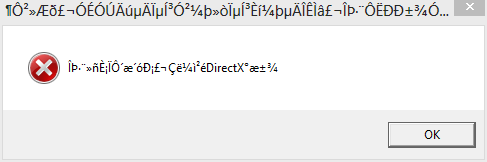
If you happen to have simplified Chinese fonts installed, it may actually display Chinese characters in it.
Basically, it's saying that it can't load the textures because your display driver does not support Direct3D Acceleration.
The solution is pretty easy. Download an updated driver for your video chipset direct from the manufacturer of that chipset.
DO NOT get the video driver from the manufacturer of your computer system, and don't expect the drivers Microsoft supplies to support it either.
The primary GPU chip manufacturers are...
NVIDIA
AMD/ATI
Intel
Another possible cause for errors like the image above is due to corrupted texture files. The most common cause for this is your antivirus software. It could also be bad disk sectors, heavy fragmentation, or just corrupted data on your drive. We'll get into those issue more in the next section.
WINDOWS 10
Currently, there is a known issue with running full screen under the Windows 10 OS. Around build 10130 they messed up the DirectX9 capabilities, and it still does not play nice with the client.
The current workaround is to set the client to run in a pseudo full screen, or "windowed full screen" mode. To do this, adjust the client's settings to run at your native Windows resolution, in windowed mode.
Here is a sample of the systemsettings.ini config file for 1920x1080.
[Info]
card = NVIDIA GeForce GTX 660 Ti
driver = nvd3dum.dll
version = 10.18.0013.5362
vendor = 000010de
deviceid = 00001183
subsysid = 28431462
guid = {D7B71E3E-52C3-11CF-2063-4E081CC2C735}
[Video]
Level = 4
Sight = 4
WaterEffect = 2
SimpleTerrain = 0
TreeDetail = 4
GrassDetail = 4
CloudDetail = 4
Shadow = 0
MipMapBias = 1
FullGlow = 0
SpaceWarp = 1
SunFlare = 1
AdvancedWaterUD = 1
RenderWid = 1920
RenderHei = 1080
TexDetail = 0
SoundQuality = 0
FullScreen = 0
WideScreen = 0
ScaleUI = 0
VerticalSync = 0
Gamma = 41
[Audio]
SoundVol = 42
MusicVol = 0
[UI]
Theme = 0
[Optimize]
ExcludeHost = 0
HidePlayerCast = 0
HideNPCCast = 0
HidePlayerAttack = 0
HideNPCAttack = 0
HidePlayerFly = 0
HideNPCFly = 0
HidePlayerHit = 0
HideNPCHit = 0
HidePlayerState = 0
HideNPCState = 0
HideWeaponStone = 0
HideArmorStone = 0
HideSuite = 0
AutoModelSimplify = 0
SimplifyMode = 0Post edited by sylenthunder on[SIGPIC][/SIGPIC]0 -
FILE CORRUPTION ISSUES
This is the second biggest thing people will argue about, and in the end, they usually lose.
5 years ago, it was an issue when the data call features for the client to speak to the Linux operating system on the server strongly resembled a popular MS Word macro virus. With incresingly invasive heuristic scans, things haven't gotten any better.
You don't have this kind of problem with mainstream production products because they aren't changing the code every couple of weeks. With games, and products like Steam and Arc, on the other hand, things can change on a weekly basis. The reason it's not an issue with mainstream titles that don't change much, is because they don't change. If a false-positive is discovered and reported, it's added to the exclutions by the Antivirus software companies, and is no longer an issue.
With game clients, by the time a fale-positive is detected, reported, and then had the file ID's added to the exceptions list, the client file has changed and no longer matches te ID's.
The end result, you must exclude your entire client directory from all antivirus scans. This will prevent accidental corruption of your client files due to a false-positive from your security software. If you don't trust it enough to exclude it, don't play it. That's just common sense.
Now, you'll tell me, "well I'm not very technical and don't know how to do that". Which is exactly why there's Google, and a Support section on the website of the people that made your antivirus software.
Just to make things easier for you, here's the Top AV software instructions for excluding your clients, in order of their ranking.
1. BitDefenter (#1 for 4 years straight BTW)
2. Kaspersky (Used to be that Kaspersky and AVG were heavy contenders for #1 and #2, but Kaspersky has held #2 solid for a while.)
3. McAffee
4. Norton (Page 44)
5. F-Secure
6. Avira
7. Panda (It's from 2012, but it's the best they have available)
8. Trend Micro
9. BullGuard (You'll have to scroll down the page a bit for the instructions.)
10. eScan
11. Avast!
12. AVG (I think the biggest thing keeping AVG from ranking higher is the large number of false positives and the high impact on system performance)
13. G Data
14. Norman (It's convoluted, but the instructions are there)
15. ESET NOD32
16. Microsoft Security Essentials
If you don't have one of the above programs, just do what I did to get the above links. Go to the website for your antivirus software, go to the support section, search for "exclude folder", then follow the instructions to exclude the entire client directory.
Personally, I put all of my games in one directory, and exclude that so they're all covered, and I don't need to create a new exception with each new client.
After you have properly excluded your game client directory, you must verify the client files three times. (Once almost never catches them all, and twice rarely does.) After that, it's usually a good idea to reboot your computer.
Other considerations would be running Scandisk and Defrag to check your disk for errors and optimize the files.
Post edited by sylenthunder on[SIGPIC][/SIGPIC]0 -
LACK OF SYSTEM RESOURCES
Here's one issue that kind of sneaks up on you sometimes.
Important facts that you need to realize..
-> When the game was developed, a high-end PC had a 32MB video card, 512MB RAM (1GB is it was on the upper end), and a single-core processor. (dual-core processors were not something you saw outside of a server environment.)
-> Almost ALL the video processing is done by the CPU.
-> The client is absolutely unable to utilize more than one CPU core, no matter how many you have.
-> If you're on a mainstream OS image, you've bot bloatware you don't need eating up resources.
If you're having issues with the game running slow, long loading screens, or a low FPS, it might be a CPU bottleneck.
The easiest way to free up resources, is to close any background applications you don't need running. Wifi autoconfig software, messaging clients, printer status software, and other proprietary programs are usually completely un-necessary.
Something I recommend for those of you with systems more than a few years old is Razer Game Booster. It's a great tool for quickly freeing up resources by temporarily shutting down un-neccesary programs.
Another common issue is having an overloaded temp folder. On Vista and newer OS'es, you can simply put %TEMP% into the address bar of an Explorer window and it will take you there. If you're on Windows 7, it's located in C:\Users\[your user ID]\AppData\Local\Temp and I think it's similar on Vista, but I haven't had a chance to check. Don't know about Win8, that's not an OS I support, and likely won't for a long time.
Basically, go to your temp folder, hit CTRL-A to select all, and then press Delete. After it's cleared out all of the unused items, you will get a message saying something like, "The action can't be completed because the folder (or file) is in use by another program". Click the box to apply to all current items, and then click SKIP. If you've got more than a few hundred files, or if the total size is over 1GB, there's a damn good chance it was slowing down your PC at least a little bit.
If you would like a complete system analysis on how to get the most out of what you have, start a thread or PM me with a link to a published Speccy log, and I'll take a look when I have a few minutes of free time.
WINDOWS 10 SPECIFIC
Once again, the newest OS hasn't done this aging title any favors. You absolutely must run the client (and Arc) with elevated privileges. If you do not, it will bloat your Page file until it hits the kernel limit of 64GB and crashes your PC.Post edited by sylenthunder on[SIGPIC][/SIGPIC]0 -
WHY ALL THIS LAG?
First off, we're going to define the most common complaint, LAG.
Urban Dictionary wrote:not to be confused with latency (the time it takes to send a packet to and recieve a response packet from a server along a network), lag is impaired computer functionality (slow application responses or reduced/choppy framerates) resulting from high latency, packet loss, or low-preformance (generally video) hardware
So you can see, it's a pretty broad term, and can be easily confused. As a result, we won't use it in this context. We're going to separate "Lag" as "Latency" relating to a delay in the data transmission across the internet, and "FPS" as relating to the slowness of your PC to keep up.
This is an older article, but it explains a bit the different between Lag (latency) and low FPS.
Lag vs FPS
Also...
How to get rid of Lag guide.
Now that we've cleared that up, we're going to get on with Latency, which is the real cause for the slow responses from the servers, and your disconnections.
Now where where everyone gets really stupid. Most of you seem to thing there's some magical connection between the port on your computer, and the port directly attached to the server. This Is Wrong.
Your data takes several stops between your PC and the server. Each stop is a cause for latency in the signal.
Oh, almost forgot, you guys probably don't know what Latency is yet...
Urban Dictionary wrote:Latency is a term used for the time it takes for a packet of data to be sent by an application, travel to and be recieved by another application. Higher latency means longer time taken, meaning more delay of the requested action.
So, each step your data takes has a chance to slow it down. And it's not just your data either, if it's a regional router hub, it's handling the data for many millions of people.
So lets break this down with a sample tracetoute...
I have my network sitting behind another network, then it goes to my ISP and off to the servers. Here's the path...
* You're not actually hitting the server itself, this is just a load-balancing firewall. The actual server consists of an array of blades. Each one is an individual set of instances.Tracert to Sanctuary wrote: \PWI\PWI~Files>tracert pwigc2.perfectworld.com
\PWI\PWI~Files>tracert pwigc2.perfectworld.com
Tracing route to pwigc2.perfectworld.com [66.151.133.71]
over a maximum of 16 hops:
1 1 ms <1 ms <1 ms 192.168.15.1 My Router
2 <1 ms <1 ms <1 ms 192.168.1.254 My Gateway
3 11 ms 10 ms 9 ms 76.250.208.2 My ISP
4 * * * Request timed out. Regional Gateway
5 * * * Request timed out. Regional Gateway
6 * * * Request timed out. Regional Gateway
7 12 ms 11 ms 11 ms 12.83.32.169 Regional Gateway
8 69 ms 69 ms 69 ms 12.122.85.85 Regional Gateway
9 69 ms 69 ms 70 ms 12.91.70.6 Regional Gateway
10 70 ms 72 ms 71 ms 66.151.144.80 Regional Gateway
11 71 ms 72 ms 71 ms 64.95.143.190 PWE's ISP
12 72 ms 72 ms 72 ms 66.151.133.71 Server*
Trace complete.
Now, each of those stops is a point of failure. The larger the number is, the higher the latency.
In my example hops 4, 5, and 6 have a * instead of a number. This means that the packets were dropped. In this particular case, I happen to know that it's because they don't return ping requests, and not because there's any issue.
If you look at this example, you can see where there is an issue with packets being lost and high latency.
In this example, I took multiple samples and it showed that the Regional Router at Hop 9 was having some issues. It's spiking on latency, and is often dropping packets.Tracert to Heavens Tear wrote: \PWI\PWI~Files>tracert -h 16 pwieast1.perfectworld.com
\PWI\PWI~Files>tracert -h 16 pwieast1.perfectworld.com
Tracing route to pwieast1.perfectworld.com [74.201.183.20]
over a maximum of 16 hops:
1 <1 ms <1 ms <1 ms 192.168.15.1
2 1 ms <1 ms <1 ms 192.168.1.254
3 10 ms 10 ms 10 ms 76-250-208-2.lightspeed.livnmi.sbcglobal.net [76.250.208.2]
4 * * * Request timed out.
5 * * * Request timed out.
6 * * * Request timed out.
7 12 ms 10 ms 11 ms 12.83.32.129
8 21 ms 19 ms 19 ms ggr4.cgcil.ip.att.net [12.122.133.33]
9 * * 330 ms chi-bb1-link.telia.net [213.248.87.253]
10 404 ms 422 ms 411 ms nyk-bb1-link.telia.net [80.91.246.163]
11 189 ms 203 ms 220 ms nyk-b6-link.telia.net [80.91.254.32]
12 266 ms 272 ms 297 ms internap-ic-150761-nyk-b5.c.telia.net [213.248.81.150]
13 315 ms 333 ms 351 ms border1.pc1-bbnet1.nyj001.pnap.net [216.52.95.9]
14 * * * Request timed out.
15 * * * Request timed out.
16 * * * Request timed out.
Trace complete.
In this example, hop 13 is the Regional router before PWE's ISP, 14 is the ISP, and 15 is the firewall.
So, in this example, where is PWE to blame? Can the blame be put on your network connection or ISP?
Nope it's neither!. It's completely outside of anyone's control.
In this particular example an extremely large number of people were getting disconnected and were experiencing high latency.
Of course they were. Look a the latency on all those Routers in the big New York hub. That's nothing wrong with the servers or PWE's connection. Though it could be argued that the pnap servers are patrially PWE's fault since PWE uses that company for distribution balancing of the data.
Common causes for latency...
Your End
The World
PWE
You're using Wireless
There's a lot of streaming traffic on your local network.
You have a bad cable going from the wall to the modem.
There's a fault in the in-house wiring.
There's a fault in the wiring from your house to the pole.
There's a fault in the wiring to the CO of your ISP.
There's a fault at the CO of your ISP.
There's a fault at a Regional Hub in-between your ISP and PWE's ISP.
There's a fault at a Regional Hub in-between your ISP and PWE's ISP.
There's a fault at a Regional Hub in-between your ISP and PWE's ISP.
There's a fault at a Regional Hub in-between your ISP and PWE's ISP.
There's a fault at a Regional Hub in-between your ISP and PWE's ISP.
There's a fault at a Regional Hub in-between your ISP and PWE's ISP.
There's a fault at a Regional Hub in-between your ISP and PWE's ISP.
There's a fault at a Regional Hub in-between your ISP and PWE's ISP.
There's a fault at a Regional Hub in-between your ISP and PWE's ISP.
There's a fault at a Regional Hub in-between your ISP and PWE's ISP.
There's a fault at PWE's ISP.
There's a fault at PWE.
Now, just looking at the colors, you can see where the majority of the fault is going to lie. I can safely say that 98% of the time someone complains about latency, and provides me with data to track it down.., I find that the fault is either on their end, or with a regional hub. Of those, the majority is the regional hubs; particularly intersections at major undersea trunk lines.
This is a funny list I made once for the possible causes of a high ping to the server and disconects. Each of these items has actually happened at least once to someone here.
1. You don't have the three .exe files for the client set to run as administrator.
2. You don't have the game directory set as an exception in your antivirus/security software. (Especially with Norton360 or MSE)
3. Your network adapter driver is out of date and needs to be refreshed.
4. Your local area network settings are improperly configured.
5. You have more than one firewall and don't realize it. (Common with some modems.)
6. Your firewall settings are too strict. (VERY common with Norton360, ZoneAlarm, and Commodo firewall.)
7. Your router is configured improperly. (Or it's just a cheap router that can't handle the traffic you're putting on it.)
8. You have a bad network cable.
9. You're using a wireless network connection. (Which leads to another huge list of possible issues.)
10. You have a lot of traffic on your local network that is bogging your router/modem down. (All that streaming media eats up bandwidth.)
11. There's a fault in your router.
12. There's a fault in your modem.
13, You have a bad phone cord plugged into your modem.
14. There's an issue with your house wiring.
15. There's an issue with your outside wiring.
16. A squirrel chewed on your phone/cable line at the pole and it's raining. (I have personally had this happen.)
17. A switch/router at the CO for your ISP is having an issue.
18. One of the many hubs between you and PWI is having an issue. (Most common)
19. There is heavy sunspot activity. (Has happened within the past two years)
20. There's a regional router outage. (This has happened more than a few times. More often occurs with trunk lines crossing large bodies of water)
That's just a few. Sometimes, the easiest fix is something like shutting down your Modem/Router/PC for three minutes and then bringing them back up. Usually, I'll take the time to additionally perform a static discharge on my PC. Something I'll be getting into more detail on in just a minute.
At an absolute minimum, I will need a copy of a traceroute to the server, and detailed information about how your local network is configured. In some cases, even a published Speccy log.
[SIGPIC][/SIGPIC]0 -
PERFORM A STATIC DISCHARGE
Now here's something that you really should do about once a month, regardless.
Your PC is one big box of electricity. If you've got a laptop, it's maybe not as big, but those are more susepticle to static buildup than desktops are. Essentially what happens is that static builds up on the systems boards and capacitors and creates "ghost" memory. Even after shutting your PC down, or rebooting it, data from the previous sesssion may still be stored in your RAM chips because it was powered by the leftover static built up on the capacitors. Which can eventually lead to some instability in the system. Causing issues as serious as preventing your laptop battery from charging properly.
Now that you know why you want to do it, here's the instructions...
1. Shut down your PC
2. Disconnect all power sources. Cord, battery, ethernet cable, external drive, and so forth.
3. Press and hold your power on button for at least 30 seconds. On older systems, you may want to hold it a minute, on some newer laptops you will need to repeatedly press the power button 10 or 15 times afterwards
4. Plug everything back in.
5. Turn it back on.
6. Wait for it to boot completely. Just because you can see your desktop, does not mean it's done booting.
[SIGPIC][/SIGPIC]0 -
CLEARING YOUR BROWSER CACHE
It is quite a common issue that you are for some reason unable to navigate, log in, or access certain features of the PWE websites. Sometimes even to the point of being unable to submit a ticket.
For the most part, this seems to be affecting IE and FireFox users. I have not had any issues with it in Chrome. It is most commonly an issue with the cached data that the browser holds onto, and clearing the cache typically will fix it. Below are instructions on how to do that.
First, start with the Java Cache
No matter what browser you use, you will want to clear this data out first.
1. Close ALL browser windows.
2. Open Start Menu > Control Panel > Java.
3. In the Java control Panel window that opens, click the “Settings” button in the Temporary Internet Files section.
4. In the window that appears click the “Delete Files” button. (Another window may appear, leave the options selected and click to delete the files.)
5. Click Ok to close the window, and OK again to close the Java Control panel.
6. Now continue to clear the browser's cache...
Clearing the Cache in IE...
1. Close ALL browser windows.
2. Open Start Menu > Control Panel > IE Settings.
3. From the General tab, click the "Delete..." button that is under the Browsing History section.
4. In the window that pops up, make sure that the top 4 options are selected options are selected.
● Preserve Favorites website data
● Temporary Internet Files
● Cookies
● History
(depending on your version of IE, not all options may be available)
5. Now that you have those items selected, click on the Delete button at the bottom of the window. (It may take a minute or two before you are able to do anything while it is deleting the files.)
6. Click the OK button at the bottom to close the Options window.
7. Try the sites again.
Clearing the cache in Chrome...
1. Make sure that your browser is not on any PWE/Arc pages. (Google.com is usually a good default.)
2. Click on the Wrench to the right of the address bar.
3. From the drop-down menu select Options.
4. Click on Under the Hood from the left navigation bar.
5. Click the button labeled Clear Browsing Data.
6. In the window that pops up, make sure that these options are selected.
● From the drop-down menu, select "the beginning of time".
● Clear browsing history
● Clear download history
● Empty the cache
● Delete cookies and other site and plug-in data
(It may take a minute or two before you are able to do anything while it is deleting the files.)
[/list]
7. Click Clear browsing data at the bottom of that window
8. Close all Chrome windows and then try again. (sometimes you may need to reboot)
Clearing the cache in Firefox...
1. Make sure that your browser is not on any PWE/Arc pages. (Google.com is usually a good default.)
2. Go to Tools and select Options from the drop-down menu.
3. Click on the Advanced panel, click the Network tab.
4. Under the Offline Storage section there is a button to Clear Now, Click it.
(It may take a minute or two before you are able to do anything while it is deleting the files.)
5. Click the OK button at the bottom to close the Options window.
6. Close all Firefox windows and then try again. (sometimes you may need to reboot)
Clearing the cache in Opera...
1. Make sure that your browser is not on any PWE/Arc pages. (Google.com is usually a good default.)
2. Click on the Opera tab in the upper-right corner of the window.
3. From the drop-down menu select Settings, then Preferences.
4. Click on the Advanced tab, then click on History in the left navigation bar.
5. There are two buttons on this page. One is Clear, and the other is Empty Now. Click both of them.
(It may take a minute or two before you are able to do anything while it is deleting the files.)
6. Click the OK button at the bottom to close the Options window.
7. Close all Opera windows and then try again. (sometimes you may need to reboot)
Clearing the cache in Safari...
1. Make sure that your browser is not on any PWE/Arc pages. (Google.com is usually a good default.)
2. Click on the Gear to the right of the address bar.
3. From the drop-down menu select Preferences.
4. Click on the Privacy panel.
5. Click the button labeled Remove All Website Data, then click Remove Now in the window that pops up.
(It may take a minute or two before you are able to do anything while it is deleting the files.)
6. Click the red X at the top-right to close the Options window.
7. Close all Safari windows and then try again. (sometimes you may need to reboot)
[SIGPIC][/SIGPIC]0 -
WHEN ALL ELSE FAILS
Ok, so none of the easy fixes worked, you posted a thread with information, but we (the community) were unable to locate a working solution.
Unfortunately, it's now time to call in the cavalry and send in a ticket.
https://support.arcgames.com/app/ask
Now, unfortunately, you're going to have to be patient. It doesn't matter that you dropped $2,000 US Dollars into the game over the last month.
As I am typing this, PWE is the publisher for about 12 PC games, a browser game or two, and a couple of games for mobile devices as well. The last time I talked to anyone in PWE, the support staff consisted of about 25 people supporting the entire game lineup. These aren't seasoned tech guru's either, for the most part they're college interns. It's a good bet that they've never even played the game before.
With that in mind, you need to expect an absolute minimum of 3-5 business days for a response from an actual person. During a heavy period like 2x, or when some major issue is going on, add 2 or 3 days to that estimate. Keep in mind that even though PWI might be running relatively smoothly, that doesn't mean that all other 16-ish titles are.
Also, if you're having issues with connecting to the support site, and the browser fixes I attached above did not work, send an e-mail to generate a ticket from the address that's attached to the account.
Sizzer - Raging Tide wrote: »Recently PWE has changed there Customer Support email address when they introduced ARC.
It's pwe1@mailmw.custhelp.com & customerservice@perfectworld.com (old). Try them see if it works or not.
Good Luck !
If you're decent, communicate with understandable English, and provide as much detailed information as possible, there's a good chance you'll get a favorable resolution. There's no guarantees though. They can't account for the 300 billion different hardware and software configurations. It might even be something wrong with the game code itself, and you'll need to wait until it's patched.
Lastly, if you are given a fix, or discover one that we didn't cover previously, speak up. Come back to your original thread and let us know what you did to fix it. Even if it's "they did xxxx", that will at least help others that come along later get help that much faster.
Thanks for reading, and good luck in your search for a solution.
[SIGPIC][/SIGPIC]0 -
7 Ways to Improve the Wi-Fi Signal In Your Home
Wi-Fi problems got you down? Don’t worry, you’re not the only one. All kinds of issues can prevent you from connecting to your wireless network, from the construction of your house to interference from your neighbors and even just old equipment.
So how can you speed up your home wireless network? We’ve assembled some tips and tricks to help you diagnose and solve some of the most common Wi-Fi problems.
1. Router placement is key
Where you place your router in your home makes a huge difference in signal quality, Entrepreneur.com says. Avoid placing the router in corner rooms, or worse yet, your basement. The more walls, piping, or ducting the signal passes through, the weaker the signal is going to be. The router should be placed as close to the center of the room as possible for optimal performance.
Radio signals should be able to make it through walls without much problem, but if you’re in a room with thick walls, expect to have trouble connecting even with a router close by.
2. Dual band router? Use it!
Many routers come with both 2.4GHz and 5GHz Wi-Fi connectivity. USA Today recommends you use the 5GHz band whenever possible. With so many wireless networks out there, and Bluetooth becoming more common (it, too, operates in the 2.4GHz band), there is a lot of interference for your router to overcome at times.
We recommend you use the 5GHz band for video streaming and gaming, as data speeds are slightly faster. The 2.4GHz band should work well enough for everyday web use though.
3. Does everybody need to be wireless?
As more and more Wi-Fi enabled devices are added to the network, your router will slow the connection speeds of everyone to ensure all devices have enough bandwidth to connect, B&H Photo & Video says. If this is happening, consider networking the old fashioned way.
Devices closest to the router should be connected via ethernet cable rather than through Wi-Fi. Almost all Wi-Fi routers include at least two — and usually four — wired ethernet jacks. Yes, it’s not as pretty, but your wireless speeds should improve, not to mention those jacked-in devices will be cruising.
4. Lock it down!
B&H also brings up another good point, and that’s wireless security. Lock your wireless network down with a password. Anyone can connect to a password-free network, and mooch off of your Internet (i.e., clog up your bandwidth). It’s also a security risk, as hackers may be able to access data on improperly secured devices, PCWorld warns. If you have the option for “public access” (i.e., an open access version of your network that allows guests to connect without a password, but not access the main network), turn it off. Just give your trusted guests your password when they need to connect to the Internet.
Note: I recently got an email from AT&T stating I was torrenting movies. Turns out they pushed an upgrade which forced the guest wifi mode on, and someone was borrowing my network. There's more to worry about than just your local data.
5. Consider linking routers together
Even with proper placement, large homes or older buildings may have trouble with getting Wi-Fi to reach everywhere. MakeUseOf recommends linking two routers together in order to increase range. There are a few negatives of doing so, such as the fact that you may need to connect the second router via ethernet cable to the original one, but if you’re having problems getting Wi-Fi signals to your entire home, it may be the only option.
6. Maybe it’s time to upgrade
Wi-Fi routers are real workhorses, often operating almost continuously for years without issues. But like any electronic device, they’ll eventually wear out and begin to fail. ITProPortal points out that there’s other benefits to getting a new router: new wireless technologies. Especially if you’ve upgraded a lot of your gadgets and computers recently, there’s a good chance that a years-old router isn’t able to take advantage of the newer wireless technologies that are available.
Of course, sometimes all you’ll need to do is reset the router to fix slowness — but if that doesn’t work, maybe you’ve outgrown the capabilities of the router itself.
7. Try a better antenna
Some wireless routers allow you to replace the stock antennas with better ones, Yahoo reports. There are a variety of options for those routers that can, just make sure they’re compatible with your router. Buyer beware: Try to buy these better antennas from the companies themselves rather than ones made by a third-party that are “compatible” with your router. Sometimes the quality of these antennas found on eBay and other sites are quite low.
Source0
This discussion has been closed.
Categories
- All Categories
- 181.9K PWI
- 699 Official Announcements
- 2 Rules of Conduct
- 264 Cabbage Patch Notes
- 61K General Discussion
- 1.5K Quality Corner
- 11.1K Suggestion Box
- 77.4K Archosaur City
- 3.5K Cash Shop Huddle
- 14.3K Server Symposium
- 18.1K Dungeons & Tactics
- 2K The Crafting Nook
- 4.9K Guild Banter
- 6.6K The Trading Post
- 28K Class Discussion
- 1.9K Arigora Colosseum
- 78 TW & Cross Server Battles
- 337 Nation Wars
- 8.2K Off-Topic Discussion
- 3.7K The Fanatics Forum
- 207 Screenshots and Videos
- 22.8K Support Desk