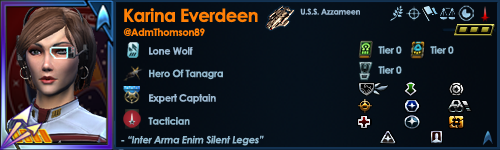test content
Logo
What is the Arc Client?
Install Arc
Shooter/RPG Key Bind Sets Not Correctly Toggling
 admthomson
Member Posts: 32 Arc User
admthomson
Member Posts: 32 Arc User
So, I posted about this issue in October last year and haven't found a resolution. Hoping someone else can help.
I usually play using Shooter Mode with the occassional switch to RPG Mode when I need to select on-screen options with the cursor. I've found however that with all but 2 of my characters toggling between the two modes works perfectly. I use Mouse Button 4 (MB4) as well as leave the default key (B) to allow for switching modes. Here are the steps required when switching from Shooter to RPG Mode, starting in Shooter Mode; I should also point out that when I switch modes Shooter Mode's camera is a close-up, over-the-shoulder view, whilst RPG Mode's camera is a zoomed out, follow camera setup (also note that having Options open is optional, just simply allows you to see what happens when switch modes correctly):
Steps - Working
As I have previously stated, this work on all but my two most recent characters; my Gamma Recruit (Jem'Hadar) and KDF Recruit both suffer from the same flaw, where pressing the toggle button does not correctly switch Ket Bind Sets. Whats more confusing is that, while the camera position changes implying that the mode has switched successfully, not only do the key binds not correctly change, they show (at least temporarily) a combination of both the RPG/Shooter Key Binds rather than the distinct sets:
Steps - Broken
Steps - Temporary Fix
TL;DR - Essentially, if you click the button(s) that toggle between Shooter/RPG mode, the only (temporary) fix is to go into the Options > Key Binds screen then manually switch from Shooter Key Binds to RPG Key Binds back to Shooter Key Binds and finally back to RPG Key Binds in order for the game to correctly switch modes without corrupting either modes key binds. After Step 7 in Steps - Broken or at any point in Steps - Temporary Fix you were to click OK, those temporarily set key binds become permanent, and this can also happen if you click Cancel (though it is rare); clicking X at the top right of the Options screen always resets the temporary changes back to their original (user-defined) key binds. Here is a link with some screenshots which (I hope) makes this clearer.
The only solution I've found to fix this is to manually change the Key Bind Sets by using the drop down list available from Options > Key Binds as detailed below. Note that this is not a perfect solution and only works if you have not previously attempted to switch modes using MB4/B:
Steps - Workaround
In addition to the above, I have also attempted the following to try and fix any potential conflicting or corrupted key binds:
I should also note that I did have a "DefaultGround.txt" and "DefaultSpace.txt" file saved in STO's install directory when both of these characters were created, and these were also exported from a character whose key binds are known to work correctly; I doubt this is cause since I've only started having this problem since October, my Gamma Recruit pre-dates then and did use the "DefaultGround.txt" as it default key bind set on creation.
Needless to say, this is a very frustrating (and potentially game-breaking) bug. It is frustrating because I think I've tried every possible method to fix it and nothing's worked, and it's potentially game breaking in that (whilst not necessarily a common occurence) switching modes is helpful ate certain points in gameplay, but if the key binds don't correctly set this can lead to frustartion and annoyance at inappropriate moments, and any inccorect attempt to fix the issue from the Options screen can sometimes result in corrupted key binds. Has anyone else suffered with this issue and/or resolved it, or does anyone see anything I might have missed?
If you've reached this far I greatly appreciate you taking the time and effort in doing so, regardless of whether or not you have solution handy. Thanks guys!
I usually play using Shooter Mode with the occassional switch to RPG Mode when I need to select on-screen options with the cursor. I've found however that with all but 2 of my characters toggling between the two modes works perfectly. I use Mouse Button 4 (MB4) as well as leave the default key (B) to allow for switching modes. Here are the steps required when switching from Shooter to RPG Mode, starting in Shooter Mode; I should also point out that when I switch modes Shooter Mode's camera is a close-up, over-the-shoulder view, whilst RPG Mode's camera is a zoomed out, follow camera setup (also note that having Options open is optional, just simply allows you to see what happens when switch modes correctly):
Steps - Working
- Open Options > Key Binds
- Options > Key Binds > Key Bind Set displays Shooter Key Binds
- Options > Key Binds displays the correct key binds for Shooter Mode
- Press MB4/B
- Chat window displays [System] ControlScheme_ChangeSuceeded] Changed control scheme to RPG Controls
- Options > Key Binds > Key Bind Set updates to show RPG Key Binds
- Options > Key Binds updates to show the correct key binds for RPG Mode
- Press MB4/B
- Chat window displays [System] ControlScheme_ChangeSuceeded] Changed control scheme to Shooter Controls
- Options > Key Binds > Key Bind Set updates to show Shooter Key Binds
- Options > Key Binds updates to show the correct key binds for Shooter Mode
As I have previously stated, this work on all but my two most recent characters; my Gamma Recruit (Jem'Hadar) and KDF Recruit both suffer from the same flaw, where pressing the toggle button does not correctly switch Ket Bind Sets. Whats more confusing is that, while the camera position changes implying that the mode has switched successfully, not only do the key binds not correctly change, they show (at least temporarily) a combination of both the RPG/Shooter Key Binds rather than the distinct sets:
Steps - Broken
- Open Options > Key Binds
- Options > Key Binds > Key Bind Set displays Shooter Key Binds
- Options > Key Binds displays the correct key binds for Shooter Mode
- Press MB4/B
- Chat window displays [System] ControlScheme_ChangeSuceeded] Changed control scheme to RPG Controls
- Camera Position zooms out to follow position used in RPG Mode
- Options > Key Binds > Key Bind Set does not update to show RPG Key Binds; remains on Shooter Key Binds
- Options > Key Binds updates to show incorrect (temporary) key binds for RPG Mode
- Press MB4/B or Skip to Steps - Temporary Fix below for instructions on how to resolve the issue
- Chat window displays [System] ControlScheme_ChangeSuceeded] Changed control scheme to Shooter Controls
- Camera Position zooms back in to over-the-shoulder position used in Shooter Mode
- Options > Key Binds > Key Bind Set continues to show Shooter Key Binds
- Options > Key Binds updates to show the correct key binds for Shooter Mode
Steps - Temporary Fix
- Carry out Steps - Broken until Step 8
- Click the drop down arrow on Key Bind Set
- Select RPG Key Binds
- Options > Key Binds > Key Bind Set displays RPG Key Binds
- Chat window does not display [System] ControlScheme_ChangeSuceeded] Changed control scheme to RPG Controls
- Camera Position does not zoom out to follow position used in RPG Mode; remains in over-the-shoulder position as per Shooter Mode
- Options > Key Binds continues to display the incorrect key binds for Shooter Mode
- Click the drop down arrow on Key Bind Set
- Select Shooter Key Binds
- Options > Key Binds > Key Bind Set displays Shooter Key Binds
- Chat window does not display [System] ControlScheme_ChangeSuceeded] Changed control scheme to Shooter Controls
- Camera Position remains in over-the-shoulder position as per Shooter Mode
- Options > Key Binds now displays the correct key binds for Shooter Mode
- Click the drop down arrow on Key Bind Set
- Select RPG Key Binds
- Options > Key Binds > Key Bind Set displays RPG Key Binds
- Chat window does not display [System] ControlScheme_ChangeSuceeded] Changed control scheme to RPG Controls
- Camera Position remains in over-the-shoulder position as per Shooter Mode
- Options > Key Binds now displays the correct key binds for RPG Mode
- Click OK
- Chat window displays [System] ControlScheme_ChangeSuceeded] Changed control scheme to RPG Controls
- Camera Position does zoom out to follow position used in RPG Mode
TL;DR - Essentially, if you click the button(s) that toggle between Shooter/RPG mode, the only (temporary) fix is to go into the Options > Key Binds screen then manually switch from Shooter Key Binds to RPG Key Binds back to Shooter Key Binds and finally back to RPG Key Binds in order for the game to correctly switch modes without corrupting either modes key binds. After Step 7 in Steps - Broken or at any point in Steps - Temporary Fix you were to click OK, those temporarily set key binds become permanent, and this can also happen if you click Cancel (though it is rare); clicking X at the top right of the Options screen always resets the temporary changes back to their original (user-defined) key binds. Here is a link with some screenshots which (I hope) makes this clearer.
The only solution I've found to fix this is to manually change the Key Bind Sets by using the drop down list available from Options > Key Binds as detailed below. Note that this is not a perfect solution and only works if you have not previously attempted to switch modes using MB4/B:
Steps - Workaround
- Open Options > Key Binds
- Options > Key Binds > Key Bind Set displays Shooter Key Binds
- Options > Key Binds displays the correct key binds for Shooter Mode
- Click the drop down arrow on Key Bind Set
- Select RPG Key Binds
- Chat window does not display [System] ControlScheme_ChangeSuceeded] Changed control scheme to RPG Controls
- Camera Position does not zoom out to follow position used in RPG Mode; remains in over-the-shoulder position as per Shooter Mode
- Options > Key Binds updates to show correct key binds for RPG Mode
- Click OK
- Chat window displays [System] ControlScheme_ChangeSuceeded] Changed control scheme to RPG Controls
- Camera Position does zoom out to follow position used in RPG Mode
- Repeat from Step 1 to switch back to Shooter Mode
In addition to the above, I have also attempted the following to try and fix any potential conflicting or corrupted key binds:
- Reset all key binds to default on broken characters - Result: Failure
- Manually cleared all key binds and manually set them to preferred key binds on broken characters - Result: Failure
- Manually removed all key binds "ui_settings.txt" in STO's install directory - Result: Failure
- Reset Options > Controls > Ground for both Shooter and RPG Mode to default - Result: Failure
- Import Key Bind file from a working characters Key Binds - Result: Failure
- Tested broken characteron different PC - Result: Key Bind toggling still broken
I should also note that I did have a "DefaultGround.txt" and "DefaultSpace.txt" file saved in STO's install directory when both of these characters were created, and these were also exported from a character whose key binds are known to work correctly; I doubt this is cause since I've only started having this problem since October, my Gamma Recruit pre-dates then and did use the "DefaultGround.txt" as it default key bind set on creation.
Needless to say, this is a very frustrating (and potentially game-breaking) bug. It is frustrating because I think I've tried every possible method to fix it and nothing's worked, and it's potentially game breaking in that (whilst not necessarily a common occurence) switching modes is helpful ate certain points in gameplay, but if the key binds don't correctly set this can lead to frustartion and annoyance at inappropriate moments, and any inccorect attempt to fix the issue from the Options screen can sometimes result in corrupted key binds. Has anyone else suffered with this issue and/or resolved it, or does anyone see anything I might have missed?
If you've reached this far I greatly appreciate you taking the time and effort in doing so, regardless of whether or not you have solution handy. Thanks guys!
Tagged:
0