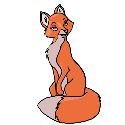How to take a screenshot and upload it on the Forums/Tickets. (From Game/Computer)
Krisnda - Lost City
Posts: 1,465 Arc User
This is for all the people who currently have problems with the game and such, but don't know how to take a screenshot to have when asking for help on the forums, or when sending a ticket.
For PWI - the game itself:
What you want to do is simply press the "Print Screen" button on your keyboard, then you should see (in the left upper chat box) a "Screenshot saved" notice there. Then the hard part, finding your photo. Click My Computer (for XP users) or Computer (for Vista users) and go to C:\Perfect World Entertainment\Perfect World International\element\screenshots. Look for your photo that you just took, and that should be it. Now if your submitting a ticket, there is already a thing on there that will do the uploading for you, you just have to find the file (like we just discussed) first. If you want to upload it to the forums, its a different method. You will need to upload the photo file to a Image Hosting website (http://imageshack.us/ www.photobucket.com/ are a couple) then use the URL that they give you in order to post that on the forums.
From your computer desktop (Windows):
Now that you know how to take screenshots from the game, you probably are wondering how to take shots of things outside the game (error messages, etc). Well first you need to not be in the game (lol) lets say you see an error message, simply click the "Print Screen" button, and then open Microsoft Paint. The image will be on your clipboard so when Paint opens up, Click the Edit tab, then Paste, You should see your image there. The rest is pie really, save your photo (usually a JPEG file) and follow the instructions as you would do a PWI image.
Taking Screenshots with a Mac: (Taken from here: http://www.lancelhoff.com/how-to-take-screenshots-with-a-mac/)
The following Mac Screenshot capturing commands are accomplished by pressing and holding the Command key followed by two or more keys in progression.
-Command + Shift + 3: Takes a screenshot of the entire screen, and saves the image to your desktop.
-Command + Shift + 4, and click an area. Takes a screenshot of an area and saves the image to your desktop.
-Command + Shift + 4, then press space, and click a window: Takes a screenshot of a window and saves the image to your desktop.
To capture a screenshot and save it to the clipboard, use the following keys.
-Command + Control + Shift + 3: Takes a screenshot of the entire screen, and saves it to your clipboard.
-Command + Control + Shift + 4, and click an area: Takes a screenshot of an area and saves it to your clipboard.
-Command + Control + Shift + 4, then press space, and click a window: Takes a screenshot of a window and saves it to your clipboard.
With OS X 10.5 Leopard, the following keys can be pressed while selecting an area using Command + Shift + 4 or Command + Control + Shift + 4:
-Space: to lock the size of the selected region and instead move it when the mouse moves
-Shift: to resize only one edge of the selected region
-Option: to resize the selected region with its center as the anchor point
I hope this helps everyone that is constantly asking how to upload images onto the forums, anything you guys wanna add please post here
Here is the direct link to the Ticket page:https://support.arcgames.com/
For PWI - the game itself:
What you want to do is simply press the "Print Screen" button on your keyboard, then you should see (in the left upper chat box) a "Screenshot saved" notice there. Then the hard part, finding your photo. Click My Computer (for XP users) or Computer (for Vista users) and go to C:\Perfect World Entertainment\Perfect World International\element\screenshots. Look for your photo that you just took, and that should be it. Now if your submitting a ticket, there is already a thing on there that will do the uploading for you, you just have to find the file (like we just discussed) first. If you want to upload it to the forums, its a different method. You will need to upload the photo file to a Image Hosting website (http://imageshack.us/ www.photobucket.com/ are a couple) then use the URL that they give you in order to post that on the forums.
From your computer desktop (Windows):
Now that you know how to take screenshots from the game, you probably are wondering how to take shots of things outside the game (error messages, etc). Well first you need to not be in the game (lol) lets say you see an error message, simply click the "Print Screen" button, and then open Microsoft Paint. The image will be on your clipboard so when Paint opens up, Click the Edit tab, then Paste, You should see your image there. The rest is pie really, save your photo (usually a JPEG file) and follow the instructions as you would do a PWI image.
Taking Screenshots with a Mac: (Taken from here: http://www.lancelhoff.com/how-to-take-screenshots-with-a-mac/)
The following Mac Screenshot capturing commands are accomplished by pressing and holding the Command key followed by two or more keys in progression.
-Command + Shift + 3: Takes a screenshot of the entire screen, and saves the image to your desktop.
-Command + Shift + 4, and click an area. Takes a screenshot of an area and saves the image to your desktop.
-Command + Shift + 4, then press space, and click a window: Takes a screenshot of a window and saves the image to your desktop.
To capture a screenshot and save it to the clipboard, use the following keys.
-Command + Control + Shift + 3: Takes a screenshot of the entire screen, and saves it to your clipboard.
-Command + Control + Shift + 4, and click an area: Takes a screenshot of an area and saves it to your clipboard.
-Command + Control + Shift + 4, then press space, and click a window: Takes a screenshot of a window and saves it to your clipboard.
With OS X 10.5 Leopard, the following keys can be pressed while selecting an area using Command + Shift + 4 or Command + Control + Shift + 4:
-Space: to lock the size of the selected region and instead move it when the mouse moves
-Shift: to resize only one edge of the selected region
-Option: to resize the selected region with its center as the anchor point
I hope this helps everyone that is constantly asking how to upload images onto the forums, anything you guys wanna add please post here
Here is the direct link to the Ticket page:https://support.arcgames.com/
[SIGPIC][/SIGPIC]
A good moderator should:
- Have the computer skills necessary to handle forum-related tasks (Web skills, basic programming)
- Be patient to handle all sorts of requests
- Be level-headed to keep discussions and some petty squabbles in check.b:cool
A good moderator should:
- Have the computer skills necessary to handle forum-related tasks (Web skills, basic programming)
- Be patient to handle all sorts of requests
- Be level-headed to keep discussions and some petty squabbles in check.b:cool
Post edited by Krisnda - Lost City on
0
Comments
-
Krisnda - Lost City wrote: »Then the hard part, finding your photo.
Which becomes a lot less hard when you just go to a program such a Paint and press ctrl+v
Edit: nevermind, already mentioned in the error message section, but it works for normal screenies too.
(or try a program such as MWSnap)
Nice guide. This is common knowledge for some/most of us, but I know there's quite a few people having trouble with this too.[SIGPIC][/SIGPIC]0 -
Krisnda - Lost City wrote: »This is for all the people who currently have problems with the game and such, but don't know how to take a screenshot to have when asking for help on the forums, or when sending a ticket.
For PWI - the game itself:
What you want to do is simply press the "Print Screen" button on your keyboard, then you should see (in the left upper chat box) a "Screenshot saved" notice there. Then the hard part, finding your photo. Click My Computer (for XP users) or Computer (for Vista users) and go to your Program files, find the folder called Perfect World International (duh XD) and go to Element, then Screenshots. Look for your photo that you just took, and that should be it. Now if your submitting a ticket, there is already a thing on there that will do the uploading for you, you just have to find the file (like we just discussed) first. If you want to upload it to the forums, its a different method. You will need to upload the photo file to a Image Hosting website (http://imageshack.us/ www.photobucket.com/ are a couple) then use the URL that they give you in order to post that on the forums.
From your computer desktop:
Now that you know how to take screenshots from the game, you probably are wondering how to take shots of things outside the game (error messages, etc). Well first you need to not be in the game (lol) lets say you see an error message, simply click the "Print Screen" button, and then open Microsoft Paint. The image will be on your clipboard so when Paint opens up, Click the Edit tab, then Paste, You should see your image there. The rest is pie really, save your photo (usually a JPEG file) and follow the instructions as you would do a PWI image.
I hope this helps everyone that is constantly asking how to upload images onto the forums, anything you guys wanna add please post here
Great guide, this will help out alot, since I have a little trouble with this. >_> b:victory
[SIGPIC][/SIGPIC]
✰The Nostradamus of PWI ✰
★ A not so Retired Veteran of PWI ★
✰ ~SilverCleric~ ✰0 -
Players can Search our Knowledge Base for "screenshot" for related info for where the screenies are held hostage.
The game folders with the newer game client is C:\Perfect World Entertainment\Perfect World International\element\screenshotsDo you need help learning about patching the game, installing it, changing antivirus/firewall settings, changing network settings, learn how to use a computer, keeping your PC maintained and more?
Visit our BRAND NEW Knowledge Base & Support Website! - Tech Support Flowchart - Panda Caught on Camera0 -
Thanks, I edited it to include the folder path ^^[SIGPIC][/SIGPIC]
A good moderator should:
- Have the computer skills necessary to handle forum-related tasks (Web skills, basic programming)
- Be patient to handle all sorts of requests
- Be level-headed to keep discussions and some petty squabbles in check.b:cool0 -
Bump/Edit:
Added how to take screenshots on a Mac computer (for our Mac playing friends ) [SIGPIC][/SIGPIC]
) [SIGPIC][/SIGPIC]
A good moderator should:
- Have the computer skills necessary to handle forum-related tasks (Web skills, basic programming)
- Be patient to handle all sorts of requests
- Be level-headed to keep discussions and some petty squabbles in check.b:cool0 -
No problem, I try to help out any way I can
 . [SIGPIC][/SIGPIC]
. [SIGPIC][/SIGPIC]
A good moderator should:
- Have the computer skills necessary to handle forum-related tasks (Web skills, basic programming)
- Be patient to handle all sorts of requests
- Be level-headed to keep discussions and some petty squabbles in check.b:cool0 -
I am at the ticket website but I can't find the image upload option.0
-
Edit: Added direct link to the Ticket page.[SIGPIC][/SIGPIC]
A good moderator should:
- Have the computer skills necessary to handle forum-related tasks (Web skills, basic programming)
- Be patient to handle all sorts of requests
- Be level-headed to keep discussions and some petty squabbles in check.b:cool0 -
I find the Snipping Tool is handy as well for screenshots with Vista. It is then an instant JPG file, you just have to name it, and upload to Photobucket and then paste the info.0
-
The screenshot folder is in a slightly different place now due to the Arc program, but fairly similar: C:\Program Files (x86)\Perfect World Entertainment\PWI_en_3\element\screenshots.. may be why it was unstickied.
I have no idea what a ticket pack is.. also this might be necro, so I'll shut up now.0 -
Stickies can't be necroed. And I'll add that when I get the chance. Thanks!0
-
LMAO i read the top post, clicked on the link for tickets, it brought me to a blank page way to go arc.0
-
Just a quick note about screening things in game (happened to me about a year ago when i was trying to screenshot harassment and threats a player was sending me in game and out >.<)
MAKE SURE you do not have the chat box selected, or any other windows needed for typing in pwi. it will NOT save the screen shot.
further tricks you can do would be pressing f9 to bring up the screen shot tool so it only captures what is on the game (no extra window's or chats in the way), and pressing print screen by its self captures anything in the window of the game (including chats and windows like inventory)0 -
b:cry I have trouble finding my Screenshots.
I already KNOW where it should end up after I have taken it on PWI. I take it like normal, the whole F9 thing, and the blue text " Screenshot saved " moved at the side with each shot- but when I got into my Screenshots folder ---- It's EMpty!
Why is this? b:sad0 -
just love how we have to make a new account to another web site to just be able to post a screenshot here on our game....anit you all done enough yet now we still got to go to a fully off site to even add in a ss ..... thanks to much...0
-
You can actually upload directly onto the forums - this guide was made before the forums swapped over to Vanilla and hasn't been updated. You can find it here:

and the image in my post was uploaded through the forums. Roxxannae - Twilight Temple
Roxxannae - Twilight Temple
0 -
Press the “Prt Scr” button on your keyboard.
*Note, the on-screen keyboard is used as a visual aid, in practice, we recommend using your physical keyboard. Open up your email program or website. ...
The screenshot will then be pasted from the clipboard into your email.0
Categories
- All Categories
- 182K PWI
- 699 Official Announcements
- 2 Rules of Conduct
- 264 Cabbage Patch Notes
- 61.1K General Discussion
- 1.5K Quality Corner
- 11.1K Suggestion Box
- 77.4K Archosaur City
- 3.5K Cash Shop Huddle
- 14.3K Server Symposium
- 18.1K Dungeons & Tactics
- 2K The Crafting Nook
- 4.9K Guild Banter
- 6.6K The Trading Post
- 28K Class Discussion
- 1.9K Arigora Colosseum
- 78 TW & Cross Server Battles
- 337 Nation Wars
- 8.2K Off-Topic Discussion
- 3.7K The Fanatics Forum
- 207 Screenshots and Videos
- 22.8K Support Desk