Ini. Edit Guide
Oishii - Dreamweaver
Posts: 243 Arc User
Quick Ini. Edit Guide
First off, there are new rules to ini. editing Rule Change Post Here, permitting only FACIAL and HAIR changes to your characters. This does not include altering the body in unsightly proportions. You can still be banned for extremely skinny or proportionally ugly characters.
*Examples of what is allowed:
*Examples of what is NOT possible as of now:
Changing Barbarian fur color
Changing Venomancer fur color (used to be possible for fox but isn't anymore)
Taking off Venomancers ears/tails
Taking off Winged Elves wings on their heads
Giving the Earthguard third eye to other classes
Giving Tideborn tattoos to older classes
So ini. editing is simply just changing numbers in a file. This will be a simple guide on how to do it without messing up your character or files. I will include pictures, because everyone loves pictures.
Once I get a nice collection of codes going, it will be very simple to just pick and choose what you want without any fear!
Mine is mostly for photo-reference and quick fixing. I'm only covering the quick popular stuff! A wonderful guide for going all out with the ini. editing would be Venus's guide here. She is a very nice person and wonderful at character editing.
First off, there are new rules to ini. editing Rule Change Post Here, permitting only FACIAL and HAIR changes to your characters. This does not include altering the body in unsightly proportions. You can still be banned for extremely skinny or proportionally ugly characters.
*Examples of what is allowed:
- Changing a Cleric's eyes to Earthguard eyes
- Putting tideborn hair on a Venomancer
- Adjusting eye size (For that barbie doll look)
- Putting a mohawk on a Barbarian
- Giving a tideborn a mustache
- Making hair the extreme red color
- Changing skin color
- Putting male hair on female character (under special conditions)
*Examples of what is NOT possible as of now:
Changing Barbarian fur color
Changing Venomancer fur color (used to be possible for fox but isn't anymore)
Taking off Venomancers ears/tails
Taking off Winged Elves wings on their heads
Giving the Earthguard third eye to other classes
Giving Tideborn tattoos to older classes
So ini. editing is simply just changing numbers in a file. This will be a simple guide on how to do it without messing up your character or files. I will include pictures, because everyone loves pictures.
Once I get a nice collection of codes going, it will be very simple to just pick and choose what you want without any fear!
Mine is mostly for photo-reference and quick fixing. I'm only covering the quick popular stuff! A wonderful guide for going all out with the ini. editing would be Venus's guide here. She is a very nice person and wonderful at character editing.
Post edited by Oishii - Dreamweaver on
0
Comments
-
Alright. First is simply deciding what you want. I'm going to pick simple ones. If you know the codes, you can just automatically jump to step 4!
Different Hairstyles on Different Characters
Step One: Pick a Hairstyle
So I want to get a tideborn hairstyle on a venomancer. I go into the character creation screen on an assassin and pick the one I want.
Save the preset name as something you can easily find later. You don't actually have to make the assassin, just get the preset.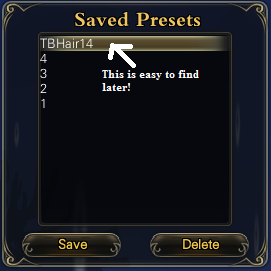
So then hit cancel till you get out of the character creation screen for the assassin.
Step Two:Make the Venomancer that you want and save it as a preset just as you did for the assassin.
If you already have a pre-existing character you want to edit, you simply need a makeover scroll. You can get these from DQ points here. Also a quest gives a free one at lvl 30. If all else fails, you can get it from the boutique.
You simply take the cosmetic master the makeover scroll and tada!, you get the character creation screen.
Step 3: Find the File with the Hair
Go to where you have your PWI files in your computer. Mine for example is:
Computer>Local Disk (C:)>Perfectworld Entertainment
If it isn't there, you probably saved it in your program files, which you should see in your Local Disk (C:).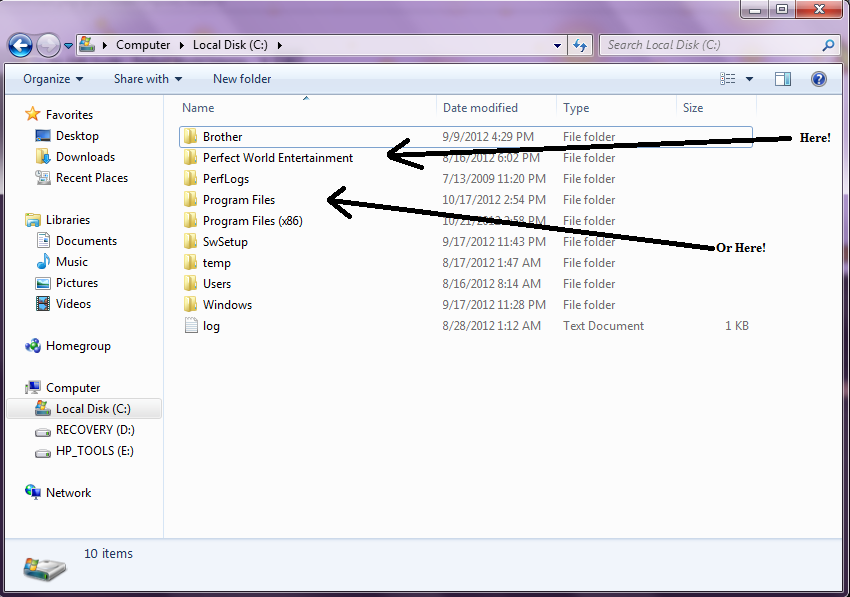
From there, go to Perfectworld International>element>user data>character>customize
In the customize folder, you will see a lot of folders with numbers on them. Each number represents a different class in the game and gender.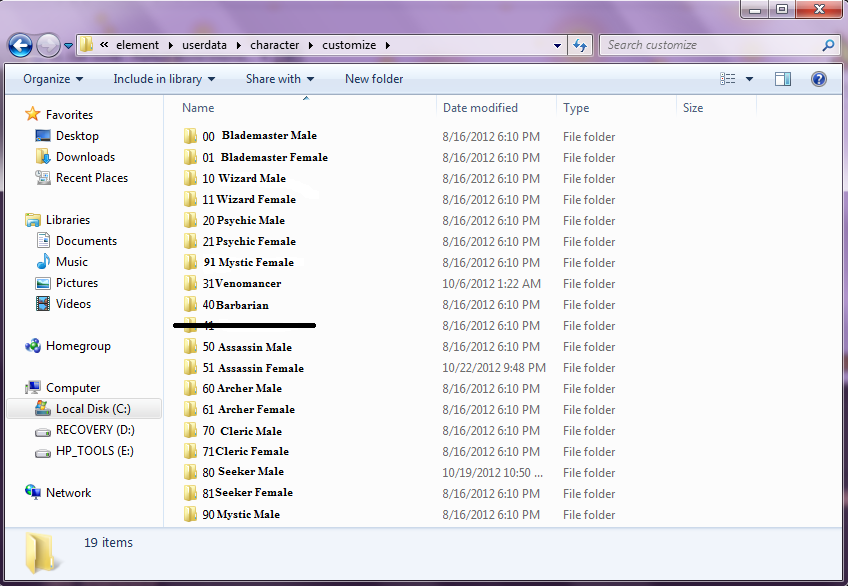
So for the assassin I'm going to click folder 51. Inside it will list your presets. If you click a preset, a list should come up in Notepad. From here you can find the code you want.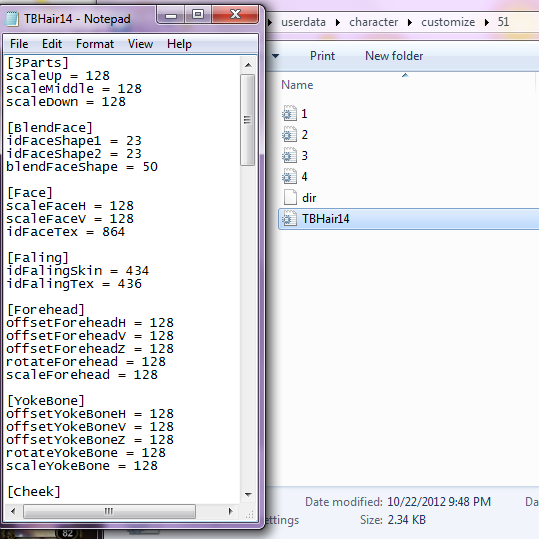
Scroll down the list till you find:
[Hair]
idHairModel= 941
idHairTex= 951
The numbers 941 and 951 are what we are looking for.
Step Four: Change the Code
Now we go back to the file for the venomancer, which is file 31. Find the name of your preset and click it to bring up the notepad. Scroll down till you see the same
[Hair]
idHairModel= random #
idHairText= whatever
and change the numbers to match the hairstyle you had wanted. So I would change it to 941. Save the file change.
Step 5: Finish your Character
So now you can exit out of all your files and go back into the character creation screen in game. When you click on the preset for the venomancer, it should now have the hairstyle from the assassin. If you accidentally select another hairstyle, just simply hit the preset again. Congrats! You just ini. edited!
Finish what you want, name your character, and enjoy the new beauty your character possesses!0 -
That Barbie Doll Look!
This is the big eyes look, also called "bobblehead" by some people.
Ok, so I already covered how to get into your files, so we are skipping right to the code change. This one takes some trial and error, since the size of the eyes can vary depending on what you like.
Step 1: Pick the character!
For simplicity's sake, I'll pick the assassin again. So go to the character creation screen and save a preset of the one you want to change. Make it a name you can easily pick out within your files!
Step 2: Open the file containing the presets for the assassin female (folder 51) and click your preset to bring up the codes in notepad.
Step 3: The Eyes!
You are looking for the eyes, which should look something like this before editing:
[Eye]
idThirdEye = 0
idEyeBaseTex = 257
idEyeHighTex = 256
idEyeBallTex = 9
idEyeShape = 36
scaleEyeH = 128
scaleEyeV = 128
rotateEye = 128
offsetEyeH = 128
offsetEyeV = 128
offseteyeZ = 128
scaleEyeBall = 128
scaleEyeH2 = 128
scaleEyeV2 = 128
rotateEye2 = 128
offsetEyeH2 = 128
offsetEyeV2 = 128
offseteyeZ2 = 128
scaleEyeBall2 = 128
The codes we are looking to change for size of the eye and texture are:
idEyeBallTex = (Change to 1117 for females, 1046 for males)
scaleEyeBall = (I tend to bump it up to 150. This is how big the pupil is going to be)
scaleEyeH = (These are how big the entire eye is going to get. For massively huge, 200 does fine)
scaleEyeV = (Has to be the same number as the one above)
scaleEyeH2 = (Has to be the same number as one above)
scaleEyeV2 = (Has to be the same number as one above)
This all changes the size and the texture of the eyes. Touching anything on the creation screen for eyes will default the eyes back to a normal size. So rotating the eyes or moving them will put them back to default. If you accidentally do this, don't panic. Just click the preset again and it will go back to your bug eyes. If the eyes are too big or too small for your taste, simple go back into your files and:
Smaller number=smaller eyeball (This is at 80)
Bigger number=bigger eyeball (This is at 200)
To rotate the eyeball:
rotateEye =
rotateEye2 =
Larger Numbers rotate the eye Downwards. (This is at 200)
Small Numbers rotate the eye Upwards. (This is at 50)
It takes some tinkering, but eventually you can find a nice medium between the two that you like. Something somewhat normal looking is somewhere between 130-150.
Step 4: The Head
Some people like theirs bobblehead style, some people like it only slightly bigger. You can actually do this part within the character creation screen in game, but some people like the number to be exact. It's your choice. If you want it to be specific, scroll down the code to find the file that says:
[Body]
bodyID = 4
colorBody = -3024921
headScale = 128
upScale = 128
waistScale = 128
armWidth = 128
legWidth = 128
breastScale = 128
We simply want the:
headScale =
Large numbers, like 200, will make the head huge! Small numbers, like 50, will make the head teeny tiny.
I suggest picking a number between 125-140.
Step 5: Finish up!
By now, you should have the basic face structure down. For the end, you can add on whatever makeup, hairstyles, any finishing touches you want.
And Tada! You will have that bobble-head barbie that is the latest craze!
The basic face structure should come out looking something like this, but it can be different if you decide to settle for larger eyes:
I'm including a code for one of my big eyed venos that you can feel free to copy and paste the code to change however you like. It will give you a good starting spot if you are having trouble sizing the face structures. She looks like this.
Veno[3Parts] scaleUp = 105 scaleMiddle = 108 scaleDown = 99 [BlendFace] idFaceShape1 = 23 idFaceShape2 = 23 blendFaceShape = 50 [Face] scaleFaceH = 110 scaleFaceV = 131 idFaceTex = 5 [Faling] idFalingSkin = 434 idFalingTex = 436 [Forehead] offsetForeheadH = 128 offsetForeheadV = 128 offsetForeheadZ = 128 rotateForehead = 128 scaleForehead = 128 [YokeBone] offsetYokeBoneH = 149 offsetYokeBoneV = 146 offsetYokeBoneZ = 128 rotateYokeBone = 128 scaleYokeBone = 128 [Cheek] offsetCheekH = 148 offsetCheekV = 146 offsetCheekZ = 128 scaleCheek = 128 [Chain] offsetChainV = 128 offsetChainZ = 128 rotateChain = 123 scaleChainH = 101 [Jaw] offsetJawH = 140 offsetJawV = 138 offsetJawZ = 128 scaleJawSpecial = 128 scaleJawH = 128 scaleJawV = 128 [Eye] idThirdEye = 0 idEyeBaseTex = 329 idEyeHighTex = 10 idEyeBallTex = 1117 idEyeShape = 36 scaleEyeH = 135 scaleEyeV = 224 rotateEye = 118 offsetEyeH = 110 offsetEyeV = 152 offseteyeZ = 128 scaleEyeBall = 189 scaleEyeH2 = 135 scaleEyeV2 = 224 rotateEye2 = 118 offsetEyeH2 = 110 offsetEyeV2 = 152 offseteyeZ2 = 128 scaleEyeBall2 = 189 [Brow] idBrowTex = 7 idBrowShape = 352 scaleBrowH = 89 scaleBrowV = 108 rotateBrow = 146 offsetBrowH = 78 offsetBrowV = 173 offsetBrowZ = 128 scaleBrowH2 = 89 scaleBrowV2 = 108 rotateBrow2 = 146 offsetBrowH2 = 78 offsetBrowV2 = 173 offsetBrowZ2 = 128 [Nose] idNoseTex = 1 idNoseTipShape = 16 scaleNoseTipH = 111 scaleNoseTipV = 135 scaleNoseTipZ = 117 offsetNoseTipV = 162 idNoseBridgeShape = 15 scaleBridgeTipH = 128 offsetBridgeTipZ = 106 [Mouth] idMouthUpLipLine = 91 idMouthMidLipLine = 86 idMouthDownLipLine = 94 thickUpLip = 125 thickDownLip = 112 scaleMouthH = 64 offsetMouthV = 113 offsetMOuthZ = 128 idMouthTex = 14 offsetCornerOfMouthSpecial = 140 scaleMouthH2 = 64 offsetCornerOfMouthSpecial2 = 140 [Ear] idEarShape = 21 scaleEar = 120 offsetEarV = 135 [Hair] idHairModel = 1103 idHairTex = 1088 [Moustache] idMoustacheTex = 0 idMoustacheSkin = 0 idGoateeTex = 0 [Color] colorHair = -9484942 colorFace = -1124681 colorEye = -2933562 colorBrow = -9678449 colorMouth = -7253373 colorEyeBall = -13352361 colorMoustache = -1 [Body] bodyID = 4 colorBody = -1124681 headScale = 129 upScale = 115 waistScale = 106 armWidth = 114 legWidth = 115 breastScale = 112
0 -
Mohawk the Barbarian (and other hairstyles)
Adding a hairstyle to a barbarian is tricky, because their head size is much larger and covers up a lot of hairstyles. This is often why the mohawk is the choice. After getting hair on a barbarian, it is possible to wear hats, however, most hats will fit barbs incorrectly.
Giving your character heads from pills is not allowed! No Santa, monkey, or pig heads! Sorry!
Step 1: Make the Preset
So first open the character creation screen and create a preset of both the hairstyle you want (I'm going for the human mohawk) and the barbarian you want (panda for the hell of it). Name it something easily found in your files.
Step 2: Open up your files
and get to folder 40 for barbarian, and folder 00 for blademaster. Inside the folders you should see your corresponding presets, if they aren't there, you didn't save them. Or you are in the wrong folder (check first post for correct path to folder). Click your presets and open up the notepad.
Step 3: Transfer some numbers!
I tend to do the files side by side for just easy click and pasting. You have to be careful doing this, because if you do it with a BM you have ini. edited hair on, it could come out looking like this:
The hair comes out messed up and missing in large chunks. This is normal indication that some number(normally the texture code) is wrong in the files. You can also see that it is green, which some of you may like, but I don't.
First we want to find the codes off the blademaster (one not ini edited) for the mohawk. There is a preset called "pity" meant to look like Mr.T that is very useful. These can be found under:
[Hair]
idHairModel = 408
idHairTex = 313
So go into your barb and replace the numbers with 408 and 313. That should give you the mohawk. If you want to double check you can by simply going into the character creation screen and hitting your barbarian preset. There should be no chunks missing from the hair!
Step 4: Pick a Color!
So now we go looking for the section on the barbarian preset for:
[Color]
colorHair = -13357019
colorFace = -792595
colorEye = -1
colorBrow = -12624674
colorMouth = -1
colorEyeBall = -13943485
colorMoustache = -11571145
We want the: colorHair = -13357019. That number will give you black hair. Feel free to change it to whatever color you like. You can do this by picking a color off a hexcolorlist, or just do what I do and pick the color while on the BM preset, save it, then just copy and paste into the barbarian's preset.
Tada! The barbarian should have a mohawk!
With some tweaking of the eyes, face structure, and hair, you can really get a unique looking barbarian now!
Just a tip for later on, if you decide you no longer love your panda and want a tiger now, you can simply just change the:
[Body]
bodyID = #
0 is Tiger, 1 is Lion, 2 is Wolf, and 3 is Panda. You don't have to start over again from scratch, just change the one number in the code.
_________________________________________________________________
HATS
Most hats glitch very badly and only few show up well. It's really trial and error with a lot of them. Some hair is ok on, and some you might just want the hats.
This is the exact same as putting a hairstyle on a barbarian, but instead we are inserting these codes into the [Hair] section instead.
Thunder Ponytail
Model: 957
Tex: 963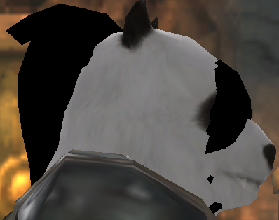


This one you can tell looks a bit glitchy, but isn't too bad. It's really just a pick and hope for the best with a lot of these. It would just be better if they would let hats fit correctly on barbarians, but that's another issue entirely.
If you want only the hat piece and no hair, you just change the texture code to 480. Once I find out if I can resize heads in this version so it fits the hat better, I'll let you know.
These are Rickioo's posts showing all the hats on the barbs with the codes:
Thank you fawye for linking it for me.They are on Venus/Jeremied's Guide:
http://pwi-forum.perfectworld.com/showpost.php?p=17963271&postcount=111
http://pwi-forum.perfectworld.com/showpost.php?p=17963291&postcount=112
http://pwi-forum.perfectworld.com/showpost.php?p=17963311&postcount=113
http://pwi-forum.perfectworld.com/showpost.php?p=17963331&postcount=114
http://pwi-forum.perfectworld.com/showpost.php?p=17963351&postcount=115
http://pwi-forum.perfectworld.com/showpost.php?p=17963361&postcount=116
http://pwi-forum.perfectworld.com/showpost.php?p=17963371&postcount=117
http://pwi-forum.perfectworld.com/showpost.php?p=17963391&postcount=119
http://pwi-forum.perfectworld.com/showpost.php?p=17963401&postcount=120
http://pwi-forum.perfectworld.com/showpost.php?p=17975191&postcount=165
Hope it helps.0 -
Hairy Fish! Mustaches Galore!
You want that mustache, beard, whatever scruffy face you are looking for on that fish? Here it is.
Step 1: Find that Facial Hair
So first is to locate the facial hair you would like. The beginning classes (elves, humans) have the same facial hair, so it doesn't matter so much which you pick for the preset. I'll just go with blademaster file again. I'm picking the mustache and turning it pink for fun. You can choose whatever you like. Save the BM preset as something you will remember.
I'm putting this on a psychic. ;D
Step 2: Make your preset of your psychic. Save the preset as something you can easily find. You wonder why I keep repeating this? Cause it's very important and makes it easier on you later on when you get multiple presets.
Step 3: Open the presets from their respective files. Blademaster file is still folder 00. The psychic is folder 20. We are looking for the mustache section in the blademaster's code.
[Mustache]
idMoustacheTex = 209
idMoustacheSkin = 213
idGoateeTex = 596
So I would then copy and paste this into the mustache section in the psychic's code. That is going to give me that lovely mustache, but it's green (for me the default is always green. Only heaven knows why).
Step 4: Color!
So now you can either pull the color from a hexcolorchart or just do like I did and saved it on the BM preset. I simply copy and paste the:
[Color]
colorMoustache = -2867597
into the psychic's code in the same spot. Bingo! Pink mustache! If you want to be consistent with the hair colors, simply put that number in all the places for coloring hair:
[Color]
colorHair = -2867597
colorBrow = -2867597
colorMoustache = -2867597
Here is my Psychic afterwards!
Not sure if that's creepy or attractive...0 -
You people have fun!! Any major requests that are popular I'll try to include. If i don't have it, Venus probably does. If you are unsure about changing the code on something, feel free to ask! =D0
-
Now the question is Which one are you going to pick ?
Doing a bit of testing has uncovered some more barb heads. I will pass them your way when I finish testing them out.
Still plugging away and found a few more goodies to send and put on barbies heads later today.0 -
Looking forward to the finished guide, can you edit current characters or only new ones? I want to edit my Barb
 0
0 -
Looking forward to the finished guide, can you edit current characters or only new ones? I want to edit my Barb

You can edit existing ones ^^
Just need a makeover scroll. =D
Venus just posted a more detailed one about pre-existing characters, so feel free to glance at that since mine isn't as finished.
Which one I'm going to pick what? XDViciousMinx - Dreamweaver wrote: »Now the question is Which one are you going to pick ?0 -
Hopefully all of this will copy over like it needs too:
How To Edit Your Character File 1. Buy a Makeover Scroll. These can be bought using Perfect Tokens of Luck at a PW Boutique Agent NPC. Gift Exchange > Luck > Makeover Scroll (50 Tokens) or in the Boutique (O) under Shop > Misc > Makeover Scroll (1 Gold). 2. Go to Cosmetic Master Yun in South City Arch. (532 , 633). Talk to Yun and select Makeover Service then drag and drop your Makeover Scroll into the slot and confirm. [IMG]http://img833.imageshack.us/img833/8940/48590037.jpg[/IMG] 3. Edit your character to as close as you want it to start off then in the Saved Presets box choose Save and give your preset a name such as “Origional” to save one you can go back to if you change something incorrectly. Save it again as a different name and use this one as the one you edit. [IMG]http://img43.imageshack.us/img43/9789/56216358.jpg[/IMG] 4. Go to the appropriate folder and find the file you saved as a preset. PW Folder (whatever you named it for PWVG) > Element > userdata > character > customize [IMG]http://img256.imageshack.us/img256/6476/filesrm.jpg[/IMG] The following is a list of which folder names go to which Race, Class and Gender. 00 = Male BM 01 = Female BM 10 = Male Wiz 11 = Female Wiz 20 = Male Psychic 21 = Female Psychic 30 = N/A 31 = Venomancer 40 = N/A 41 = Barbarian 50 = Male Assassin 51 = Female Assassin 60 = Male Archer 61 = Female Archer 70 = Male Cleric 71 = Female Cleric 80 = Male Seeker 81 = Female Seeker 90 = Male Mystic 91 = Female Mystic Getting Hair Styles from other Races Use the initial steps to save a preset from the race and class you want (you can just go and make a new character and not save the character, just go into the editor and save a preset) to get the hair from. Then go and find that preset and look for the following area in the file: (This is from a female Earthgard) [Hair] idHairModel = 1114 idHairTex = 1099 Go to your saved preset file for the character you want to put the hair on and replace the numbers with the ones you found in the other file. Getting Earthguard Eyes on other Races In your file you want changed look for the following area: (This is from a female Cleric) [Eye] idThirdEye = 0 idEyeBaseTex = 257 idEyeHighTex = 561 idEyeBallTex = 1117 < Change the number you find here to this number shown. For male characters change the number here to 1046 instead of 1117. Changing Body Size (Fat/Stick Figures) To make your characters very fat or very skinny you change the following area in the file: [Body] bodyID = 3 colorBody = -1 headScale = 125 upScale = 114 waistScale = 109 armWidth = 114 legWidth = 112 breastScale = 128 Put higher numbers to increase the size and lower to decrease. Between 0 and 500. That's all for now, I'll let you have fun and play around for yourself! For any specific questions/corrections on .ini files please leave me a message on my user page. Also, if someone wants to message me the info on which part of the file to change for the changing of the Veno tail color before I get around to it please do and I'll add it to the post. Happy Editing!
Going for on sin: pwcalc.com/d916f4e82a02e4dd
Currently saved: 0
Total cost: 5 bil
My time: Lulz.0 -
Next Part:
I've also wanted to add this video I made showing people how I customize my characters =] http://www.youtube.com/watch?v=445ZHtOXIMU&feature=player_embedded & http://www.youtube.com/watch?feature=player_embedded&v=HcaaU55eRDM How to achieve those lovely skinny asian ini's people love so much! [CENTER]A color chart for characters! Enjoy! (thank you Velvet <3) http://bbs.178.com/thread-650288-1-1.html These are the Haircodes for Tideborns! Enjoy! [IMG]http://i40.tinypic.com/2dtymg1.jpg[/IMG] For the females. 1) idHairModel = 834 idHairTex = 870 2) idHairModel = 835 idHairTex= 871 3) idHairModel = 836 idHairTex = 872 4) idHairModel = 837 idHairTex = 873 5) idHairModel = 838 idHairTex = 874 6) idHairModel = 882 idHairTex = 892 7) idHairModel = 883 idHairTex = 893 8) idHairModel = 884 idHairTex = 894 9) idHairModel = 885 idHairTex = 895 10) idHairModel = 886 idHairTex = 896 11) idHairModel = 938 idHairTex = 948 12) idHairModel = 939 idHairTex = 949 13) idHairModel = 940 idHairTex = 950 14) idHairModel = 941 idHairTex = 951 15) idHairModel = 942 idHairTex = 952 Now for the males! 1) idHairModel = 829 idHairTex = 865 2) idHairModel = 830 idHairTex = 866 3) idHairModel = 831 idHairTex = 867 4) idHairModel = 832 idHairTex = 868 5) idHairModel = 833 idHairTex = 869 6) idHairModel = 877 idHairTex = 887 7) idHairModel = 878 idHairTex = 888 8) idHairModel = 879 idHairTex = 889 9) idHairModel = 880 idHairTex = 890 10) idHairModel = 881 idHairTex = 891 11) idHairModel = 933 idHairTex = 943 12) idHairModel = 934 idHairTex = 944 13) idHairModel = 935 idHairTex = 945 14) idHairModel = 936 idHairTex = 946 15) idHairModel = 937 idHairTex = 947 Now for the Earthguard Hairstyles! [IMG]http://i39.tinypic.com/34ta5c1.png[/IMG] Female Earthguard Hairstyles. 1) idHairModel = 1102 idHairTex = 1087 2) idHairModel = 1103 idHairTex = 1088 3) idHairModel = 1104 idHairTex = 1089 4) idHairModel = 1105 idHairTex = 1090 5) idHairModel = 1106 idHairTex = 1091 6) idHairModel = 1107 idHairTex = 1092 7) idHairModel = 1108 idHairTex = 1093 8) idHairModel = 1109 idHairTex = 1094 9) idHairModel = 1110 idHairTex = 1095 10) idHairModel = 1111 idHairTex = 1096 11) idHairModel = 1112 idHairTex = 1097 12) idHairModel = 1113 idHairTex = 1098 13) idHairModel = 1114 idHairTex = 1099 14) idHairModel = 1115 idHairTex = 1100 15) idHairModel = 1116 idHairTex = 1101 Now for the Male Earthguard Hairstyles! 1) idHairModel = 1062 idHairTex = 1047 2) idHairModel = 1063 idHairTex = 1048 3) idHairModel = 1064 idHairTex = 1049 4) idHairModel = 1065 idHairTex = 1050 5) idHairModel = 1066 idHairTex = 1051 6) idHairModel = 1067 idHairTex = 1052 7) idHairModel = 1068 idHairTex = 1053 8) idHairModel = 1069 idHairTex = 1054 9) idHairModel = 1070 idHairTex = 1055 10) idHairModel = 1071 idHairTex = 1056 11) idHairModel = 1072 idHairTex = 1057 12) idHairModel = 1073 idHairTex = 1058 13) idHairModel = 1074 idHairTex = 1059 14) idHairModel = 1075 idHairTex = 1060 15) idHairModel = 1076 idHairTex = 1061 ~ Everyone enjoy! Yes you can use different hairstyles on other classes =]! Go crazy![/CENTER]
Going for on sin: pwcalc.com/d916f4e82a02e4dd
Currently saved: 0
Total cost: 5 bil
My time: Lulz.0 -
Ambisagrus - Lost City wrote: »Hopefully all of this will copy over like it needs too:
Where did you get all that info? I dislike taking other people's stuff without permission. x.x0 -
Uhm...yeah, trying to quote me and edit the items isn't gonna work xD
The forum ****ing hates the apostrophe in C&P items.
Uhm....I don't think PWE will allow you to give credit to the source I got it from since they are a *coughpcoughrivcoughatecoughsecoughrvcougher* >_>Going for on sin: pwcalc.com/d916f4e82a02e4dd
Currently saved: 0
Total cost: 5 bil
My time: Lulz.0 -
Ambisagrus - Lost City wrote: »Uhm...yeah, trying to quote me and edit the items isn't gonna work xD
The forum ****ing hates the apostrophe in C&P items.
Uhm....I don't think PWE will allow you to give credit to the source I got it from since they are a *coughpcoughrivcoughatecoughsecoughrvcougher* >_>
Ah ok. Well, I'll just leave your post, since it would be a pain in the *** to try and repost all that.0 -
Oishii - Dreamweaver wrote: »Ah ok. Well, I'll just leave your post, since it would be a pain in the *** to try and repost all that.
Well as long as you leave the [code] wrap on it, the issue of C&P won't happen. All the other BBCode has been done when I made the posts :>Going for on sin: pwcalc.com/d916f4e82a02e4dd
Currently saved: 0
Total cost: 5 bil
My time: Lulz.0 -
Oishii - Dreamweaver wrote: »You people have fun! I'll get the codes up soon I promise!Oishii - Dreamweaver wrote: »Where did you get all that info? I dislike taking other people's stuff without permission. x.x
Google "how to ini edit on pwe" 1st link is to a private server with the guide.0 -
-
-
so has anyone figured out if the head feathers on cleric / archer or ears of a veno can be removed?[SIGPIC][/SIGPIC]0
-
Aqualline - Heavens Tear wrote: »so has anyone figured out if the head feathers on cleric / archer or ears of a veno can be removed?
Pretty sure those cant be removed. Those are more part of there mesh which cant be changed with just ini editing files. I'll look into though and mess around with it. See if i can get them smaller or something.0 -
i'm one of the few that knows all the edits on barbs b:dirty and now there legal to use b:laugh
 Started Playing Early June Of 2005 Back In The Very First Beta In Perfect World History
Started Playing Early June Of 2005 Back In The Very First Beta In Perfect World History
The True Old School b:cool0 -
I saw. I'll be putting up the barb section tomorrow. :P0
-
yeah noticed lolStarted Playing Early June Of 2005 Back In The Very First Beta In Perfect World History
The True Old School b:cool0 -
What about opposite gender hair on toons?
Ex: male hair on female toon or vice versa[SIGPIC][/SIGPIC]0 -
ty so much i now have the best hair0
-
no matter what i do the result is always the same
before [IMG][/img]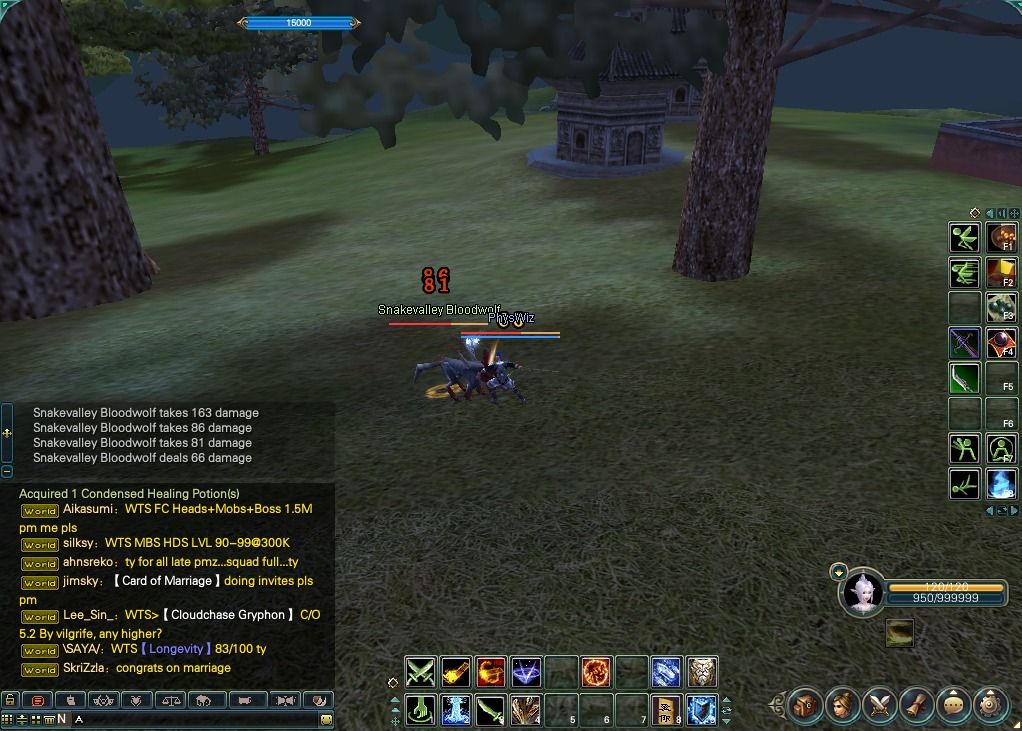
after [IMG][/img]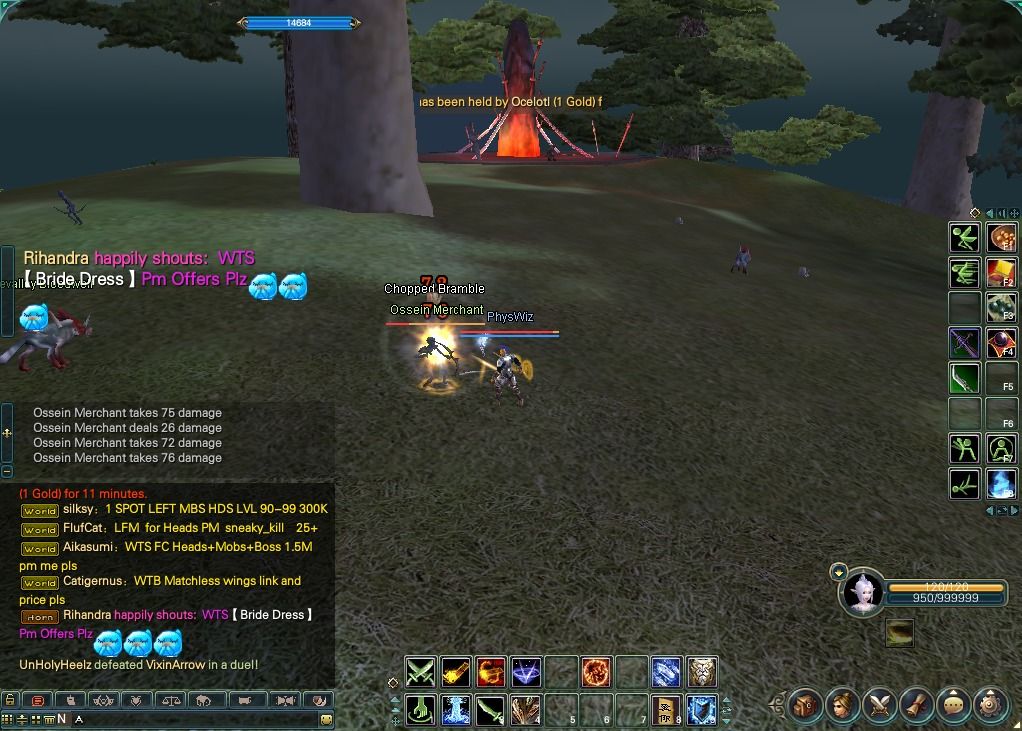 0
0 -
Jinxers - Dreamweaver wrote: »What about opposite gender hair on toons?
Ex: male hair on female toon or vice versa
From what i understand, it can only be changed on newly made characters because new characters aren't gender locked, but old characters are gender locked. It should work , in theory, if the character is new.
No problem! =D_Silenus_ - Sanctuary wrote: »ty so much i now have the best hair
Let me know if you see something that could be done better once I finish the barb section ok? I'm jumping right on it now. Thanks!Rickioo - Archosaur wrote: »yeah noticed lolPhysWiz - Archosaur wrote: »no matter what i do the result is always the same
I'm not sure exactly what you are trying to show. Please explain to me what you are doing. Hair, eyes, what? I need a little info on the process you are trying if you expect me to help you out. Also, far away pictures of your character fighting does not help me see ini. edits.0 -
b:surrender
I wanna give my veno male earthguard hair.0 -
TexanTank - Raging Tide wrote: »b:surrender
I wanna give my veno male earthguard hair.
Cant if she is already made. Has to be a new character. [SIGPIC][/SIGPIC]
[SIGPIC][/SIGPIC]
☆~Playing PWI since march 2009~☆0 -
Vivaci - Dreamweaver wrote: »Cant if she is already made. Has to be a new character.

wrong wrong wrong. just get a makeover scroll and do some magic b:cute
well, my veno now have tideborn hair, EG eyes, and untamed wings b:chuckle
have fun.
(pure red: -326400 )b:bye
from far away eyes look same that i had before. well im lazy to get a new scroll to fix eye sizeb:cute [SIGPIC]http://pwi-forum.perfectworld.com/image.php?type=sigpic&userid=14403145001&dateline=1392192924[/SIGPIC] f:grin
Real ppl? Join Legiones.0 -
Hate to be rude, but learn to read please.[SIGPIC][/SIGPIC]
[ ♥ My Characters:
100 Mystic - retired
101 Assassin - current main
9x Seeker - future main ♥ ]0
Categories
- All Categories
- 181.9K PWI
- 699 Official Announcements
- 2 Rules of Conduct
- 264 Cabbage Patch Notes
- 61K General Discussion
- 1.5K Quality Corner
- 11.1K Suggestion Box
- 77.4K Archosaur City
- 3.5K Cash Shop Huddle
- 14.3K Server Symposium
- 18.1K Dungeons & Tactics
- 2K The Crafting Nook
- 4.9K Guild Banter
- 6.6K The Trading Post
- 28K Class Discussion
- 1.9K Arigora Colosseum
- 78 TW & Cross Server Battles
- 337 Nation Wars
- 8.2K Off-Topic Discussion
- 3.7K The Fanatics Forum
- 207 Screenshots and Videos
- 22.8K Support Desk
