Screen Shot and Sigs Quick Guide
Comments
-
hehe i wish i had a cool sig like thosebm lvl 96 rairen-HT- retired
barb lvl 73 Gaara_Chuko-HT-Adiuvo
barb lvl 62 Criminal-RT- lolwut
[SIGPIC]http://pwi-forum.perfectworld.com/image.php?type=sigpic&userid=9020987004&dateline=1270908642[/SIGPIC]0 -
Forsakenx - Heavens Tear wrote: »
In your computer find the file path:
C:\Program Files\Perfect World Entertainment\Perfect World International\element\screenshots
All though every other computer that I have ever seen in my entire life has a C:, mine does for some reason not. I have checked every where b:surrender~~~~~~~~~~~[SIGPIC][/SIGPIC]~~~~~~~~~~~
~~~~~~~~~Like my Tattoo?~~~~~~~~~~~~~~
~~~~~~~~~~~~~~~~~~~~~~~~~~~~~~~~~
Name: LighDar
Level: 19
Zen/Premium Character: Yes
Danger Level For Attacking Me: b:beatup0 -
WOW That pic is OLD! Your like level 91 now![SIGPIC][/SIGPIC]
"Red can be good, Blue can be bad. Never be confused by the two colours of rivalry" - General Summer.
"When I look out to see the movements of the wraiths, I usually see something... Something that is attacking the invaders... I think some wraiths are on our side as well... I shall call them, the rebel wraith." - Wraithhunter Hu.0 -
why isn't this stickied?[SIGPIC][/SIGPIC]
Thanks Ophida for the cute siggy
- retired 11/06/090 -
all these sigs look Really good, they give me ideas on how to make mine better
 Roes are RED, Carebears are blue, No one cares because GM'S still SCREWED YOU!!!!0
Roes are RED, Carebears are blue, No one cares because GM'S still SCREWED YOU!!!!0 -
4.) Now you have uploaded your image to the server, now you just have to enter it in your sig.
 So you will now scroll back to "Edit Signature" box, and enter
So you will now scroll back to "Edit Signature" box, and enter[SIGPIC][/SIGPIC]
Into this box where ever you want your sig Poof you should now be done, click "Save Signature" button at the bottom and it should now show for you!
Poof you should now be done, click "Save Signature" button at the bottom and it should now show for you! 
Thanks for the code! Just got done making myself one b:pleased[SIGPIC][/SIGPIC]0 -
Thanks
 b:shy
b:shy
[SIGPIC][/SIGPIC]0 -
Forsakenx - Heavens Tear wrote: »I get asked so often how to do things so I thought I would post a guide to help others out. I teach people how to do different things with websites such as ftp and I have taught some graphic things before. I hear often that how I teach does wonders and it is easy to follow, so I am hoping this is the case here.
If you have any questions after reading all this, I am here!
Taking Screen Shots
First step to taking screen shots in game, you will need to clear up your screen so you get the best possible screen shot. You may want to adjust your visual settings, but if you computer doesn't like the highest settings, you don't have to. This is just a suggestion.
First thing is first, I would suggest clearing your screen and this is how:
Clearing Your Screen
1.) In the bottom right corner of your screen, there is a menu - one of the buttons has a X made of tools, click on that.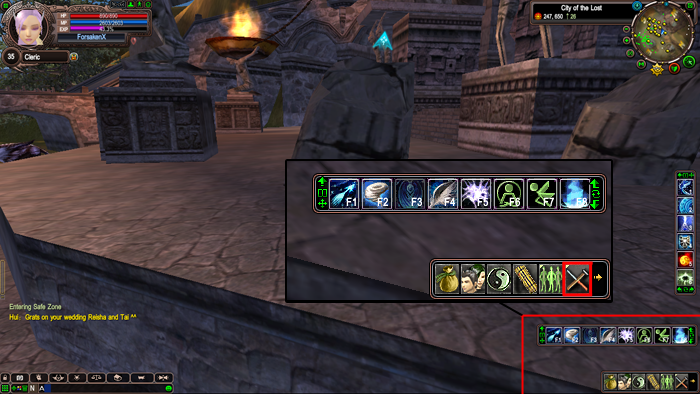
2.) Now you should see a sub-menu that pops up that gives you a button that looks like a computer - Click this one now.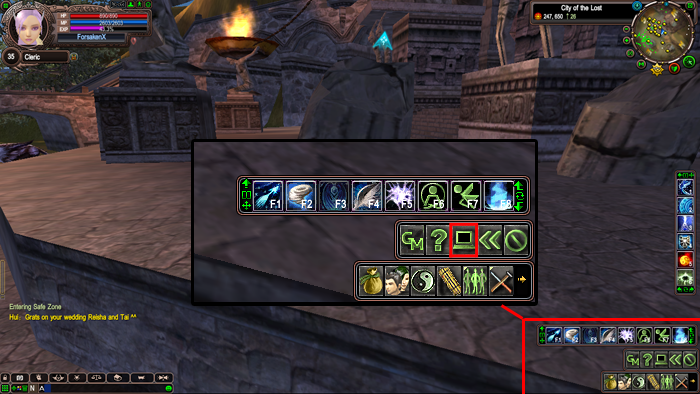
3.) Now you need to uncheck some things so that they won't show, just uncheck the ones that have a red line under them, the rest we will get done easier.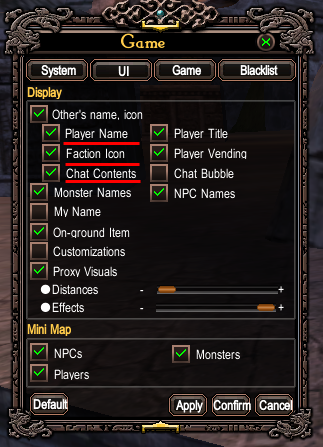
4.) Now you may exit from all this, if you are in position to take your screen shot, you may now press Alt and H. It will clear your screen. If you need to change position of camera and get closer with F9
Now once you are done with this, it is time to take your ss
Taking the Shot
1.) Taking the shot is pretty easy. You need to press Ctrl (control) and Print Screen. It could be PrtSc on your keyboard.
Where to Find Your Shots
So now you have your ss and you would like to know where it is? This is for most installations considering they are default settings
In your computer find the file path:
C:\Program Files\Perfect World Entertainment\Perfect World International\element\screenshots
Posting Your Shots
First thing you will need to do is get a free image host. I suggest Photobucket because I like the way they are set up, but there are others out there.
Uploading and Getting Your Link (From Photobucket)
1 - Click the "Home" button after logging in.
2 - Click the big blue button that says "Upload images & videos"
3 - Find the image you would like to post on the forums. Click "open" once you have it highlighted.
4 - Wait for it to upload, then click the "Save & Get Links" button
5 - Now find the box next to "Direct Link" and click the link inside the box, it will highlight the whole link.
6 - Now press CTRL + C on your keyboard or right click and select copy. This will copy your link.
7 - Now go back to the forum. And click this button (after clicking reply or post) ---->
8 - In the box paste your link, you can press CTRL + P on your keyboard or right click and paste. Then click "Ok"
9 - When you are done, finish the post like normal =D You are done!
Changing Your Sig
Now you have your sig and would like to change it to show in your posts. This is how it is done:
This is how it is done:
1.) In the forum, you must be logged in, find the link in white text that says "UserCP" Click this.
2.) To the left with red Text you will see a box that says "Your Control Panel" and just below that "Edit Signature" in yellow. Click that.
3.) Now on this page, scroll down to find "Signature Picture" box, below this you will see a browse button - Click this too. Now pick your sig off your computer and click "Upload"
4.) Now you have uploaded your image to the server, now you just have to enter it in your sig. So you will now scroll back to "Edit Signature" box, and enter
So you will now scroll back to "Edit Signature" box, and enter[SIGPIC][/SIGPIC]
Into this box where ever you want your sig Poof you should now be done, click "Save Signature" button at the bottom and it should now show for you!
Poof you should now be done, click "Save Signature" button at the bottom and it should now show for you! 
how do you add background and text on the picture?0 -
Edit - Changed the images in the Post to match the current UI and also added screen shot of the f9 menu, posting screen shots on the forum and extra info on the sigs.
b:surrender Sorry for the kinda necro.[SIGPIC][/SIGPIC]
Free Signatures pwi-forum.perfectworld.com/showthread.php?t=87021
≈ 338 signatures made, and counting b:thanks
Screen Shot & Signature guide pwi-forum.perfectworld.com/showthread.php?t=990310 -
-
Forsakenx - Heavens Tear wrote: »EDIT - This guide is being updated for the current UI.
I get asked so often how to do things in game such as removing names, hiding the UI, ect. so I thought I would post a guide to help others out. I teach people how to do different things with websites such as ftp and I have taught some graphic things before. I hear often that how I teach does wonders and it is easy to follow, so I am hoping this is the case here.
If you have any questions after reading all this, I am here!
Taking Screen Shots
First step to taking screen shots in game, you will need to clear up your screen so you get the best possible screen shot. You may want to adjust your visual settings, but if you computer doesn't like the highest settings, you don't have to. This is just a suggestion.
First thing is first, I would suggest clearing your screen and this is how:
Clearing Your Screen
1.) In the bottom right corner of your screen, there is a menu - one of the buttons has a X made of tools, click on that.
2.) Now you should see a sub-menu that pops up that gives you a button that looks like a computer - Click this one now.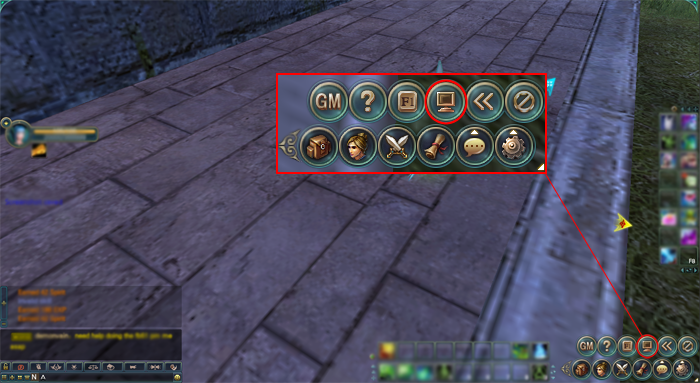
3.) Now you need to uncheck some things so that they won't show, just uncheck the ones that have a red line under them, the rest we will get done easier.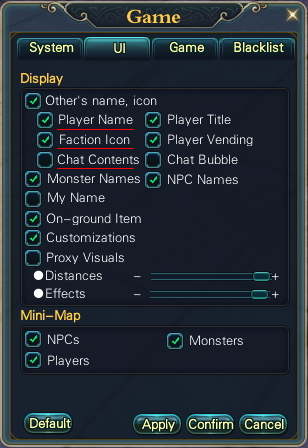
4.) Now you may exit from all this, if you are in position to take your screen shot, you may now press Alt and H. It will clear your screen. If you need to change position of camera and get closer with F9
This is a short run down of the f9 menu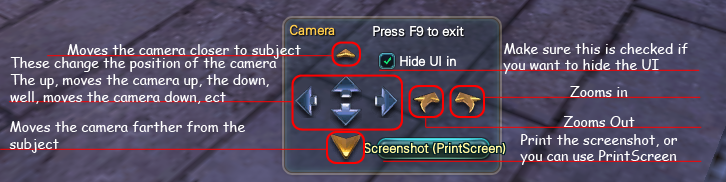
You can also move the camera to a different angel by right clicking on your mouse and dragging the screen.
Now once you are done with this, it is time to take your ss
Taking the Shot
1.) Taking the shot is pretty easy. You just need to press Print Screen on your keyboard. It could be PrtSc on your keyboard.
Where to Find Your Shots
So now you have your ss and you would like to know where it is? This is for most installations considering they are default settings
In your computer find the file path:
C:\Program Files\Perfect World Entertainment\Perfect World International\element\screenshots
Or some you would find it:
Computer > Local Disk (c:) > Program Files > Perfect World Entertainment > Perfect World International > element > screenshots
Or:
Computer > Local Disk (C:) > Perfect World Entertainment > Perfect World International > element > screenshots
OR!
C:\Perfect World Entertainment\Perfect World International\element\screenshots
Posting Your Shots
First thing you will need to do is get a free image host. I suggest Photobucket because I like the way they are set up, but there are others out there.
Uploading and Getting Your Link (From Photobucket)
1 - Click the "Home" button after logging in.
2 - Click the big blue button that says "Upload images & videos"
3 - Find the image you would like to post on the forums. Click "open" once you have it highlighted.
4 - Wait for it to upload, then click the "Save & Get Links" button
5 - Now find the box next to "Direct Link" and click the link inside the box, it will highlight the whole link.
6 - Now press CTRL + C on your keyboard or right click and select copy. This will copy your link.
7 - Now go back to the forum. And click the yellow square button above that looks like mountains and a sun
8 - In the box paste your link, you can press CTRL + P on your keyboard or right click and paste. Then click "Ok"
9 - When you are done, finish the post like normal =D You are done!
Changing Your Sig
Now you have your sig and would like to change it to show in your posts. This is how it is done:
This is how it is done:
1.) In the forum, you must be logged in, find the link in white text that says "UserCP" Click this.
2.) To the left with red Text you will see a box that says "Your Control Panel" and just below that "Edit Signature" in yellow. Click that.
3.) Now on this page, scroll down to find "Signature Picture" box, below this you will see a browse button - Click this too. Now pick your sig off your computer and click "Upload"
4.) Now you have uploaded your image to the server, now you just have to enter it in your sig. So you will now scroll back to "Edit Signature" box, and enter
So you will now scroll back to "Edit Signature" box, and enter[SIGPIC][/SIGPIC]
Into this box where ever you want your sig Poof you should now be done, click "Save Signature" button at the bottom and it should now show for you!
Poof you should now be done, click "Save Signature" button at the bottom and it should now show for you! 
Posting Your Screen Shots on this Forum
After finding your screen shot, uploading it to something like photobucket, then you come to the forums. With your link copied, as shown above. Here is where you go from there:
1.) Click the reply or New Thread button.
2.) Again, find that little button above that is a yellow box, and has mountains and a sun. Click that and then press CTRL+P to paste your image URL in the box.
3.) Click ok. Now you should have a code like this:[IMG]PUT YOUR URL HERE[/IMG]
4.) Now when you are done, click the "Reply" or "Submit"
Signature Extra Info
The size of your signature must be 500x100 or 195.3 KB (whichever is smaller). If you use a nice animated image for your sig and it's bigger than 195.3KB, it will freeze the animation and make the sig normally distorted.
OK, went to the home and i didnt find a blue button that said upload your photos! if you can explain a little bit more like for an example like tell me where it is like lets say it is on the bottom left corner :P0 -
I'm about eight tenths sure this person doesn't even play anymore, as this thread is all the way from 2008. There is a new screenshot guide here though.
http://pwi-forum.perfectworld.com/showthread.php?t=1149921
And to answer your question, you have to upload it to a site like photobucket first.[SIGPIC][/SIGPIC]
Thanks Silvy for the superb sig
VenusArmani's word of the moment: Expand your Vocabulary, Expand your horizons!
pwi-forum.perfectworld.com/showpost.php?p=17992481&postcount=189
Pusillanimous:
1) lacking courage or resolution; cowardly; faint-hearted
2) Proceeding from or indicating a cowardly spirit0 -
BlueBeRy - Raging Tide wrote: »OK, went to the home and i didnt find a blue button that said upload your photos! if you can explain a little bit more like for an example like tell me where it is like lets say it is on the bottom left corner :P
why nobody listen to me b:cry b:cry
here it is again:
http://pwi-forum.perfectworld.com/showpost.php?p=14919611&postcount=3285
is because I'm a wizard? b:cry b:cry
b:victory[SIGPIC][/SIGPIC]0 -
I haven't tried much other than photobucket lol. But I'll give some of these guides a try. Lots of links to look at xD[SIGPIC][/SIGPIC]0
-
I just want to say that I pressed f9 but nothing came out. No camera interface nothing...[SIGPIC][/SIGPIC]0
-
Nice[SIGPIC][/SIGPIC]0 -
Pretty Cool. Hope it works! Fingers Crossed! b:pleased[SIGPIC][/SIGPIC]0
Categories
- All Categories
- 182K PWI
- 699 Official Announcements
- 2 Rules of Conduct
- 264 Cabbage Patch Notes
- 61.1K General Discussion
- 1.5K Quality Corner
- 11.1K Suggestion Box
- 77.4K Archosaur City
- 3.5K Cash Shop Huddle
- 14.3K Server Symposium
- 18.1K Dungeons & Tactics
- 2K The Crafting Nook
- 4.9K Guild Banter
- 6.6K The Trading Post
- 28K Class Discussion
- 1.9K Arigora Colosseum
- 78 TW & Cross Server Battles
- 337 Nation Wars
- 8.2K Off-Topic Discussion
- 3.7K The Fanatics Forum
- 207 Screenshots and Videos
- 22.8K Support Desk
