Using Vectors - join the competitions!
JedesJahr - Sanctuary
Posts: 102 Arc User
Okay, guys, I've noticed in game (and in the forums) that quite a few of you are missing out on the monthly Calendar competitions! And for a lot of you, that's because you either don't know whata to do, or you think you aren't any good at it.
...Well let me tell you a secret: If you can compose a picture, then you could enter a competition and win, usinga style/method of graphic design called ... *drum roll* Vectors!
(for the following posts I will be using Macromedia Fireworks 8, you can download the newer Adobe Firewroks CS4 free 30 day trial at the Adobe webpage in any language, Mac or Microsoft (I am using Microsoft, of course))
https://www.adobe.com/cfusion/tdrc/index.cfm?tt=P%5FUS%5FFP2%5FFW%5FCS4%5FMN&product=fireworks&loc=en&promoid=121DJGSR%5FP%5FUS%5FFP2%5FFW%5FCS4%5FMN
Those of you who know what a Vector is, skip to step 1!
But for the rest of you, listen up, there are two basic 'forms' (so to say) of images you should know about - Bitmap and Vectors
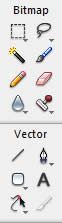
A bitmap is a 'flat' image, it is hard to explain so bare with me: if you are creating a bitmap image, you are editing the pixels themselves (the dots that make up everything you see on your screen) with tools such as Brushes, Pencil tools, Stamps, etc...
Fore example, those amazing photoshop entries that you thought you'd never match (they put you off) ~ those are bitmap. But bitmaps are hard to "tweak"..
A vector is a shape. Simple as that. Vectors are lines and shapes where you can change the fill colour, line colour, move them around, layer them, add effects like 'glow', but lets keep it simple.
...Well let me tell you a secret: If you can compose a picture, then you could enter a competition and win, usinga style/method of graphic design called ... *drum roll* Vectors!
(for the following posts I will be using Macromedia Fireworks 8, you can download the newer Adobe Firewroks CS4 free 30 day trial at the Adobe webpage in any language, Mac or Microsoft (I am using Microsoft, of course))
https://www.adobe.com/cfusion/tdrc/index.cfm?tt=P%5FUS%5FFP2%5FFW%5FCS4%5FMN&product=fireworks&loc=en&promoid=121DJGSR%5FP%5FUS%5FFP2%5FFW%5FCS4%5FMN
Those of you who know what a Vector is, skip to step 1!
But for the rest of you, listen up, there are two basic 'forms' (so to say) of images you should know about - Bitmap and Vectors
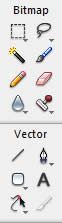
A bitmap is a 'flat' image, it is hard to explain so bare with me: if you are creating a bitmap image, you are editing the pixels themselves (the dots that make up everything you see on your screen) with tools such as Brushes, Pencil tools, Stamps, etc...
Fore example, those amazing photoshop entries that you thought you'd never match (they put you off) ~ those are bitmap. But bitmaps are hard to "tweak"..
A vector is a shape. Simple as that. Vectors are lines and shapes where you can change the fill colour, line colour, move them around, layer them, add effects like 'glow', but lets keep it simple.
[SIGPIC][/SIGPIC]
b:bye hello
b:bye hello
Post edited by JedesJahr - Sanctuary on
0
Comments
-
.1.
Now, load a screenshot (C:/Program Files/Perfect World Entertainment/Perfect World Internation/element/screenshots) with perhaps a character, a mob, a pet you'd like to make a vector of;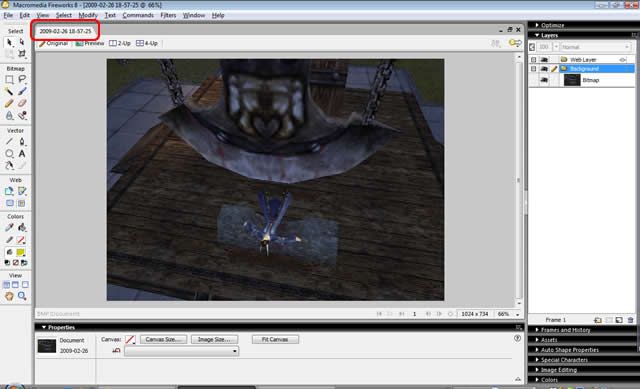
I've chosen this image to run through with you, you will se the tabs (I circled in red) of all your open Fireworks documents. In this screenshot I only have one document open, so only one tab selected. That's this screenshot
I am going to make a vector of me lying down here...
.2.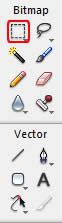
Select the Marquee tool (the square!) and drag a box around the iamge (lets squeeze it down to make it easier to focus on the image)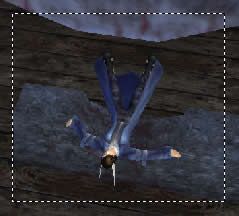 [SIGPIC][/SIGPIC]
[SIGPIC][/SIGPIC]
b:bye hello0 -
.3.
Okay, as I said, we are trying to focus on just me lying down there...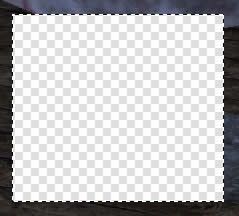
Cut the image (the section selected) by pressing Ctrl + X (or Edit > Cut) which will make the image disappear.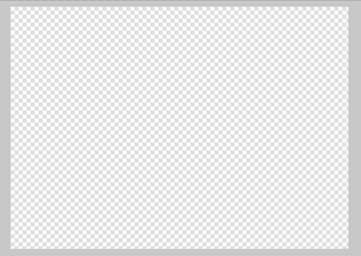
Now press the ESC key to make the Marquee (that dotted line) disappear, and press V to quickly switch to the default black 'select'-arrow. (if you press V again, you will notice the arrow will go white, but you need the black arrow! so press V again, if it turns white)
Selected the image with the hole in it, and delete it (Delete key), so you should now have a blank canvas!
.4.
Paste that section you 'Cut' earlier, by pressing Ctrl + V, make sure the image is in the centre of the canvas ~ so you don't cut off anything important (like a foot) in the next step.
.5.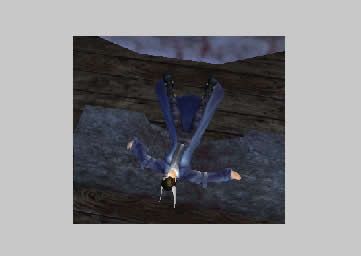
To fit the canvas around the image, press Ctrl + Alt + T, you now have the little section you cut neatly fit into a reasonably sized canvas. This will make it easier... [SIGPIC][/SIGPIC]
[SIGPIC][/SIGPIC]
b:bye hello0 -
.6.
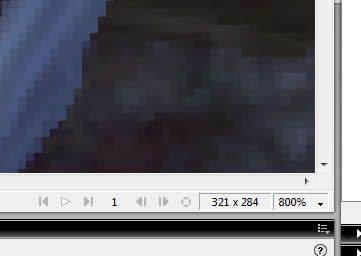
Zoom into 600% or 800% (or press Z, and drag a box around the section you'd like to zoom into, and V to go back to the black 'select'-arrow) and now it is time to create a Vector!
...We will be using a tool that is very tricky to use first time round, it will take some practice to make a nice vector, but anyone can do it eventually! You don't need a fancy graphics tablet, just an ordinary mouse pad or mouse or even a game controller.
.7.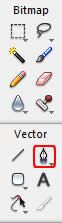
Select the tricky 'Pen' tool (make sure you have selected the pen nib icon, not any of the alternative pen tools)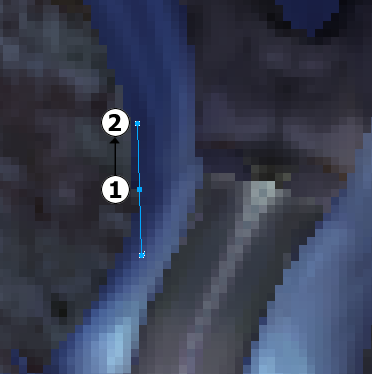
Scroll around on 800% or 600% (recommended zoom %) to a nice place to start. Press down on the edge of your 'shape' (in my case, the Helmsey coat I am wearing - which I randomyl selected to start at)
concentrate: to make a CURVE, click and drag. From (1) to (2) as shown, keep doing this at each point around the image, to create a smooth Vector. The shorter the distance you "drag" (distance between (1) and (2) ), the tighter the curve.
Fore example, for a large curve drag quite far, and for a slightly curved corner, a short distance.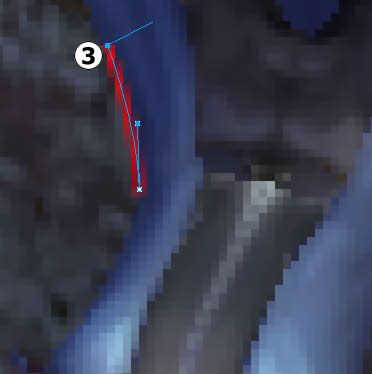
To end this curve, just click once and do not drag, then you can go to any other point on the canvas without affecting the pervious point (experiment to see) if you create a curved (dragged) point, the line will smoothly curve to the next point.
AS I SAID: PRACTICE[SIGPIC][/SIGPIC]
b:bye hello0 -
.8.
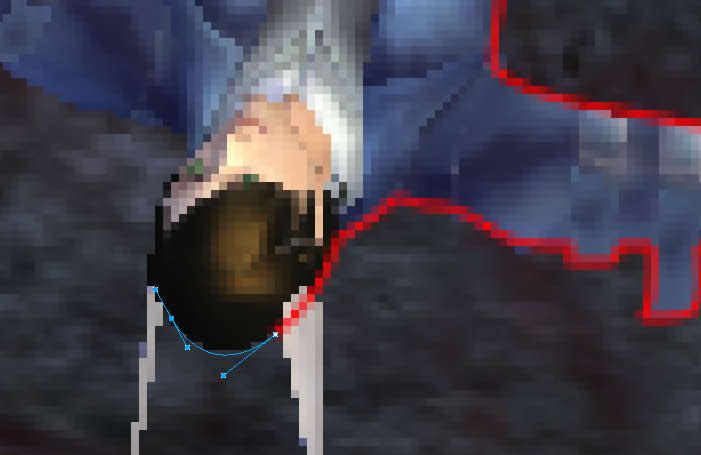
If you want some elements, such as the Winged Elf wings, to stand out (perhaps clothing too, to be a different colour) then just cut through them. Here I have ignored the Winged Elf ears and continued as if it were a Human head. You'll see why later...
.9.
(When you come to your start point, click on it to join the end point to it, you dont want to leave a gap...)
Whew! With your base image traced, you now have a reasonable vector (hopefully), so switch to the black 'select'-arrow (V) and zoom back to 100%. At the moment it may be a very annoying dotted line, but keep it selected (with the black 'select'-arrow, just click the line to select it)
.10.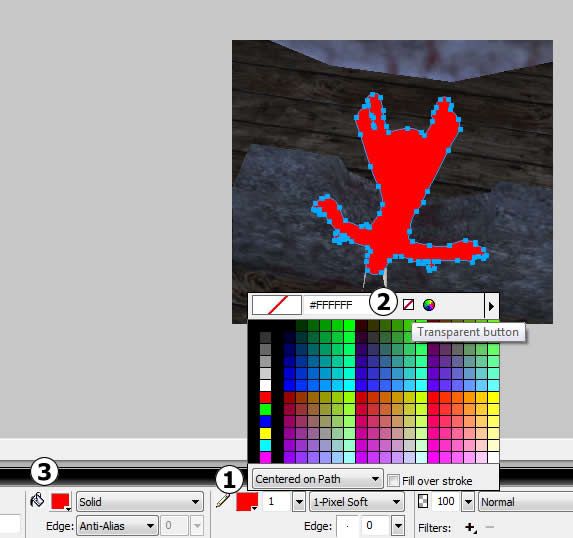
On this image you will see underneath a Properties tab, press "Proprties" at the bottom to show this, if it isn't there.
Firstly, is the Line colour pallet, which is a pencil next to a box (I can't predict what colour your Fireworks has randomly chosen for you, by default it is white) and click on that box. Up pops a colour pallet, click on the White small square with a red line through, this will make the line colour disappear! Secondly, decide which colour you wish your vector to be, and press the Fill colour box (next to the tipping bucket) I have chosen red
11.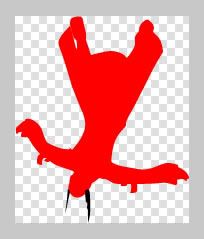
RESULT!
I have zoomed in again and done the same for the ears, and placed them on TOP of the red vector. Here is a good way to layer vectors:
Ctrl + UP to move a vector Up
Ctrl + DOWN to move a vector Down
Ctrl + Shift + UP to move a vector to the Top
Ctrl + Shift + DOWN to move a vector to the Bottom[SIGPIC][/SIGPIC]
b:bye hello0 -
b:victoryb:victory
Congrats! Here is your vector! Now look at your list of Vector tools on the left, (I put a small screenshot of these at the beginning of this thread) you will notice the third is a shape; click and hold down to see a list of shapes, select the shape you would like, and create it. Click and Drag to make this shape! When selected use the small yellow dots to edit special functions on the shape (such as number of points on the star Auto-Shape) and blue dots to change the size. (or Q to recise in proportion)
For a 'perfect' shape, hold SHIFT when Clicking and Dragging
(If you dont understand that, then post a comment and I'll fix it up)
TIP: I advise NOT mixing bitmap and vector images, if you go for vectors - keep it simple and crisp!
HOW TO SAVE: Save as .png (typical Fireworks file) to keep the vectors 'live'. If you save as an image file (.jpg .gif .bmp for example) then you will 'Flatten the Layers' - this means when opened again, you will no longer be able to edit the vectors! It will be crushed to a bitmap! :O!!!!!
So; back up onto a .png (submit .jpg for competitions and posts, but when selecting .jpg, then press Options (bottom right) and select Quality: 90-100%)
For info on Calendar Compeitions, check out the PWI Events page[SIGPIC][/SIGPIC]
b:bye hello0 -
Frequently Asked Questions:
Oh no... I miss-clicked! How do I edit points?!
Press A to use the awesome, powerful, magic arrow of glittery silliness. Just joking, press A to use the point-select arrow, you can use this to edit individual points, such as expand or shrink curves or delete points. Just click on the little blue dots on your Vector path. (that blue line you created with the Pen tool)
DAMN! I pressed a key by mistake, can I continue my vector?
Sure! Press the pen tool and you should automatically continue, but if you deselected the path, then just select it again, press the Pen tool and click on the last point (click and drag to make it a curved point) to continue!
I am trying to move it to the right, but it keeps jumping!
Press the UP, DOWN, LEFT, RIGHT keys to put it into position more precisely (yes those keys DO exist, after months of PWI it took me a while to remember where they were)[SIGPIC][/SIGPIC]
b:bye hello0 -
Here are some examples I have:
**I give everyone who so wishes, full permission to use these images in any work they so wish to produce, for competition or other purposes, without need to credit me.**
(think of it has a bonus Calendar-pack)
So, examples:
Monsters (Mobs):
http://i126.photobucket.com/albums/p116/Andypandyman/Lupin.png
http://i126.photobucket.com/albums/p116/Andypandyman/Sawfly.png
http://i126.photobucket.com/albums/p116/Andypandyman/Lycan.png
http://i126.photobucket.com/albums/p116/Andypandyman/Blob.png
http://i126.photobucket.com/albums/p116/Andypandyman/Carapest.png
ME (^-^):
http://i126.photobucket.com/albums/p116/Andypandyman/Collapse.png
http://i126.photobucket.com/albums/p116/Andypandyman/Drenched.png
http://i126.photobucket.com/albums/p116/Andypandyman/FallForward.png
http://i126.photobucket.com/albums/p116/Andypandyman/Fallen.png
(the following compositions may not be used.)
Examples of composing Vectors in an image:
http://i126.photobucket.com/albums/p116/Andypandyman/All.png
http://i126.photobucket.com/albums/p116/Andypandyman/JuneEntry5Small.jpg
http://i126.photobucket.com/albums/p116/Andypandyman/MaySmall.jpg <- Courtesy of JedenTag[SIGPIC][/SIGPIC]
b:bye hello0 -
You all have the hang of it (I hope) so here's something more advanced. But this time, figure it out without isntructions
 I'm sure you can.
I'm sure you can.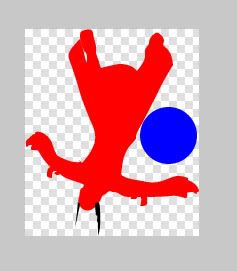
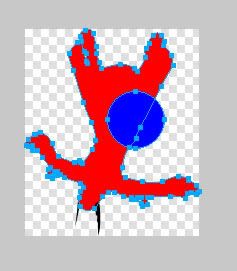
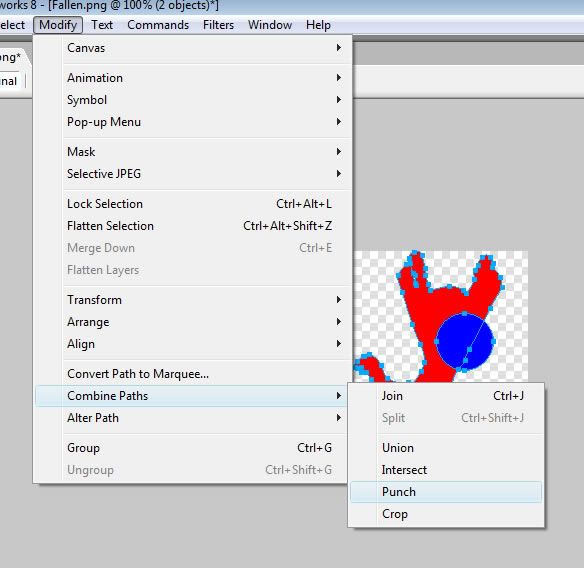
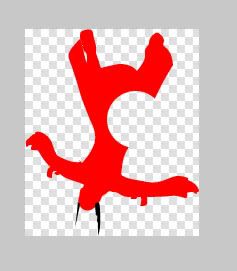 [SIGPIC][/SIGPIC]
[SIGPIC][/SIGPIC]
b:bye hello0 -
Splendid.. Quite simple yet ingenious . Great job Jedes b:pleased[SIGPIC][/SIGPIC]0
-
b:cryIt's so beautiful!
Thank you for sharing with everyone how to do vectors. Now they have no reason in not joining us,b:thanks
Good job!b:victoryThe VenoX: Heavy Pure Melee (Axe User with a hint of magic) Venomancer and Proud
Having fun since lv1
5 more levels baby!
^_____^
{=^.^=} < I'll never give up. Never give in. )
I'm for The Cursed!
pwi-forum.perfectworld.com/showthread.php?t=6561320 -
or you could have amde a tutorial with the camtasia studio.. no ...oh too bad
 ? Clerics are like cops...they always seem to be around.....until you actually need one b:surrender - DeadRaven
? Clerics are like cops...they always seem to be around.....until you actually need one b:surrender - DeadRaven
[SIGPIC][/SIGPIC]0 -
Kittennice - Heavens Tear wrote: »b:cryIt's so beautiful!
Thank you for sharing with everyone how to do vectors. Now they have no reason in not joining us,b:thanks
Good job!b:victory
Yes we do: we don't do vectors, and don't use image editors. b:chuckle[SIGPIC][/SIGPIC]0 -
OMGLAZERZ - Heavens Tear wrote: »Yes we do: we don't do vectors, and don't use image editors. b:chuckle
Now you just want to be difficult. XPThe VenoX: Heavy Pure Melee (Axe User with a hint of magic) Venomancer and Proud
Having fun since lv1
5 more levels baby!
^_____^
{=^.^=} < I'll never give up. Never give in. )
I'm for The Cursed!
pwi-forum.perfectworld.com/showthread.php?t=6561320 -
Eh...I am a writer not an artist.0
-
This is really cool
Thank you for taking the time to post this b:victory[SIGPIC][/SIGPIC]0 -
Kittennice - Heavens Tear wrote: »Now you just want to be difficult. XP
I have no idea what you are talking about. b:mischievous[SIGPIC][/SIGPIC]0 -
OMGLAZERZ - Heavens Tear wrote: »I have no idea what you are talking about. b:mischievous
^_____^
{= > . >=} Pssshh... LolThe VenoX: Heavy Pure Melee (Axe User with a hint of magic) Venomancer and Proud
Having fun since lv1
5 more levels baby!
^_____^
{=^.^=} < I'll never give up. Never give in. )
I'm for The Cursed!
pwi-forum.perfectworld.com/showthread.php?t=6561320 -
Are you sure there's no snap-top option for those splines in Fireworks? Photoshop has that feature, and it makes the process much faster. All you have to do is kinda trace the border and the program will automatically make the splines snap to the nearest color edge it detects.JedesJahr - Sanctuary wrote: »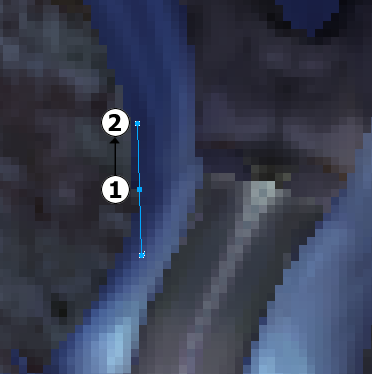
Scroll around on 800% or 600% (recommended zoom %) to a nice place to start. Press down on the edge of your 'shape' (in my case, the Helmsey coat I am wearing - which I randomyl selected to start at)
concentrate: to make a CURVE, click and drag. From (1) to (2) as shown, keep doing this at each point around the image, to create a smooth Vector. The shorter the distance you "drag" (distance between (1) and (2) ), the tighter the curve.
Fore example, for a large curve drag quite far, and for a slightly curved corner, a short distance.
I once spent 2 days doing what you describe to convert half of a contour map into vectors in Photoshop. Then I found the snap-to option and the rest of the map took about 40 minutes.0 -
Solandri - Heavens Tear wrote: »Are you sure there's no snap-top option for those splines in Fireworks? Photoshop has that feature, and it makes the process much faster. All you have to do is kinda trace the border and the program will automatically make the splines snap to the nearest color edge it detects.
I once spent 2 days doing what you describe to convert half of a contour map into vectors in Photoshop. Then I found the snap-to option and the rest of the map took about 40 minutes.
It's only one method of any yup, photoshop can be used.
yup, photoshop can be used.
Just prefer Fireworks myself (for web design too)
Would be nice if you could add a post on this and I'll squeeze it in? Just a thought, anyways just want to give everyone a chance! ^-^[SIGPIC][/SIGPIC]
b:bye hello0 -
Sticky would be nice
b:thanks thank you all for posting positive feedback though[SIGPIC][/SIGPIC]
b:bye hello0 -
Thats so pro jedes +1 b:bye0
-
kal b:shocked[SIGPIC][/SIGPIC]
b:bye hello0 -
PSP ftw
 0
0
Categories
- All Categories
- 182K PWI
- 699 Official Announcements
- 2 Rules of Conduct
- 264 Cabbage Patch Notes
- 61.1K General Discussion
- 1.5K Quality Corner
- 11.1K Suggestion Box
- 77.4K Archosaur City
- 3.5K Cash Shop Huddle
- 14.3K Server Symposium
- 18.1K Dungeons & Tactics
- 2K The Crafting Nook
- 4.9K Guild Banter
- 6.6K The Trading Post
- 28K Class Discussion
- 1.9K Arigora Colosseum
- 78 TW & Cross Server Battles
- 337 Nation Wars
- 8.2K Off-Topic Discussion
- 3.7K The Fanatics Forum
- 207 Screenshots and Videos
- 22.8K Support Desk
