Screen Shot and Sigs Quick Guide
Forsakenx - Heavens Tear
Posts: 420 Arc User
EDIT - This guide is being updated for the current UI.
I get asked so often how to do things in game such as removing names, hiding the UI, ect. so I thought I would post a guide to help others out. I teach people how to do different things with websites such as ftp and I have taught some graphic things before. I hear often that how I teach does wonders and it is easy to follow, so I am hoping this is the case here.
If you have any questions after reading all this, I am here!
Taking Screen Shots
First step to taking screen shots in game, you will need to clear up your screen so you get the best possible screen shot. You may want to adjust your visual settings, but if you computer doesn't like the highest settings, you don't have to. This is just a suggestion.
First thing is first, I would suggest clearing your screen and this is how:
Clearing Your Screen
1.) In the bottom right corner of your screen, there is a menu - one of the buttons has a X made of tools, click on that.

2.) Now you should see a sub-menu that pops up that gives you a button that looks like a computer - Click this one now.
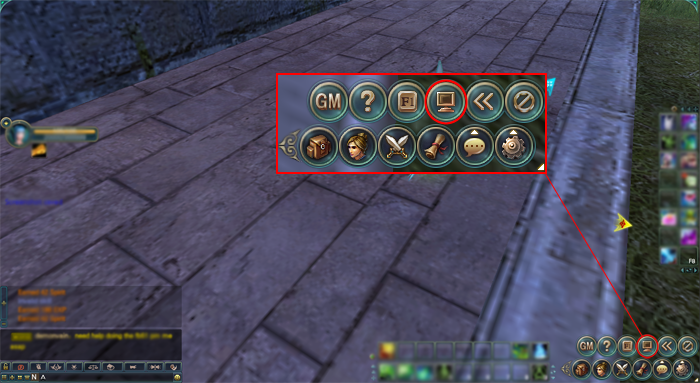
3.) Now you need to uncheck some things so that they won't show, just uncheck the ones that have a red line under them, the rest we will get done easier.
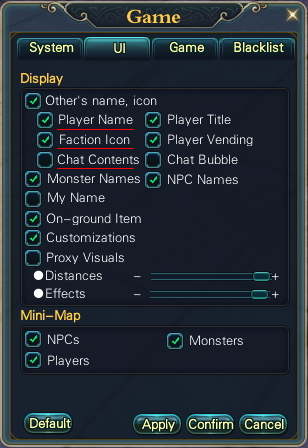
4.) Now you may exit from all this, if you are in position to take your screen shot, you may now press Alt and H. It will clear your screen. If you need to change position of camera and get closer with F9
This is a short run down of the f9 menu
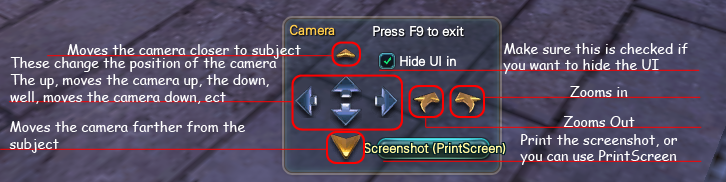
You can also move the camera to a different angel by right clicking on your mouse and dragging the screen.
Now once you are done with this, it is time to take your ss
Taking the Shot
1.) Taking the shot is pretty easy. You just need to press Print Screen on your keyboard. It could be PrtSc on your keyboard.
Where to Find Your Shots
So now you have your ss and you would like to know where it is? This is for most installations considering they are default settings
In your computer find the file path:
C:\Program Files\Perfect World Entertainment\Perfect World International\element\screenshots
Or some you would find it:
Computer > Local Disk (c:) > Program Files > Perfect World Entertainment > Perfect World International > element > screenshots
Or:
Computer > Local Disk (C:) > Perfect World Entertainment > Perfect World International > element > screenshots
OR!
C:\Perfect World Entertainment\Perfect World International\element\screenshots
Posting Your Shots
First thing you will need to do is get a free image host. I suggest Photobucket because I like the way they are set up, but there are others out there.
Uploading and Getting Your Link (From Photobucket)
1 - Click the "Home" button after logging in.
2 - Click the big blue button that says "Upload images & videos"
3 - Find the image you would like to post on the forums. Click "open" once you have it highlighted.
4 - Wait for it to upload, then click the "Save & Get Links" button
5 - Now find the box next to "Direct Link" and click the link inside the box, it will highlight the whole link.
6 - Now press CTRL + C on your keyboard or right click and select copy. This will copy your link.
7 - Now go back to the forum. And click the yellow square button above that looks like mountains and a sun
8 - In the box paste your link, you can press CTRL + P on your keyboard or right click and paste. Then click "Ok"
9 - When you are done, finish the post like normal =D You are done!
Changing Your Sig
Now you have your sig and would like to change it to show in your posts. This is how it is done:
This is how it is done:
1.) In the forum, you must be logged in, find the link in white text that says "UserCP" Click this.
2.) To the left with red Text you will see a box that says "Your Control Panel" and just below that "Edit Signature" in yellow. Click that.
3.) Now on this page, scroll down to find "Signature Picture" box, below this you will see a browse button - Click this too. Now pick your sig off your computer and click "Upload"
4.) Now you have uploaded your image to the server, now you just have to enter it in your sig. So you will now scroll back to "Edit Signature" box, and enter
So you will now scroll back to "Edit Signature" box, and enter
Into this box where ever you want your sig Poof you should now be done, click "Save Signature" button at the bottom and it should now show for you!
Poof you should now be done, click "Save Signature" button at the bottom and it should now show for you! 
Posting Your Screen Shots on this Forum
After finding your screen shot, uploading it to something like photobucket, then you come to the forums. With your link copied, as shown above. Here is where you go from there:
1.) Click the reply or New Thread button.
2.) Again, find that little button above that is a yellow box, and has mountains and a sun. Click that and then press CTRL+P to paste your image URL in the box.
3.) Click ok. Now you should have a code like this:
4.) Now when you are done, click the "Reply" or "Submit"
Signature Extra Info
The size of your signature must be 500x100 or 195.3 KB (whichever is smaller). If you use a nice animated image for your sig and it's bigger than 195.3KB, it will freeze the animation and make the sig normally distorted.
I get asked so often how to do things in game such as removing names, hiding the UI, ect. so I thought I would post a guide to help others out. I teach people how to do different things with websites such as ftp and I have taught some graphic things before. I hear often that how I teach does wonders and it is easy to follow, so I am hoping this is the case here.
If you have any questions after reading all this, I am here!
Taking Screen Shots
First step to taking screen shots in game, you will need to clear up your screen so you get the best possible screen shot. You may want to adjust your visual settings, but if you computer doesn't like the highest settings, you don't have to. This is just a suggestion.
First thing is first, I would suggest clearing your screen and this is how:
Clearing Your Screen
1.) In the bottom right corner of your screen, there is a menu - one of the buttons has a X made of tools, click on that.

2.) Now you should see a sub-menu that pops up that gives you a button that looks like a computer - Click this one now.
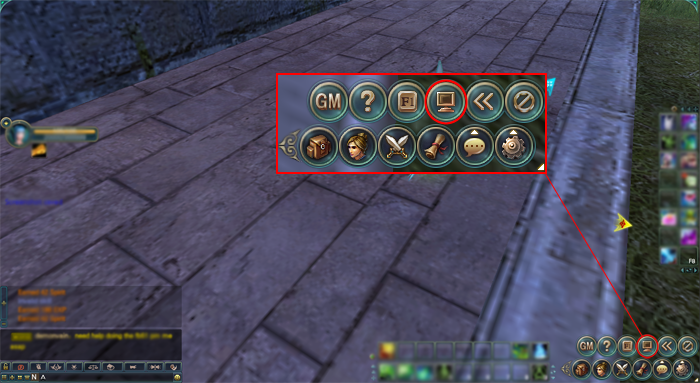
3.) Now you need to uncheck some things so that they won't show, just uncheck the ones that have a red line under them, the rest we will get done easier.
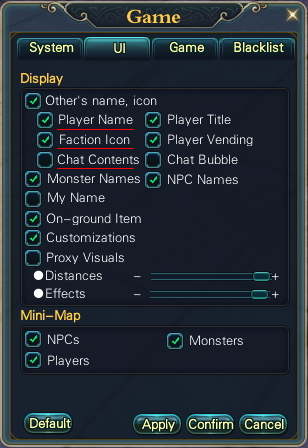
4.) Now you may exit from all this, if you are in position to take your screen shot, you may now press Alt and H. It will clear your screen. If you need to change position of camera and get closer with F9
This is a short run down of the f9 menu
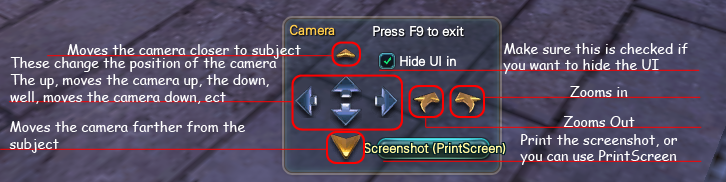
You can also move the camera to a different angel by right clicking on your mouse and dragging the screen.
Now once you are done with this, it is time to take your ss
Taking the Shot
1.) Taking the shot is pretty easy. You just need to press Print Screen on your keyboard. It could be PrtSc on your keyboard.
Where to Find Your Shots
So now you have your ss and you would like to know where it is? This is for most installations considering they are default settings
In your computer find the file path:
C:\Program Files\Perfect World Entertainment\Perfect World International\element\screenshots
Or some you would find it:
Computer > Local Disk (c:) > Program Files > Perfect World Entertainment > Perfect World International > element > screenshots
Or:
Computer > Local Disk (C:) > Perfect World Entertainment > Perfect World International > element > screenshots
OR!
C:\Perfect World Entertainment\Perfect World International\element\screenshots
Posting Your Shots
First thing you will need to do is get a free image host. I suggest Photobucket because I like the way they are set up, but there are others out there.
Uploading and Getting Your Link (From Photobucket)
1 - Click the "Home" button after logging in.
2 - Click the big blue button that says "Upload images & videos"
3 - Find the image you would like to post on the forums. Click "open" once you have it highlighted.
4 - Wait for it to upload, then click the "Save & Get Links" button
5 - Now find the box next to "Direct Link" and click the link inside the box, it will highlight the whole link.
6 - Now press CTRL + C on your keyboard or right click and select copy. This will copy your link.
7 - Now go back to the forum. And click the yellow square button above that looks like mountains and a sun
8 - In the box paste your link, you can press CTRL + P on your keyboard or right click and paste. Then click "Ok"
9 - When you are done, finish the post like normal =D You are done!
Changing Your Sig
Now you have your sig and would like to change it to show in your posts.
1.) In the forum, you must be logged in, find the link in white text that says "UserCP" Click this.
2.) To the left with red Text you will see a box that says "Your Control Panel" and just below that "Edit Signature" in yellow. Click that.
3.) Now on this page, scroll down to find "Signature Picture" box, below this you will see a browse button - Click this too. Now pick your sig off your computer and click "Upload"
4.) Now you have uploaded your image to the server, now you just have to enter it in your sig.
[SIGPIC][/SIGPIC]
Into this box where ever you want your sig
Posting Your Screen Shots on this Forum
After finding your screen shot, uploading it to something like photobucket, then you come to the forums. With your link copied, as shown above. Here is where you go from there:
1.) Click the reply or New Thread button.
2.) Again, find that little button above that is a yellow box, and has mountains and a sun. Click that and then press CTRL+P to paste your image URL in the box.
3.) Click ok. Now you should have a code like this:
[IMG]PUT YOUR URL HERE[/IMG]
4.) Now when you are done, click the "Reply" or "Submit"
Signature Extra Info
The size of your signature must be 500x100 or 195.3 KB (whichever is smaller). If you use a nice animated image for your sig and it's bigger than 195.3KB, it will freeze the animation and make the sig normally distorted.
[SIGPIC][/SIGPIC]
Free Signatures pwi-forum.perfectworld.com/showthread.php?t=87021
≈ 338 signatures made, and counting b:thanks
Screen Shot & Signature guide pwi-forum.perfectworld.com/showthread.php?t=99031
Free Signatures pwi-forum.perfectworld.com/showthread.php?t=87021
≈ 338 signatures made, and counting b:thanks
Screen Shot & Signature guide pwi-forum.perfectworld.com/showthread.php?t=99031
Post edited by Forsakenx - Heavens Tear on
0
Comments
-
Nice guide Forsaken.
Another tip, use Ctrl + H to hide the interface before taking a screenshot. Press Ctrl + H again to make it appear.
While it's hidden, press PrtScn button on your keyboard to take a picture.[SIGPIC]http://pwi-forum.perfectworld.com/image.php?type=sigpic&userid=17949001&dateline=1225562899[/SIGPIC]0 -
Kyou - Heavens Tear wrote: »Nice guide Forsaken.
Another tip, use Ctrl + H to hide the interface before taking a screenshot. Press Ctrl + H again to make it appear.
While it's hidden, press PrtScn button on your keyboard to take a picture. Thank you. I do have that listed as well after you take out the names because when I clear the interface, it leaves the names so I had it to where you would remove those then under that you see:4.) Now you may exit from all this, if you are in position to take your screen shot, you may now press Alt and H. It will clear your screen. If you need to change position of camera and get closer with F9
Thank you. I do have that listed as well after you take out the names because when I clear the interface, it leaves the names so I had it to where you would remove those then under that you see:4.) Now you may exit from all this, if you are in position to take your screen shot, you may now press Alt and H. It will clear your screen. If you need to change position of camera and get closer with F9
 Which for me it is alt H it could be different for others though, not sure. Thank you for the kind words and try to help as well
Which for me it is alt H it could be different for others though, not sure. Thank you for the kind words and try to help as well  [SIGPIC][/SIGPIC]
[SIGPIC][/SIGPIC]
Free Signatures pwi-forum.perfectworld.com/showthread.php?t=87021
≈ 338 signatures made, and counting b:thanks
Screen Shot & Signature guide pwi-forum.perfectworld.com/showthread.php?t=990310 -
Forsakenx - Heavens Tear wrote: »Changing Your Sig
Now you have your sig and would like to change it to show in your posts. This is how it is done:
This is how it is done:
1.) In the forum, you must be logged in, find the link in white text that says "UserCP" Click this.
2.) To the left with red Text you will see a box that says "Your Control Panel" and just below that "Edit Signature" in yellow. Click that.
3.) Now on this page, scroll down to find "Signature Picture" box, below this you will see a browse button - Click this too. Now pick your sig off your computer and click "Upload"
4.) Now you have uploaded your image to the server, now you just have to enter it in your sig. So you will now scroll back to "Edit Signature" box, and enter
So you will now scroll back to "Edit Signature" box, and enter[SIGPIC][/SIGPIC]
Into this box where ever you want your sig Poof you should now be done, click "Save Signature" button at the bottom and it should now show for you!
Poof you should now be done, click "Save Signature" button at the bottom and it should now show for you! 
Hehe, I needed this info earlier in your signature thread, thanks for this.
Nice guide, I had no idea you could clear the interface. O_oIGN: Deimos
Faction: Modo
Level: 2X
Server: East, untill OB when I'll switch to EU
Guild: None for the moment.0 -
Hehe, I needed this info earlier in your signature thread, thanks for this.
Nice guide, I had no idea you could clear the interface. O_o
Thank you!
lol You were the one to make me think of it
I noticed a great deal of people had no clue you could so I figured if it was in a guide (it is in some posts here and there) that it would be better noticed.[SIGPIC][/SIGPIC]
Free Signatures pwi-forum.perfectworld.com/showthread.php?t=87021
≈ 338 signatures made, and counting b:thanks
Screen Shot & Signature guide pwi-forum.perfectworld.com/showthread.php?t=990310 -
Hehe, glad to be an inspiration. b:victoryIGN: Deimos
Faction: Modo
Level: 2X
Server: East, untill OB when I'll switch to EU
Guild: None for the moment.0 -
Edited to add "Where to Find Your Shots"[SIGPIC][/SIGPIC]
Free Signatures pwi-forum.perfectworld.com/showthread.php?t=87021
≈ 338 signatures made, and counting b:thanks
Screen Shot & Signature guide pwi-forum.perfectworld.com/showthread.php?t=990310 -
Very nice and very helpful of you to take the time to put this all in writing.

Needs a sticky!!!Venomancer of Heaven's Tear
[SIGPIC][/SIGPIC]
**Thanks to Forsankenx for my sig!0 -
Thank you for your help m'lady, you've done a great service to all of us[SIGPIC][/SIGPIC]
Signature made by Forsakenx
Join the Knights of Solamnia lvl. 2 Faction0 -
Forsakenx - Heavens Tear wrote: »
 Thank you. I do have that listed as well after you take out the names because when I clear the interface, it leaves the names so I had it to where you would remove those then under that you see:
Thank you. I do have that listed as well after you take out the names because when I clear the interface, it leaves the names so I had it to where you would remove those then under that you see: Which for me it is alt H it could be different for others though, not sure. Thank you for the kind words and try to help as well
Which for me it is alt H it could be different for others though, not sure. Thank you for the kind words and try to help as well 
I really really dont mean to be bossy but can u please take a pic on each tab of ur System settings because i want to get my game clear like urs ya see my gmae is messed up with the interfeaces and the graphics.[SIGPIC][/SIGPIC]0 -
And also how do u put words into them[SIGPIC][/SIGPIC]0
-
These are the lowest settings I have mine at while I play. If I want to take a screen shot, I may bump them up, but for the most part I keep them pretty low to keep lag down. I only have my system and UI tabs because the rest really don't do anything for quality.
System Settings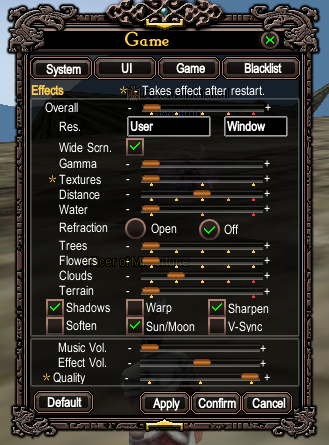
UI Settings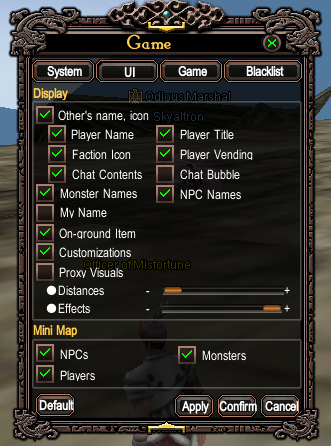 [SIGPIC][/SIGPIC]
[SIGPIC][/SIGPIC]
Free Signatures pwi-forum.perfectworld.com/showthread.php?t=87021
≈ 338 signatures made, and counting b:thanks
Screen Shot & Signature guide pwi-forum.perfectworld.com/showthread.php?t=990310 -
Isnt pressing F9 in the game easier?[SIGPIC][/SIGPIC]
eatswithspoons "*roll eyes* real money for virtual property? That's definitely not allowed"
Lol what?0 -
Coraline - Lost City wrote: »Isnt pressing F9 in the game easier?
Sure would, if it would get rid of your name and everyone else's names....[SIGPIC][/SIGPIC]
Free Signatures pwi-forum.perfectworld.com/showthread.php?t=87021
≈ 338 signatures made, and counting b:thanks
Screen Shot & Signature guide pwi-forum.perfectworld.com/showthread.php?t=990310 -
It does, thats how i take my screenshots. When you take one, there is a box you can check that says Hide UI in screenshot. You check that and its gone when you look at your screenshot.[SIGPIC][/SIGPIC]
eatswithspoons "*roll eyes* real money for virtual property? That's definitely not allowed"
Lol what?0 -
okay, so I got the siggy part of that, but how about posting a pic into the screenshots section? I went and edited my shots, they're smaller, and made them .jpg-ified. Now the posting them issue. The insert picture only seems to want to accept a link. I thought that links were for outside the screenshot section, and that IN the screenshot section you could just post the picture straight on, which is why they want them in a smaller format. Did I miss something?[SIGPIC][/SIGPIC]
Cheer up little chappy, take your face off my boot0 -
ya, hi, everytime i upload the pic, it dosent put in the code, can some one help meCharacter-Class-Level-Server-Faction-Activeness
_CatGirl_-Veno-81-HT-N/A-Semi-Active
AngelOfLies-Cleric-90Sage-HT-N/A-Semi-Active
BlindingEdge-Seeker-67-HT-N/A-Not active
DrawtheWaves-Sin-60-HT-N/A-Not active
SpiralLight-Mystic-3x-HT-N/A-Main0 -
Coraline - Lost City wrote: »It does, thats how i take my screenshots. When you take one, there is a box you can check that says Hide UI in screenshot. You check that and its gone when you look at your screenshot.
I do the Hide UI and still have my name along with the other chars names above their head, yes, it hides the UI but not names.
Because if you notice in the guide, it is telling you how to remove the names... Then tells you to press Alt H or F9....Tailynne - Lost City wrote: »okay, so I got the siggy part of that, but how about posting a pic into the screenshots section? I went and edited my shots, they're smaller, and made them .jpg-ified. Now the posting them issue. The insert picture only seems to want to accept a link. I thought that links were for outside the screenshot section, and that IN the screenshot section you could just post the picture straight on, which is why they want them in a smaller format. Did I miss something?
Ok if you click the "Insert Image" button it does ask you for a link. If you put that link in, it will then put the code on the post for you that will put the image, not just the link, in the post _CatGirl_ - Heavens Tear wrote: »ya, hi, everytime i upload the pic, it dosent put in the code, can some one help me
_CatGirl_ - Heavens Tear wrote: »ya, hi, everytime i upload the pic, it dosent put in the code, can some one help me
How are you trying to put the image in? If you try to use a link from your computer it won't work. Sorry if that isn't what you are trying to do, some people try that. You will need to upload it to something like photobucket. Then photobucket will give you a link to your image, which then you come here, click the "Insert Image" button which looks like a yellow square that has mountains inside with what I think is supposed to be a sun but kinda looks like a puke green square. It will then ask you for a link, which you put your image link in the input box then click "Ok" on the pop up and post your reply or post. It will then post your image in the post[SIGPIC][/SIGPIC]
Free Signatures pwi-forum.perfectworld.com/showthread.php?t=87021
≈ 338 signatures made, and counting b:thanks
Screen Shot & Signature guide pwi-forum.perfectworld.com/showthread.php?t=990310 -
ya, thank u but u dont understand what i mean, but its my fault. what i mean is that i have a sig that i made but everytime i upload my sig, theres nothing thereCharacter-Class-Level-Server-Faction-Activeness
_CatGirl_-Veno-81-HT-N/A-Semi-Active
AngelOfLies-Cleric-90Sage-HT-N/A-Semi-Active
BlindingEdge-Seeker-67-HT-N/A-Not active
DrawtheWaves-Sin-60-HT-N/A-Not active
SpiralLight-Mystic-3x-HT-N/A-Main0 -
I guess I should have been a little more clear. Do I have to upload the picture somewhere else first? I thought the point of the screenshot section was to be able to load directly to the forum. Why can't I just load it from my computer? If I put in the file directory can it link from there?[SIGPIC][/SIGPIC]
Cheer up little chappy, take your face off my boot0 -
No, you can not link directly from your computer's drivers onto the forums. Images must be uploaded to an image hosting service, such as uploadit.org or photobucket. That's everywhere on the boards, both in and out of the screenshot forum.
The why is a little complicated. Suffice it to say that there are significant bandwidth, disk access, and drive space issues with allowing many large image files be uploaded by users to a multibox server, unless that server is quite overdesigned for such a purpose.
The only exception is signature images, which have a special upload function under "Option 2 - Upload Image From Your Computer". Do note that only future posts will show the signature changes, and that images for signatures have specific size and resolution limits.[SIGPIC][/SIGPIC]0 -
No, you can not link directly from your computer's drivers onto the forums. Images must be uploaded to an image hosting service, such as uploadit.org or photobucket. That's everywhere on the boards, both in and out of the screenshot forum.
The why is a little complicated. Suffice it to say that there are significant bandwidth, disk access, and drive space issues with allowing many large image files be uploaded by users to a multibox server, unless that server is quite overdesigned for such a purpose.
The only exception is signature images, which have a special upload function under "Option 2 - Upload Image From Your Computer". Do note that only future posts will show the signature changes, and that images for signatures have specific size and resolution limits.
gratze senior. [SIGPIC][/SIGPIC]
[SIGPIC][/SIGPIC]
Cheer up little chappy, take your face off my boot0 -
-
The maximum size of your custom image is 500 by 100 pixels or 195.3 KB (whichever is smaller).[SIGPIC][/SIGPIC]
Free Signatures pwi-forum.perfectworld.com/showthread.php?t=87021
≈ 338 signatures made, and counting b:thanks
Screen Shot & Signature guide pwi-forum.perfectworld.com/showthread.php?t=990310 -
Hi there, I saw the Sigs you made, there awesome. I was hoping to get one done for myself if that is alright ? I'm not in a Faction, my lvl 67, Veno. I would like it to say, " Behind the eyes of a warrior, lies the soul of a hero" and "SinisterDevi" As for colors, blueish, grays, with some type of Fox blended in somewhere if its possible, along with head shot of my Character. Here's a screenie of her. And thank you very much in advance. Your work is awesome. Oh, lemme know when you get this, and I'll remove the Big screen shot.
 b:dirtyb:kiss0
b:dirtyb:kiss0 -
yea thx for info[SIGPIC][/SIGPIC]0
-
I cant find the screenshots on my computer. Its an HP and I cant find any of the program files.0
-
i like my sig :d#20080
-

this is mine so how do I get it in this box without putting the link from photobucket
now I just did it the way I do with insert picture because otherwise I do not see it and it is uploaded in my profile and there it shows and in the box only is standing
[SIGPIC][/SIGPIC]
as is told on first page of this thread
but I do not see it so did I forgot something
and with do not see it wil say if I post a thing I do not see my sign like I do not have one
so how to make it visible[SIGPIC][/SIGPIC]0 -
This was very helpful, thank you b:pleased0
-
It seems my screenshots are also lost. I fine the elements/screenshots folder but it is empty and I have taken somewhere around a dozen so far. What is the file extension PWI uses and I can search for them that way please.0
Categories
- All Categories
- 181.9K PWI
- 699 Official Announcements
- 2 Rules of Conduct
- 264 Cabbage Patch Notes
- 61.1K General Discussion
- 1.5K Quality Corner
- 11.1K Suggestion Box
- 77.4K Archosaur City
- 3.5K Cash Shop Huddle
- 14.3K Server Symposium
- 18.1K Dungeons & Tactics
- 2K The Crafting Nook
- 4.9K Guild Banter
- 6.6K The Trading Post
- 28K Class Discussion
- 1.9K Arigora Colosseum
- 78 TW & Cross Server Battles
- 337 Nation Wars
- 8.2K Off-Topic Discussion
- 3.7K The Fanatics Forum
- 207 Screenshots and Videos
- 22.8K Support Desk
